11 Ways How To Boost Your VPN Speed
date
Sep 27, 2022
slug
how-to-boost-your-vpn-speed
status
Published
summary
Nobody wants to connect to the internet with a slow connection speed. Check these 11 ways to speed up your VPN connection!
tags
Website
type
Post
Author
Berktug Mutlu
category
Speed Up
meta_title
11 Ways How To Boost Your VPN Speed - FastVPN
If you feel like your internet speed is slower than desired, you aren’t alone. Waiting for a video to finish buffering or your files to download completely isn’t fun. While VPN encryption services will slow down your connection, you don’t have to settle for that much of a slowdown. Check out these 11 ways to boost your VPN speed to address this issue.
Connect to a Closer (or Faster) VPN ServerGet a Wired ConnectionDisable Bandwidth Eating ApplicationsSwitch to UDP (if You Have OpenVPN Protocol)Change Your VPN Encryption SettingsRestart Your Router (or Restart Your Device)Disable MultihopCheck for Common Internet Speed IssuesDisable Security Features (at Your Own Risk)Install The Latest UpdatesDownload and Install The Fast VPNConclusion
Connect to a Closer (or Faster) VPN Server
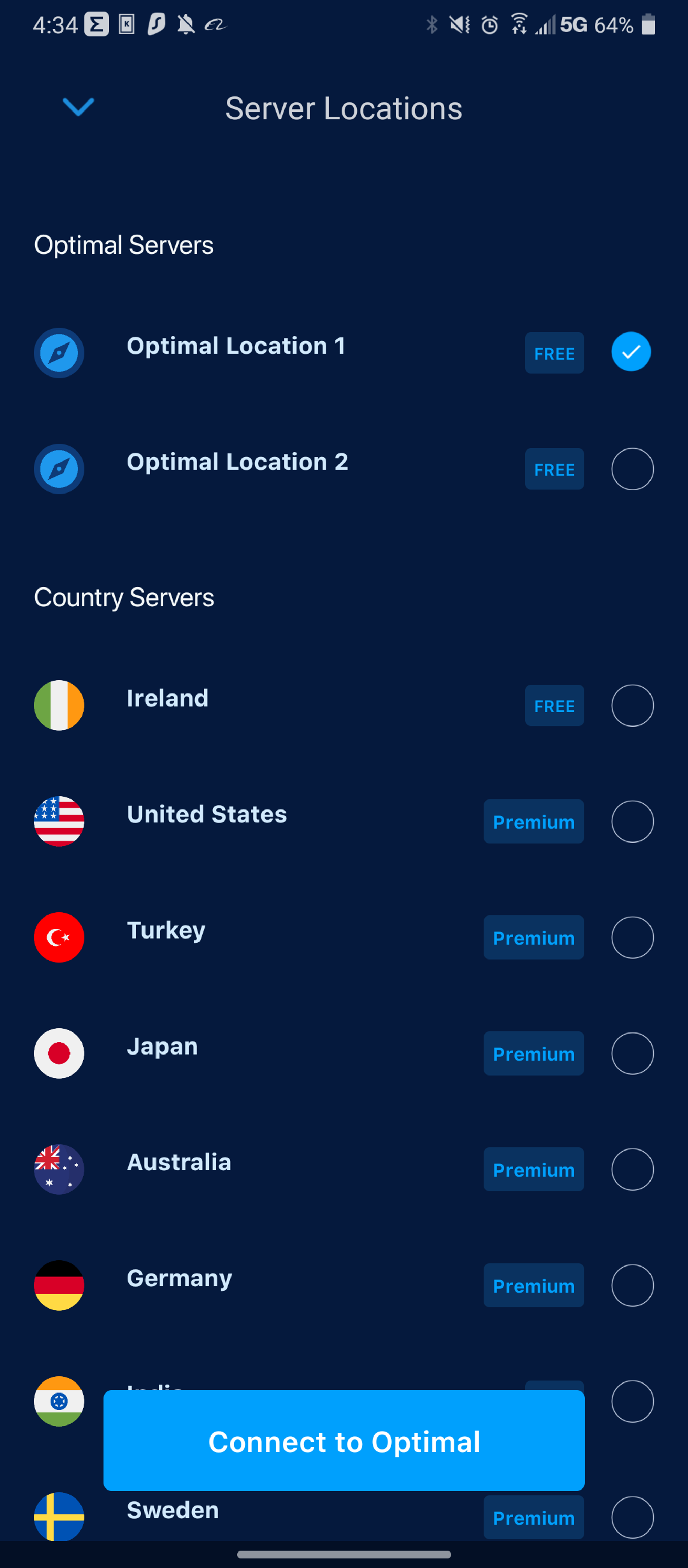
The most common reason your VPN is slow is due to server location. Thankfully, most VPNs will select the fastest server available based on several factors. However, if you like to return to the exact server location for geolocation spoofing purposes, it might be crowded by the time you get back.
Ideally, the closest VPN server is the fastest, but some countries don’t allow VPN servers. Also, greater security is found in cases where you connect with alternative options. In this case, the fastest server might be available in the closest country.
Get a Wired Connection
Wireless connections are slower than wired connections. Even with WiFi five and six being the latest wireless protocols, they still don’t match up to higher wired speeds. Switching to a wired connection is almost always going to speed you up.
If you don’t have a wired option (like Smartphone or Chromebook), you can relocate closer to the wireless source. You might also choose to get a better wireless router. Whatever you choose, ensure you remain secure by maintaining your security regardless of your connection type.
Disable Bandwidth Eating Applications
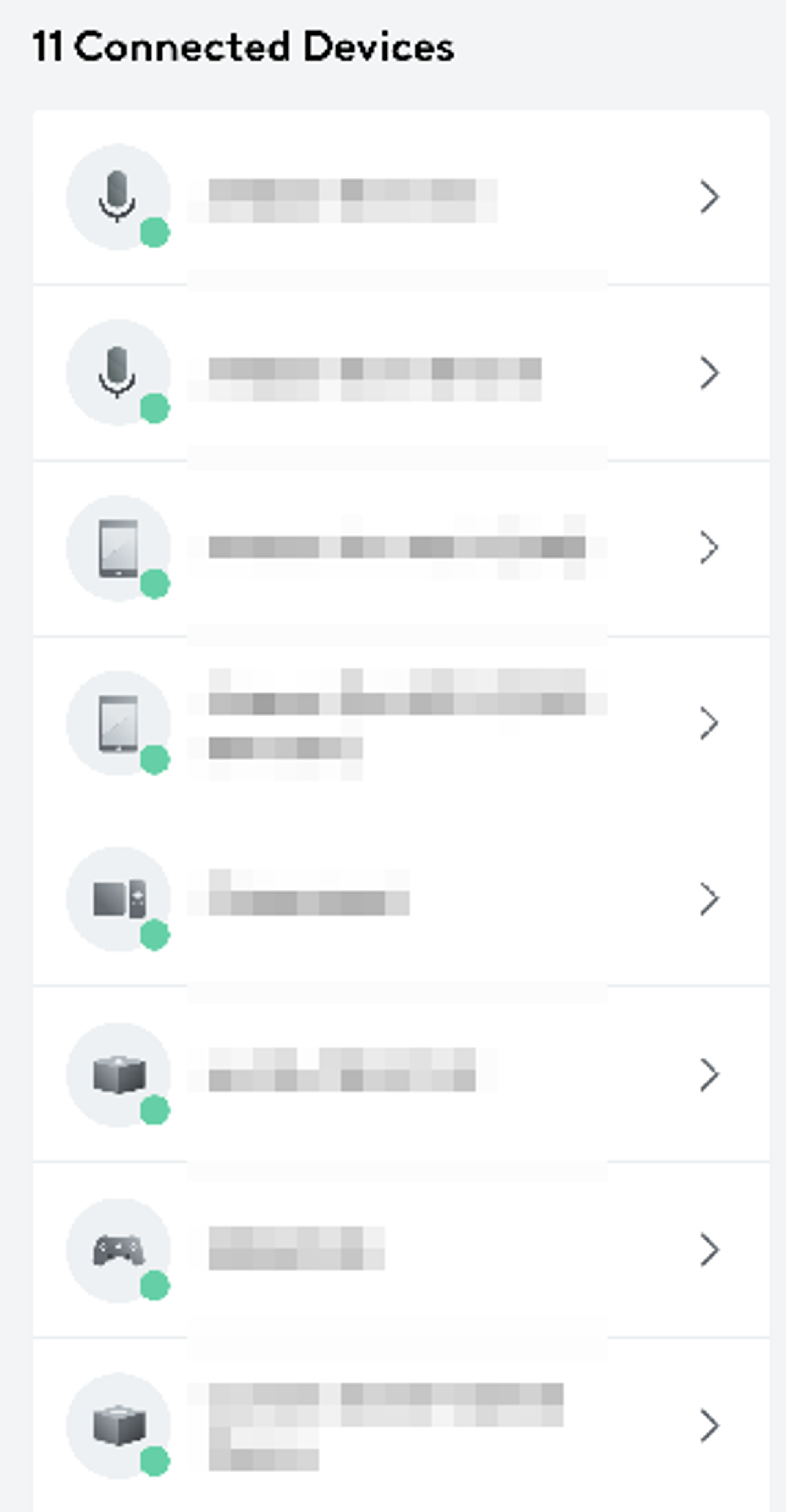
If your home network is bustling with downloads, gaming sessions, Netflix, and consistent use, you probably know why your VPN is slow. Here’s a hint: it’s not your VPN.
Review your home network for bandwidth-eating applications. Disabling some of these apps and downloads will save up your internet space. In some cases, internet service providers (ISPs) throttle your data if you exceed your bandwidth limitations.
Downloading overnight might help you avoid some of these issues. Try avoiding “peak times” whenever possible to maintain your internet speed.
Switch to UDP (if You Have OpenVPN Protocol)
UDP, or Universal Data Protocol, is the faster cousin to TCP. The two work on the OpenVPN protocol, enabling multiple connection types. If you have a VPN client that works on this protocol, check to see if it is on UDP or TCP; switching the connection type might help.
UDP is faster, but TCP might be more rapid in cases of connection instability. Switching the protocols to the alternative option might give your VPN the kick it needs.
Change Your VPN Encryption Settings
There are numerous types of VPN encryption protocols available. When using some VPN clients, they enable you to switch between multiple protocols. Doing so might speed up your connection.
For example, let’s say you are running a strict NAT type. Using a connection protocol that conflicts with this (IPSec/IKEv2) will cause connection errors. Often, connections won’t work at all in these cases.
In some cases, the pre-configured keys gathered using some protocols might have server slowdowns. With this in mind, switching your encryption settings might resolve to use a server with less overloading.
Restart Your Router (or Restart Your Device)

As much as the “have you tried turning it off and on again” question makes you want to throw IT out a window, there is a science to restarting your tech. In some cases, some hangup within the device is causing some connection issues. Restarting (or power cycling) your devices involves turning them off for 30 seconds and turning them back on.
Disable Multihop
Multihop is a feature available with VPNs that switches between multiple server locations for extra security. The idea is that if you switch between various servers, they will need to get through two layers to find you out. This security strategy is similar to the Tor browser experience but is equally slow.
Disabling multihop brings your VPN back to a single server. While this is weaker security, most VPNs use nearly impossible protocols to hack anyway. If speed is your concern, voiding multihop and the Tor browser will be to your best benefit.
Check for Common Internet Speed Issues
Because your VPN doesn’t always cause VPN slowdown, it’s best to include all network troubleshooting features. In this case, common reasons for slow internet speeds include:
- You pay for a slower internet plan
- Your ISP has a high number of users
- Your WiFI signal is weak, and you need to move closer
- You’ve gone over your provider’s data limitations (data cap)
- Your network is prioritizing unimportant data
- Your ISP is garbage
With many of the situations above, you can access your router’s admin page to address problems. You might also see your ISP’s local provider status telling you about the high number of users. If this becomes a reoccurring problem, you might consider changing ISPs.
Disable Security Features (at Your Own Risk)
Much like with VPNs, disabling security does increase speed. However, this is not a recommended path to take when you decide to speed up your VPN speeds.
Even when you have a VPN and disable other features, data leaks are more likely to occur. This is the case when establishing an unregulated DMZ on your router or disabling your Windows firewall. So instead of relying on something that might expose your data, stick with less risky options.
Install The Latest Updates
If you notice that selective programs are receiving slowdowns, checking for updates is ideal. This can be the case when you need to update VPNs, as having to go through old pathways might mean your VPN provider has gone through a significant update.
For security and speed purposes, it’s best to schedule your updates at least once a week. You can also follow the changelogs of your preferred providers for upcoming updates. Following these update pages will give you forward notice bout significant changes coming down the pipeline.
Download and Install The Fast VPN
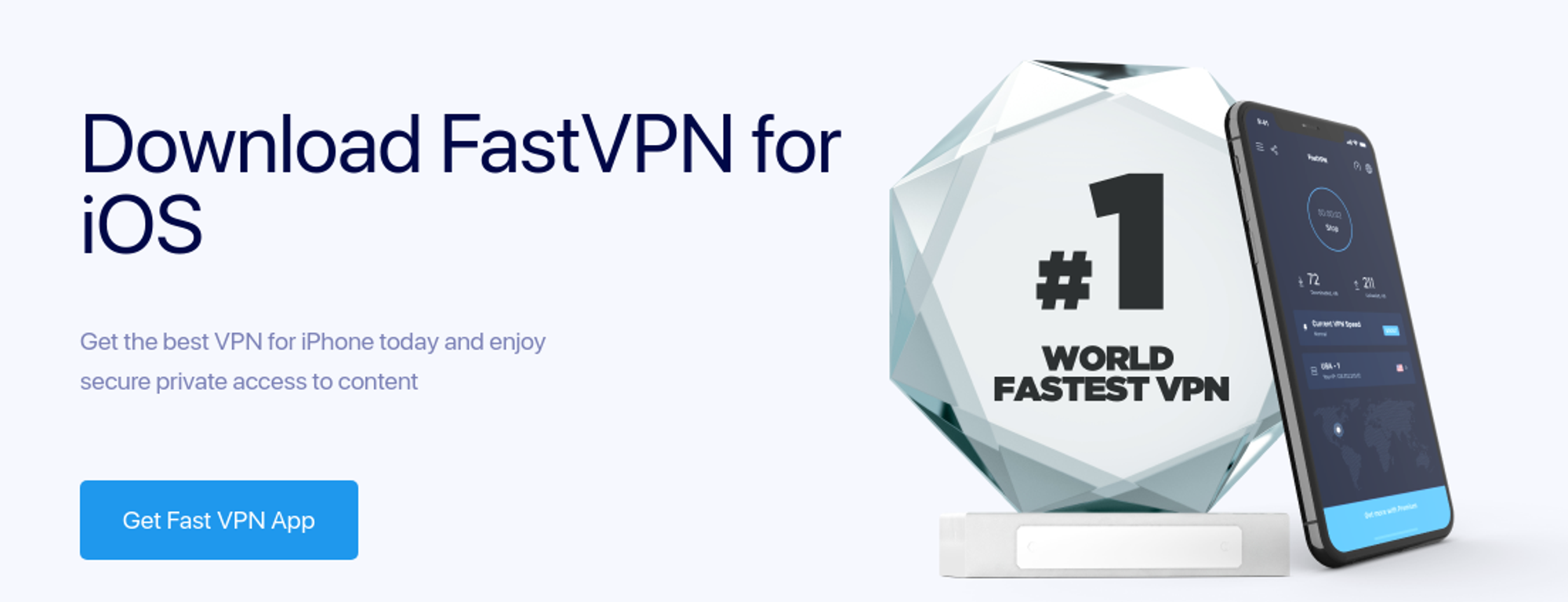
If changing aspects of your current VPN aren’t ideal, it might be time to get a new one. The Fast VPN is one of the most rapid VPN services available. Even under its free version, you can connect to the nearest server without any problems.
Give it a shot to see if its speed and security measures are suitable for you. With military-grade encryption and lightning-fast speeds, it is the ideal choice for the best VPN.
Conclusion
We hope these troubleshooting ideas give you some thoughts about improving internet speed. Troubleshooting is a process, so going through all of these. However, we hope that your troubleshooting ends at changing VPN locations. Thanks for reading.