How to Fix Hulu Error Code P-DEV320
date
Apr 7, 2022
slug
how-to-fix-hulu-error-code-p-dev320
status
Published
summary
So you are binge-watching Bob’s Burgers when suddenly Hulu stops, and you see an error code: P-DEV320. After washing your Cheeto-stained hands, you might decide to do something about it. So in taking a solutions-oriented approach, we’ve got everything you need to know about how to fix Hulu error code P-DEV320.
tags
Website
type
Post
featured_image_url
Author
Berktug Mutlu
category
Internet Tips
meta_title
How to Fix Hulu Error Code P-DEV320 - FastVPN
So you are binge-watching Bob’s Burgers when suddenly Hulu stops, and you see an error code: P-DEV320. After washing your Cheeto-stained hands, you might decide to do something about it. So in taking a solutions-oriented approach, we’ve got everything you need to know about how to fix Hulu error code P-DEV320.
What is Hulu Error Code P-DEV320?Fixing Hulu Error Code P-DEV320 (Step-by-Step)Step One: Check for Outages on HuluStep Two: Check Your Internet Connection StatusStep Three: See if Your Hulu App Needs an UpdateStep Four: Clear the Cache on HuluAndroid & Android TVApple or MacRokuWhat if I Use Hulu on My Browser?Step Five: Power Cycle Your DeviceStep Six: Try it From Another DeviceStep Seven: Try Other Streaming ServicesWhat Do I Do If None Of These Steps Work?Will VPNs Cause Error P-DEV320?ConclusionStreaming Error FAQsWill Using a Tor Browser Cause Error P-DEV320?Will a Proxy Server Cause Error P-DEV320?What if Error P-DEV320 Comes From Bandwidth Throttling?What is Hulu Error Code P-DEV323?
What is Hulu Error Code P-DEV320?
P-DEV320 usually refers to internet connection problems. This situation can happen on both the Hulu side and your side, so you’ll need to perform a bit of troubleshooting to get it done.
If you have two similar error codes: P-DEV316 or P-DEV322, it’s most likely coming from connection issues from your internet. In either case, these troubleshooting steps will help you.
Fixing Hulu Error Code P-DEV320 (Step-by-Step)
Step One: Check for Outages on Hulu
Your first step will be to check any known outages on Hulu. You can find this in one of three spots:
- A third-party site like Downdetector
On a typical business day in Hulu, you’ll find that the Twitter account and forum are both full of general nonsense. However, people will come in droves to both fronts if they can’t watch the latest episode of their favorite thing.
It would be best if you also were looking for posting trends. If one person is complaining about an outage, that’s not a sign that there is one. Instead, it would help if you were looking for numerous people complaining of outages. If Hulu isn’t down, you’ve got other problems.
Step Two: Check Your Internet Connection Status
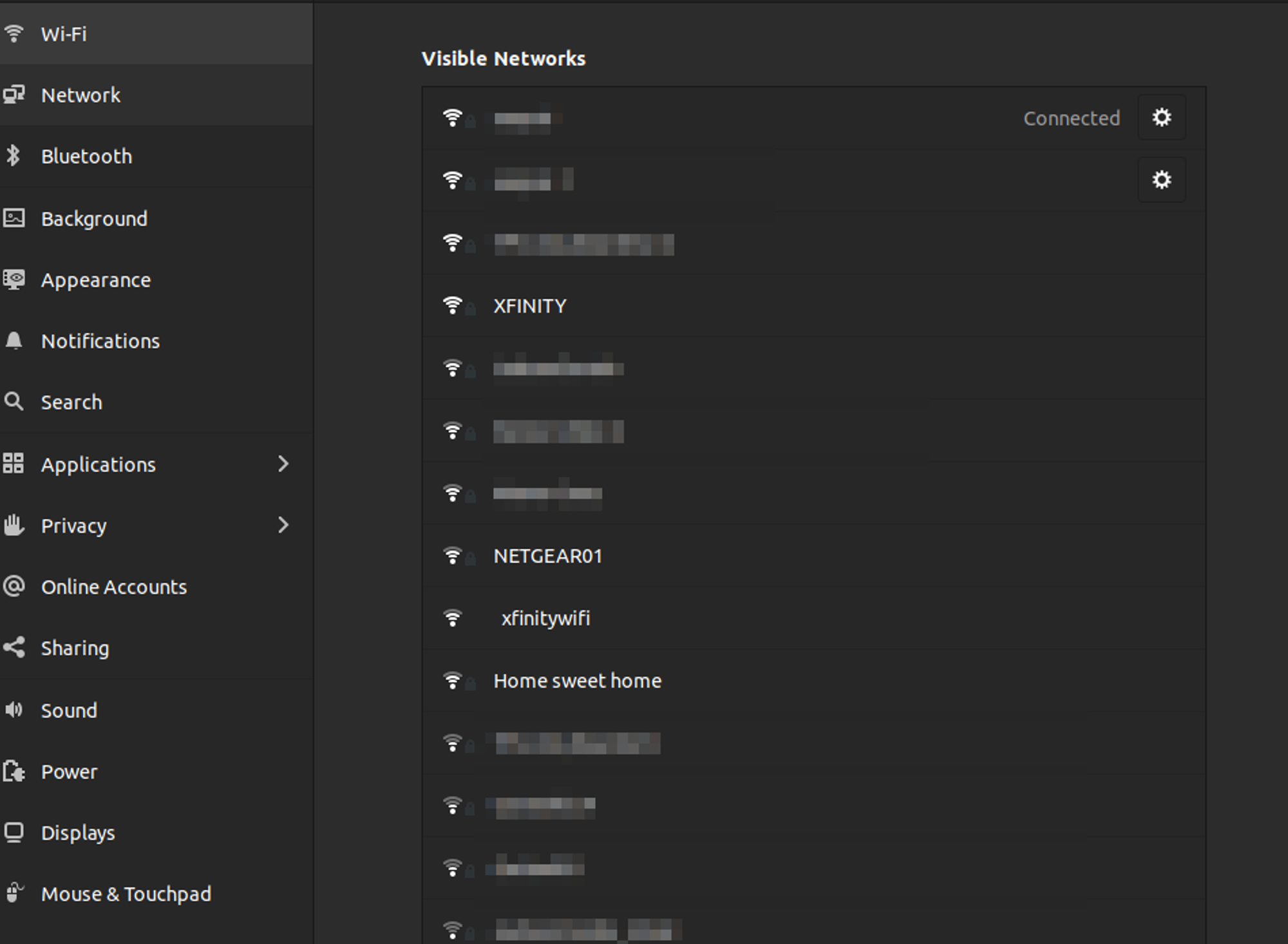
You won’t be able to watch streaming services without an active internet connection. You’ll have to go through general internet troubleshooting steps if that’s down.
Typically, this starts by checking for internet outages on your internet service provider’s website. You can also look at your router to see if the internet or WiFi lights are off.
Your first step will be power-cycling your router (turning it off, waiting 30 seconds, turning it back on again) will be your first step. Your next step will be to return to your device to see if it has a weak connection.
P-DEV320 also happens in cases of excessive slowdown, so you might be suffering from data throttling. You can also check how many other people are using the internet for data-intensive activities in your home.
Hulu recommends you have a minimum connection of 8 Mbps, so you might consider upgrading your internet in those cases. This is a pretty low requirement, so first, you might try these other steps.
Step Three: See if Your Hulu App Needs an Update
If the Hulu app is still giving you trouble, there is a chance something might have changed with the connection. When you use an ancient app form, that connection data is one thing left behind.
How you check for updates depends on your operating system. Here are your options:
- Use the Google Play Store to check for updates on Android devices (e.g., Smartphones, Android TV, etc.)
- Use the Apple Appstore to check for updates on iOS and macOS devices
- The Microsoft Store/Playstation Store/Nintendo Store also contains app updates.
- Roku devices typically automatically update when you launch the app.
To establish automatic updates, you’ll have to go onto each page for updates. If this still doesn’t work, you’ll need to clear your cache.
Step Four: Clear the Cache on Hulu
Much like forgetting to update will rely on old data, not clearing your cache does the same thing. Relying on old information will cause significant issues. Your cache clearing process changes depending on your operating system:
Android & Android TV
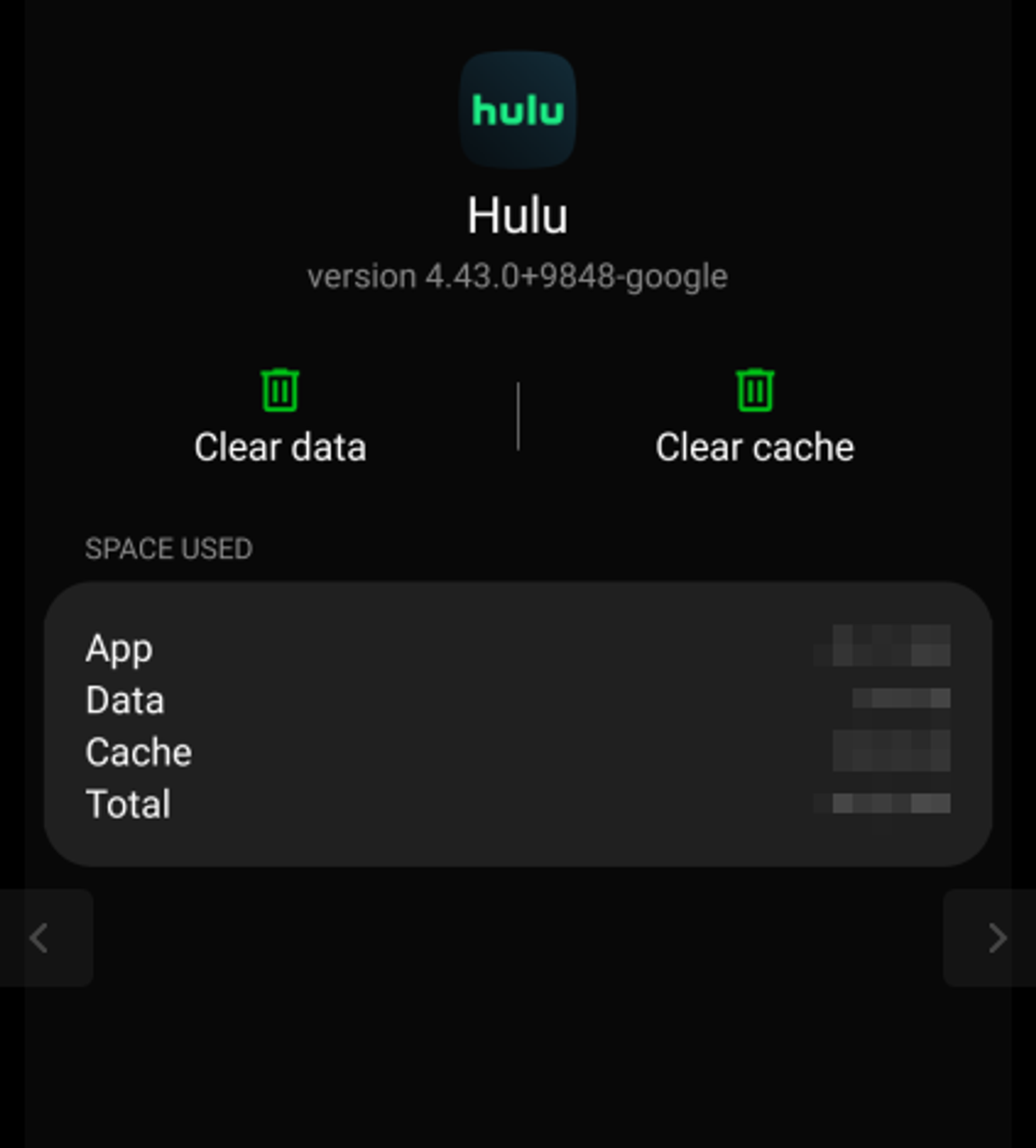
- Search for “Hulu” under settings.
- Tap “storage”
- Tap “clear cache” on the right
Apple or Mac
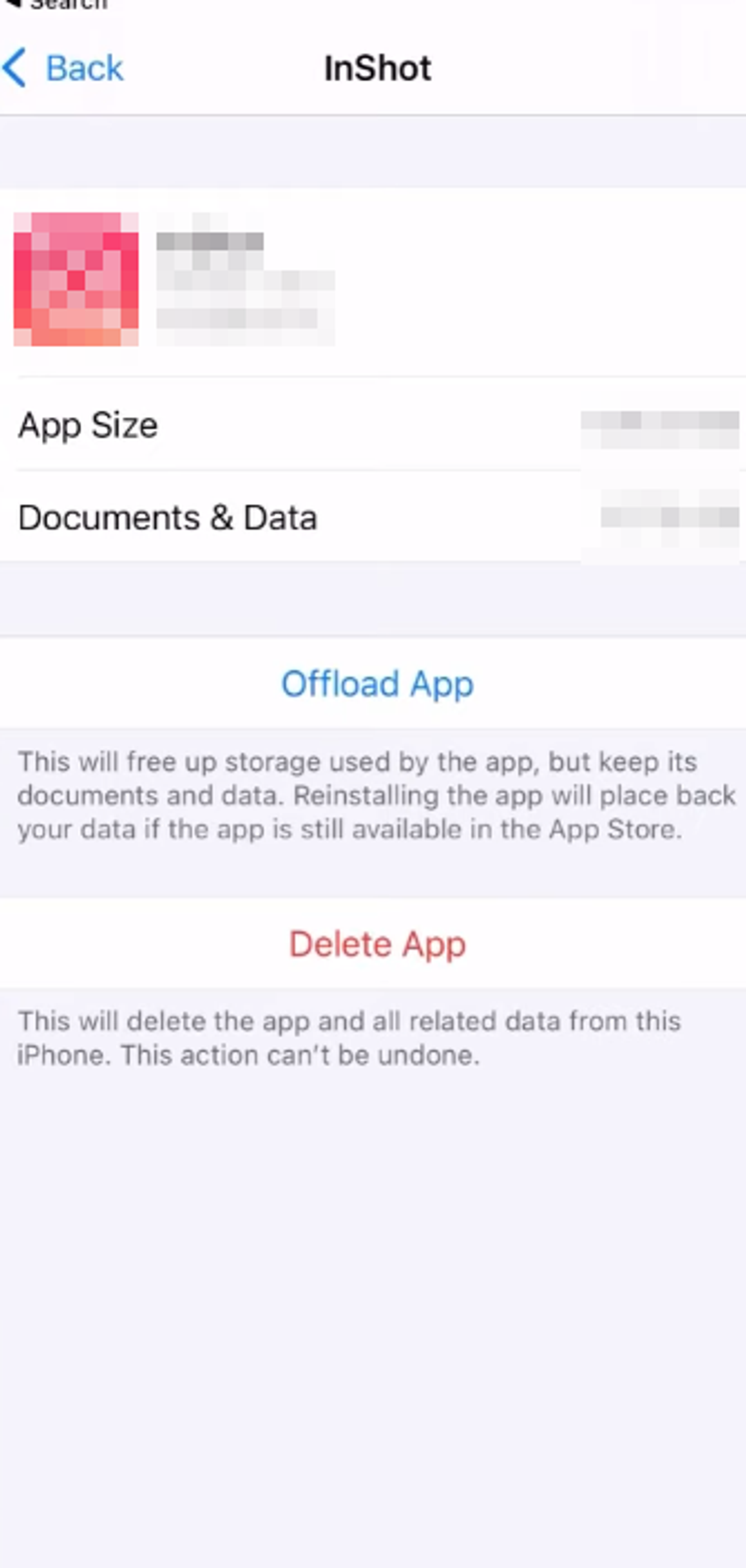
- Under “settings” go to iPhone storage
- Select the Hulu app
- Tap the “Offload App” button
Roku
- Highlight your app
- Press rewind twice
- Press fast forward twice
- Select the clear cache command
What if I Use Hulu on My Browser?
If you use your web browser to view Hulu, you must clear your internet cache. To do so, your settings will typically be in the upper-right-hand corner. From there, go to your security and privacy settings to handle clearing.
You can also check out our article on how to clear any internet browser for detailed steps.
Step Five: Power Cycle Your Device
If the PDEV-360 Error code continues to persist, your next step will be to try turning it off and back on again or power cycling. Power cycling will reset whatever settings it previously relied upon through temporary files.
Resetting your Hulu app can do the same thing. Either way, it might force the app to select an alternative server. Because the PDEV-360 error can occur on both the Hulu and your side, this can solve some lingering problems.
Step Six: Try it From Another Device
You might find that some device-specific issues are occurring. When finding device issues, you’ll need to test the same app on another operating system (or your browser).
If the issue persists across multiple devices, you can quickly inform that the problem is Hulu-facing. However, if you haven’t run through general internet troubleshooting, the issue might be with your router.
Check your router’s admin page to see if you have any recently blocked connections. If you still can’t find anything, it’s time to run external tests.
Step Seven: Try Other Streaming Services
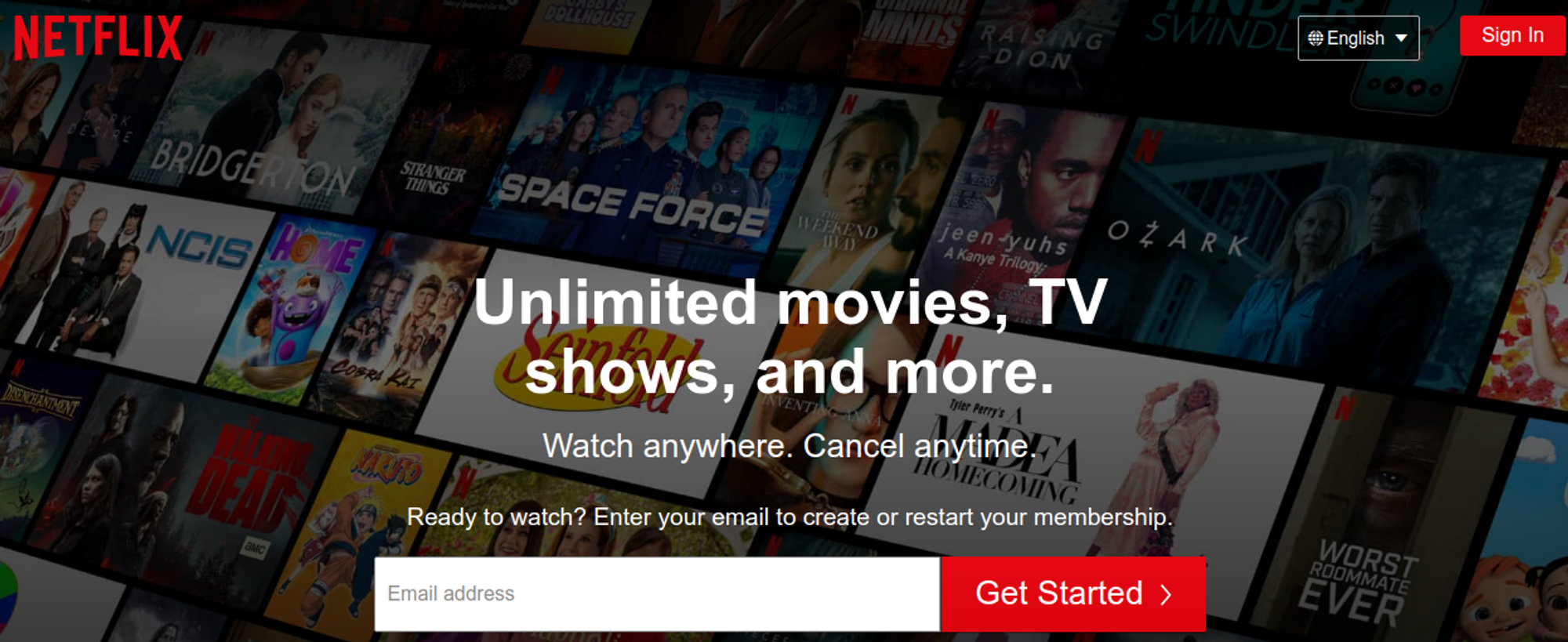
If the issue is Hulu-facing and they aren’t specific on the website, there is a chance that the error is still being spotted. To confirm this, you will want to test alternative streaming services.
Include services like Netflix, Paramount+, or Amazon Prime on your testing list. If you receive similar issues across all services, you can confirm that the problem rests with your internet.
However, if your issues are relegated to Hulu, be sure you’ve followed the other steps on this troubleshooting list. After clearing your cache and updating your app, your next step will be to share your experience online.
What Do I Do If None Of These Steps Work?
At this point, it will behoove you to contact Hulu’s customer support to see if they have any problems. You can reach customers support via phone call or email.
If you don’t have time to contact them via phone, you can also put them on public blast. Posting on their Twitter account might encourage other people to do the same. Just because you don’t see an error doesn’t mean that one doesn’t exist.
Will VPNs Cause Error P-DEV320?
If you have an active VPN, there is a chance that it might be slowing down your connection heavily. P-DEV320 is caused by a combination of internet connection issues and slowdowns. Given that VPNs route through distant servers, this is a possibility.
However, you might not want to jump to disabling your VPN to watch some TV. Instead, check out this guide on how you can make your VPN faster. If not already, you might also want a fast VPN.
Conclusion
Overcoming streaming error codes enables you to focus more on the fun of watching your shows. We hope these tips help you figure out what causes your internet streaming problems.
Always be sure to go through regular troubleshooting procedures before contacting customer service. If you don’t do that, the representatives you speak to won’t be good at helping you solve problems.
Regardless, we hope that these steps help you overcome any streaming errors. Thanks for reading!
Streaming Error FAQs
Will Using a Tor Browser Cause Error P-DEV320?
Yes, Tor browsers are incredibly slow. Also, using them to watch Hulu is somewhat needless (as you input account details during this access).
This slowdown becomes more of an issue if your VPN is on top of Tor. So instead, use your VPN instead of Tor when you decide to use streaming services.
Will a Proxy Server Cause Error P-DEV320?
Proxy servers are typically some distance away, so they can also cause this internet-based error. However, they are less likely to do so given they aren’t slowed by military-grade encryption. So disabling a proxy server might help you out.
What if Error P-DEV320 Comes From Bandwidth Throttling?
In that case, you might use a VPN to overcome the throttling attempts from your ISP. Often an ISP throttles regional places because they are seen as significant data-consuming locations. If bandwidth throttling comes from going over data caps, you might consider alternative ISPs.
What is Hulu Error Code P-DEV323?
Error P-DEV323 is a Hulu-side server issue. In these cases, checking the server status of Hulu will be your solution. However, sometimes the problems are app-side, so switching between devices might help.
You might also need to disable your internet adblocker or browser extensions if you view via browser. Like with all last-case scenarios, you can contact Hulu’s support team to overcome these issues.