How To Set Up A VPN On iPhone, macOS, and Any Apple Device
date
Sep 27, 2022
slug
how-to-set-up-a-vpn-on-ios
status
Published
summary
As an IOS user, you need to know how to set up a VPN on your device. Even if you are using an Apple device which is accepted the safest operating system, you need a VPN to protect your data. Thus, let's learn how to set up VPN first!
tags
Website
type
Post
Author
Berktug Mutlu
category
Vpn
meta_title
How To Set Up A VPN On iPhone, macOS, and Any Apple Device - FastVPN
When it comes to privacy, Apple is the better overall option. Apple’s privacy policy mentions explicitly not selling your data. Regardless, you need to know how to set up a VPN on your iPhone.
Despite being better than Google, Apple is still a megacorporation. Below, we will discuss the why and how to get a VPN on any Apple device.
Why Should You Get a VPN for Your iPhone?Setting up VPN on Your iPhoneHow to Set Up a VPN Client on iOS and macOSHow to Manually Set Up a VPN in iOSVPN Settings for Apple DevicesWhy Should You Get a Manual VPN Setup?How to Choose the Best Mobile VPNConclusion
Why Should You Get a VPN for Your iPhone?
Apple’s privacy policy explicitly mentions that it does not sell your data. However, it still uses the data for its benefit. Apple collects the following pieces of information:
- Login info
- Device info
- Contact information (name, email, address, phone number)
- Billing information
- Transaction info
- Usage data (traffic and connection logs)
- Health information (depending on what apps you use)
- Financial information (salary, income, assets)
- Government identification info (driver’s license)
- Location data
Apple also works with numerous third-party groups that collect your data to report to Apple. As evidenced by the Apple vs Epic lawsuit, the only difference is that Apple hoards this power.
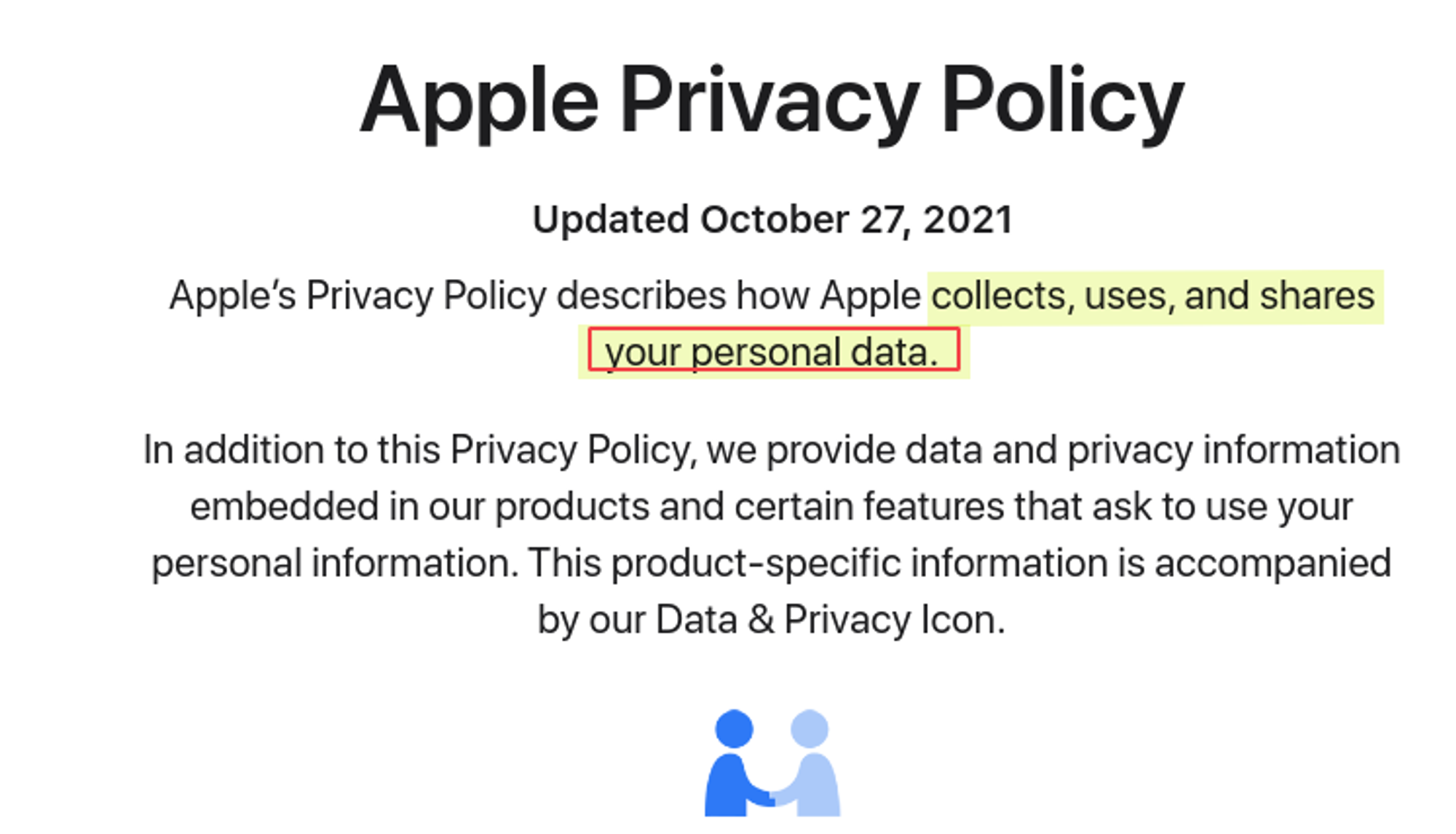
Apple is the sole holder of its platform, monopolizing information that allows them to target you uniquely. So using a VPN on iPhone (or any Apple device) is necessary to maintain security.
Setting up VPN on Your iPhone
When establishing a VPN on your iPhone, you have one of two options:
- Establishing a manual connection
- Downloading a VPN client
Out of the two options, downloading and activating a client is the faster of the two. It involves less knowledge of VPN configuration and going into the settings to get it started.
Plus, VPN clients typically have more features built into them. With that in mind, we will start with establishing a VPN client.
How to Set Up a VPN Client on iOS and macOS
The Fast VPN is the ultimate client for any iOS device. Our device is optimized for Mac, iPhone, and IPad.
Here are the steps you need to establish:
- Download The Fast VPN from the Mac Store
- Click (or tap) on the connect button
- Select the server location you want to connect
The Fast VPN’s military-grade encryption services ensure that you remain hidden in all scenarios.
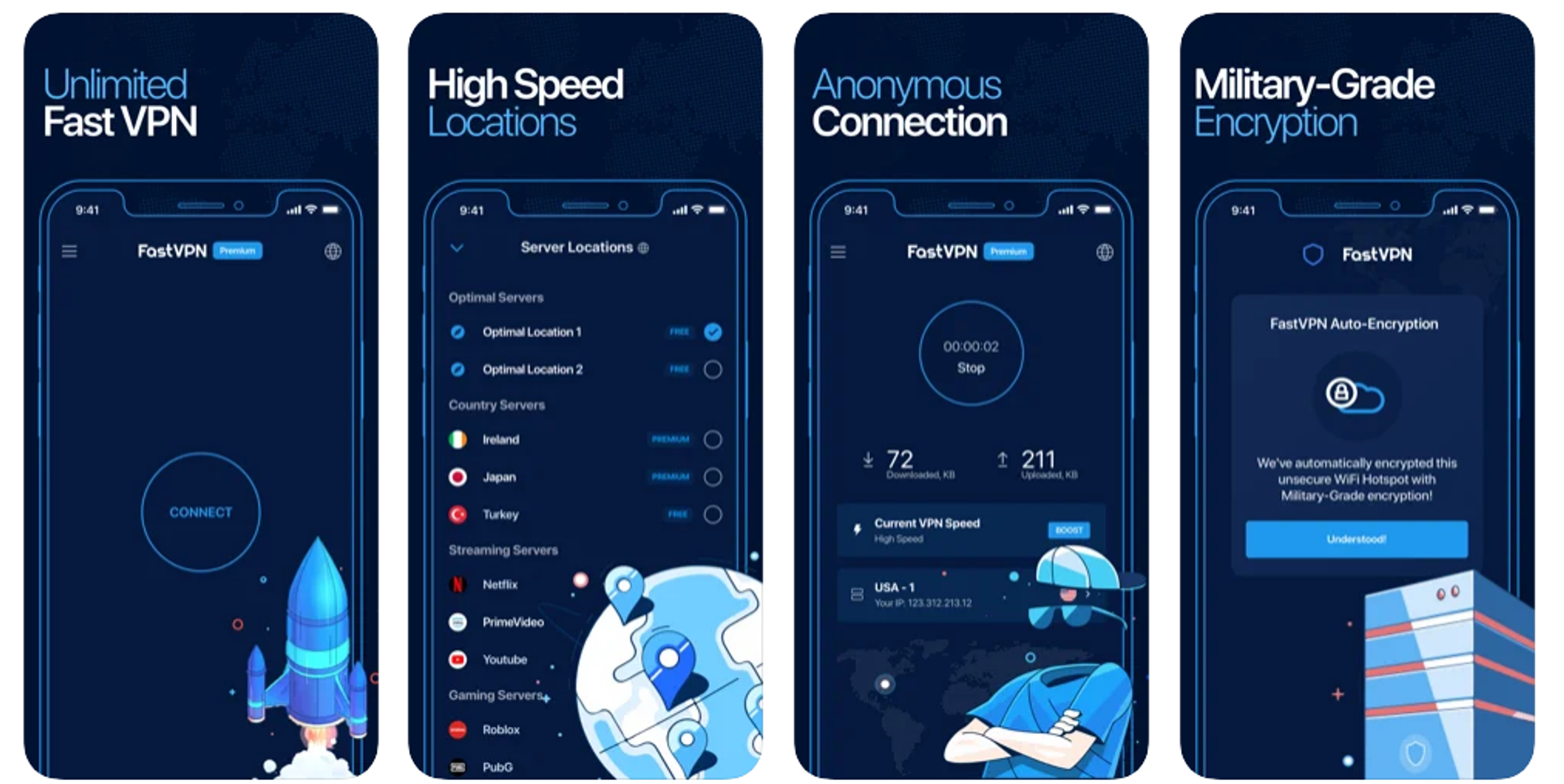
The Fast VPN has a free service that enables you to select two optimized connection options. If you want to choose a specific location to connect to, you must pay for premium service.
If you do not want to download a VPN client, your alternative is to set up a VPN using iOS’ manual settings.
How to Manually Set Up a VPN in iOS
When establishing a VPN in iOS (iPhone), you need to start by going into the settings. Here is a step-by-step process that applies to iOS:
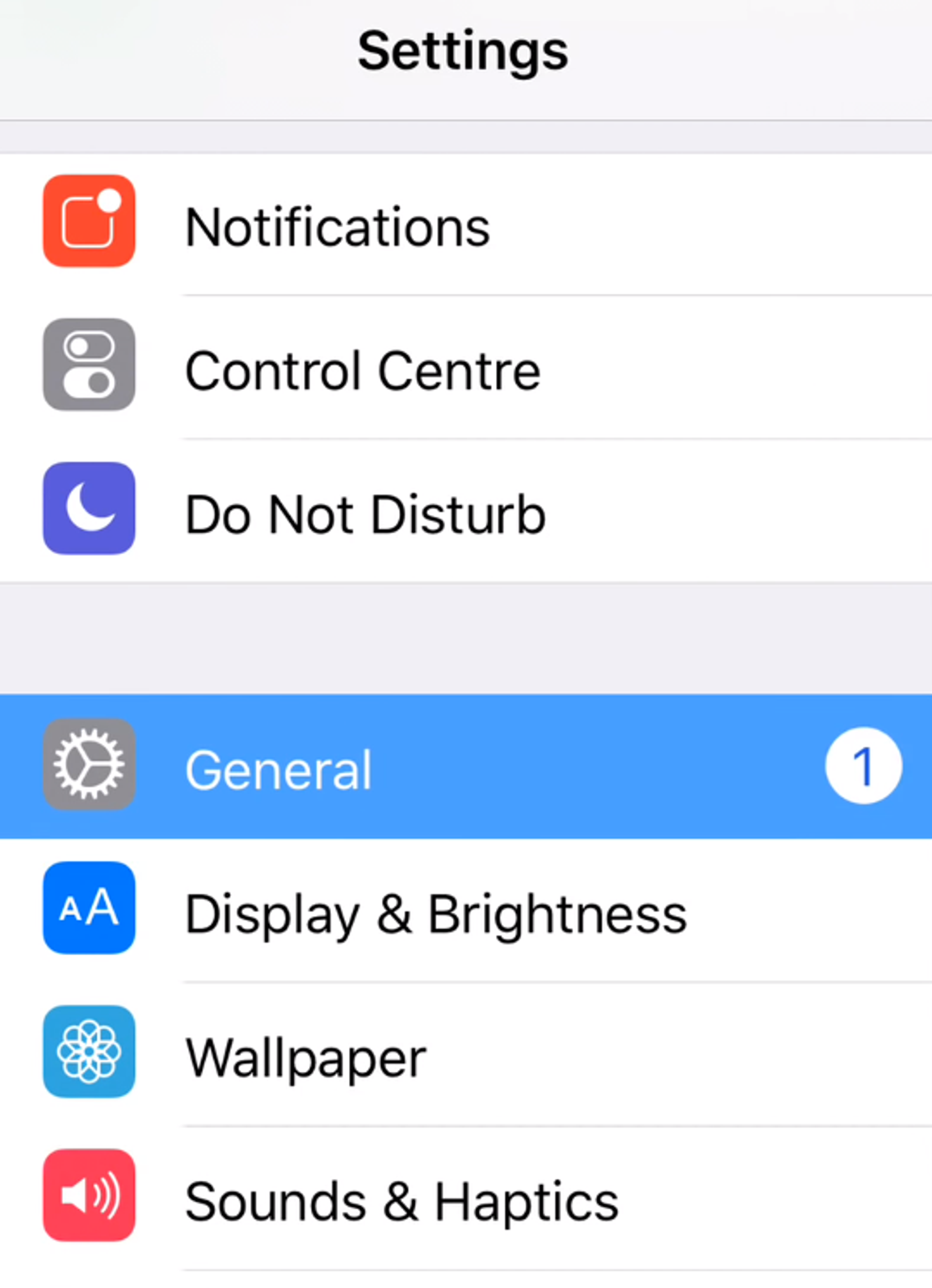
- Acquire the manual URL from your chosen device
- Get your username and password
- Open the settings and go under “general” until you find your network settings.
- Select VPN and choose “Add VPN configuration”
- Select your VPN type
- Insert a description and server (you will not need a remote ID)
- Enter your login details under the authentication login
- Keep the proxy settings to “auto”
- Tap “done” and turn on your VPN from the connection screen
You’ll find the process to be incredibly similar with macOS devices. The only difference is that you will look under system preferences and click the plus sign.
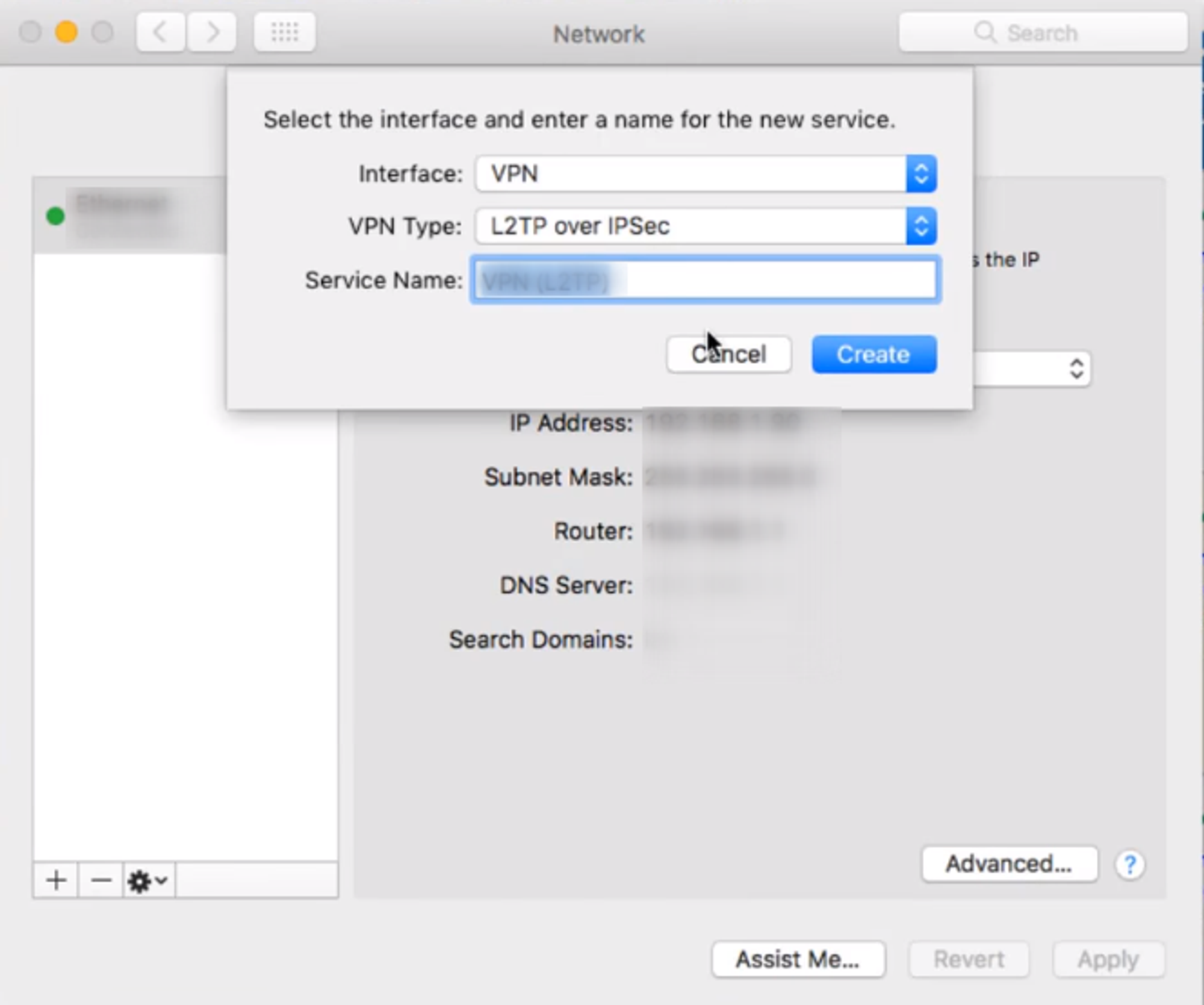
VPN Settings for Apple Devices
In my VPN guide, you will notice multiple encryption types referenced. Apple does not support all of these connection types under its general settings.
This happens with manual settings, usually excluding OpenVPN and Wireguard encryption types. Here are the types generally accepted by Appl:
- IKEv2 – IKE stands for the Internet Key Exchange. IKEv2 is an upgraded version of this, as it comes with IPsec built into it.
- IPsec – IPsec (Internet Protocol secure) is a group of protocols to establish encrypted connections.
- L2TP – Layer 2 Tunneling Protocol (L2TP) is a tunnel that provides the option for encrypting data
- PPTP – Point-To-Point Tunneling Protocol (PPTP) is one of the oldest encryption styles in use. It only connects two data points for encryption.
- Some third-party connection types (Cisco AnyConnect, Pulse Secure, etc.)
- Some SSL connection types (Juniper SSL, F5 SSL)
Many of these connection types provide the option for additional security but do not encrypt your connection. For example, an SSL encrypts some data packets sent through browsers because an HTTPS address represents it.
Here is a screenshot of Apple’s support page containing more information and an HTTPS website:
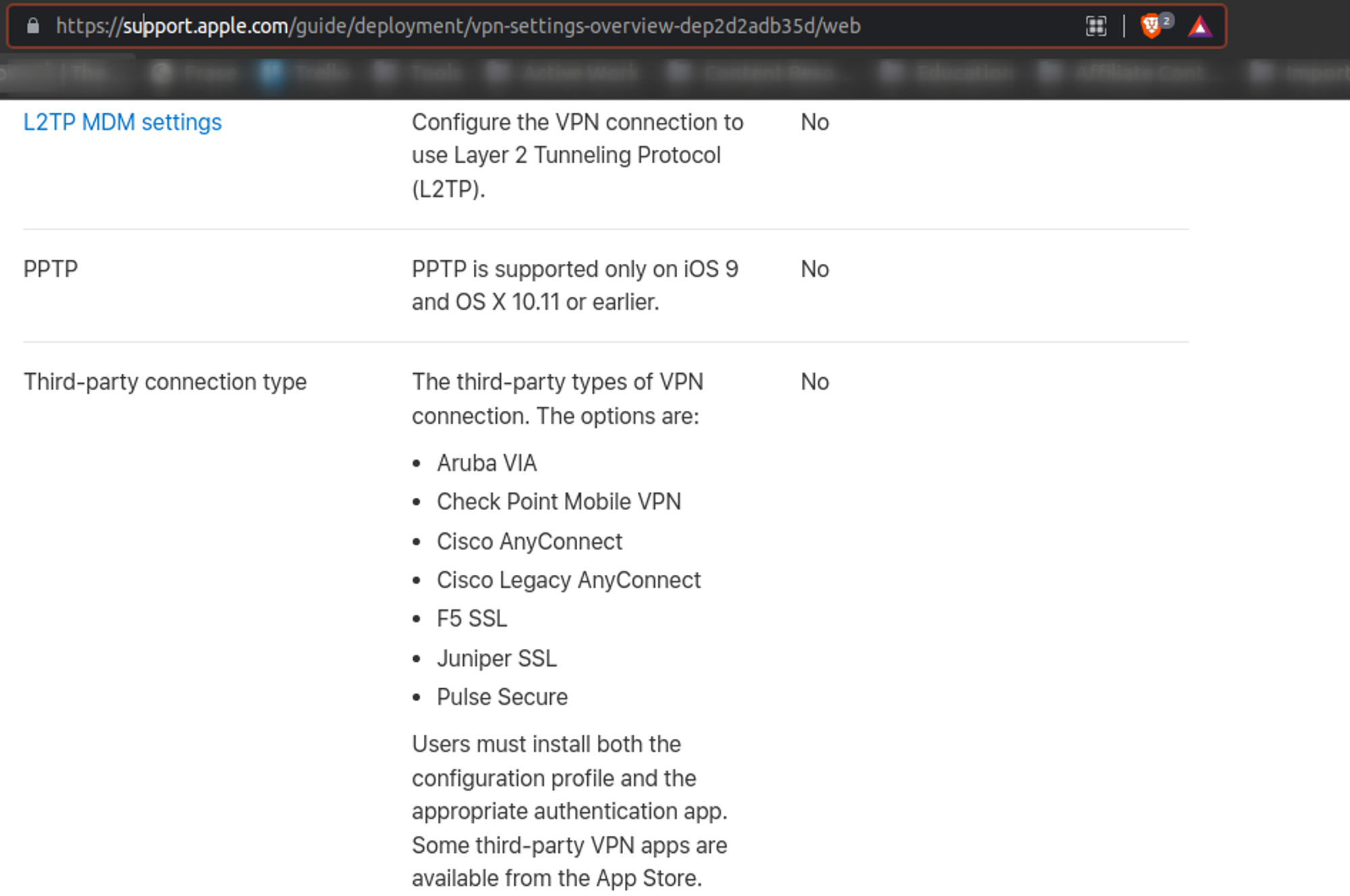
HTTPS protocol is not the same as a VPN setup.
Why Should You Get a Manual VPN Setup?
A manual VPN setup can be better in three cases:
- When your favorite VPN does not support the operating system you are using
- When you do not want to install any additional software on your computer
- You want to access a public VPN server that does not have a client
Option number three from above is not behind a specific company, so be careful when selecting a public VPN site. Otherwise, stick with downloading a client or establishing a VPN connection on your router.
How to Choose the Best Mobile VPN
When selecting the best mobile VPN, here are some features you should look for:
- Select a VPN that is not built as a browser extension. Instead, focus on VPNs that will protect all of your apps.
- Select VPNs that offer a 30-day money-back guarantee (so that you can test the VPN to see if you like it).
- Choose a VPN that will work for you when gaining access to content on streaming services (like Netflix). This is a sign that your VPN works.
- Select a VPN with an easy-to-use application
A mobile VPN is outside of your routing network most of the time. So while getting a VPN router helps with your home network, it will not help you when you are moving.
Conclusion
Setting up your VPN on your iPhone is a great way to enhance your security. Those who do not prefer Google’s data collection practices will find Apple a good alternative.
However, Apple is a large corporation, so a VPN is necessary to protect yourself. While this won’t remove your Apple ID or other information you willingly give them, it will prevent Apple from tracking your connection logs and traffic logs.
Choose The Fast VPN for all of your Apple VPN needs. Our program is incredibly effective at protecting all Apple devices.