How To Setup a VPN on Your Router and Other Devices
date
Sep 27, 2022
slug
how-to-setup-a-vpn-on-your-router
status
Published
summary
Setting up a VPN to your router might be tricky. Before purchasing a router to install a VPN, you should know details. Learn the details and how to set up a VPN on routers.
tags
Website
type
Post
Author
Berktug Mutlu
category
Vpn
meta_title
How To Setup a VPN on Your Router? Set Up a VPN on Router With This Guideline - FastVPN
When you want to secure your private networks (and how to setup a VPN), you have one of two choices:
- Securing each device individually
- Connecting the entire home network
Most people prefer to secure the entirety of their internet traffic in one go. However, the easier option might surprise you.
Below, I will explain how to secure your home network using a router-based VPN. I will also describe how you can apply your VPN to individual devices without downloading software.
Installing a VPN On Your Router (Step-By-Step)What is DD-WRT?Step One: Selecting A Router That Supports DD-WRTShould I Go With A Pre-Flashed Router?Step Two: Checking for CompatibilityStep Three: Connect To Your Router Via IP AddressStep Four: Begin a Firmware UpgradeStep Five: Getting Your VPN’s FirmwareHow To Manually Install A VPN on Any OSWindows 10 Manual VPN InstallationChrome OS and Android Manual VPN InstallationiOS and macOS Manual VPN InstallationTesting Your Manual VPN ConnectionsConclusion – Are Router/Manual VPNs Worth It?
Installing a VPN On Your Router (Step-By-Step)
In our prior blog on using your VPN, we briefly discussed adding VPNs to routers. Here, we will describe how to install a VPN using DD-WRT.
What is DD-WRT?
DD-WRT is a router operating system with powerful customization options beyond what a router’s regular system allows. It is Linux-based and open-source, which is supported by a vast community of users and security specialists.
Because DD-WRT is non-commercial, it emphasizes security features over profit. So you can use it for remote access, boosting your Wi-Fi signal, and installing a VPN.
Step One: Selecting A Router That Supports DD-WRT
The first step to ensure your router is a layer of security is ensuring it can accept your software. To understand this, you need to check DD-WRT’s router database.
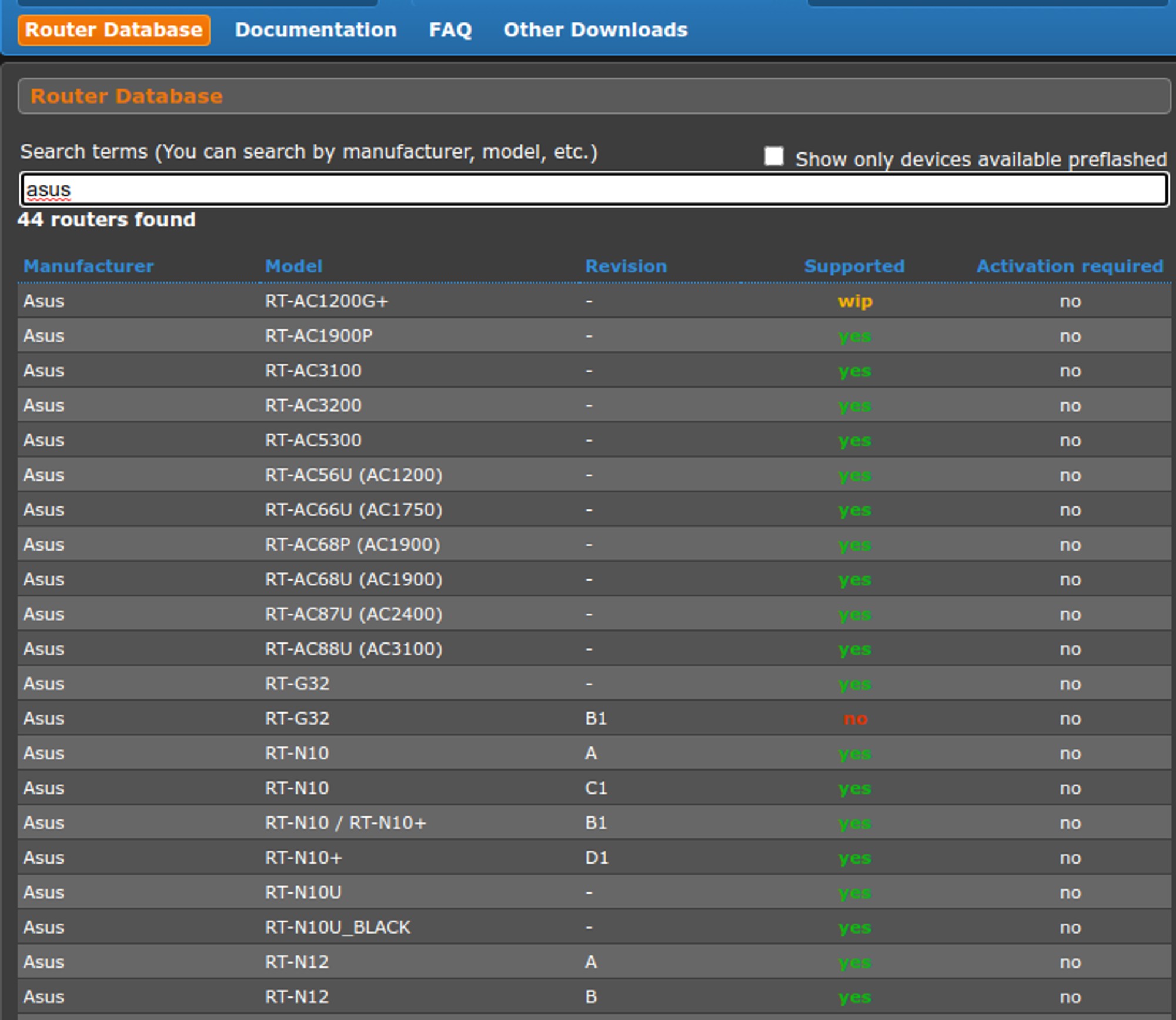
The router database contains all routers that currently support DD-WRT. To save you some time, I recommend sticking to these four routing companies:
- Asus
- Linksys
- Buffalo
- Netgear
- TP-Link
- D-Link
There are other router companies like Belkin and Gateworks, but these companies are known for providing good-quality routers with security protocols you can easily modify.
Should I Go With A Pre-Flashed Router?
There are many VPN services and companies that apply DD-WRT to current routers. These are known as pre-flashed routers, and they can save you a lot of time.
If you don’t have the time, paying extra might not be a bad idea. However, be sure you trust the company that installs the router.
Allowing an un-trustworthy individual to install your security is one way your online activities get published.
Step Two: Checking for Compatibility
On paper, the process of flashing your router sounds simple. However, not taking the proper precautions is one way to brick your router, turning it into an expensive paperweight.
To ensure you avoid destroying your router, you will want to double-check the make and model. There are many model numbers with slight variations in numbering.
So do not mix up your ASUS AC3200 with a 3100:
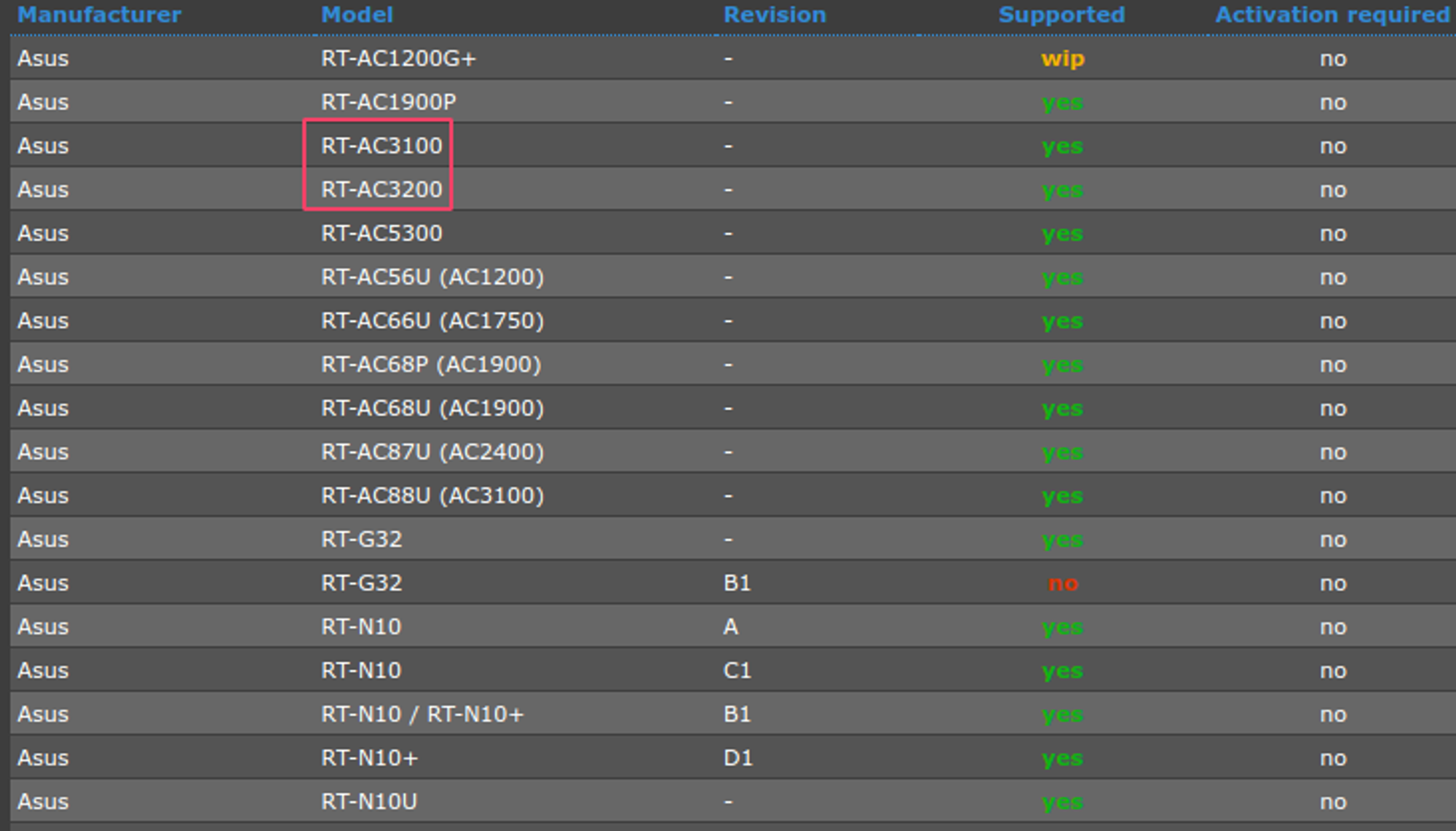
Don’t use this router if it doesn’t say “yes” under the supported table. Once this is confirmed, you will click one of the models above and download your file. Click the link under the file name to get started.
You will also need to be sure your VPN supports this. Check the support page of your router-based VPN to be sure of this.
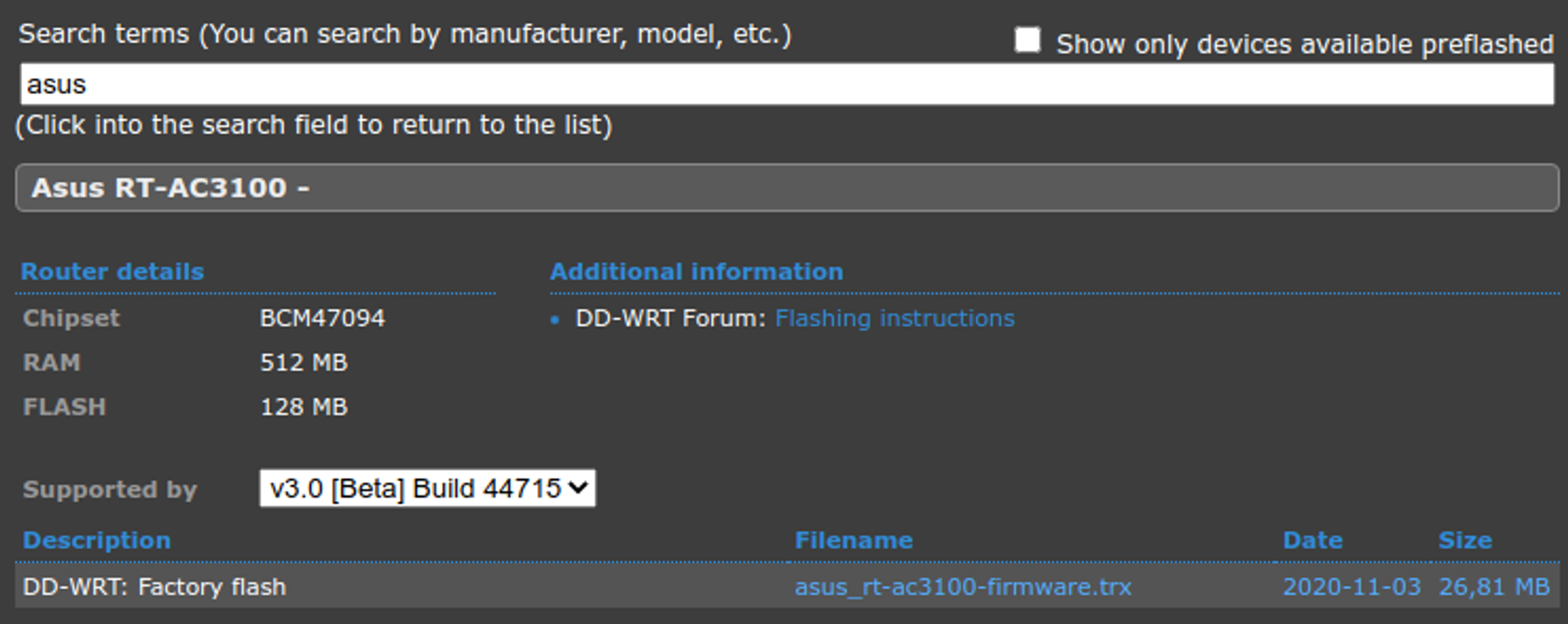
Once you get this file downloaded, you can change gears to the router. Power your device and make sure you connect it to your PC with a physical connection.
Do not connect your router or PC to the internet, as it will increase your router’s chances of causing a significant error. A physical connection is also typically more stable, so keep it there.
Step Three: Connect To Your Router Via IP Address
To gain access to your router, you will need to know its IP address. You can find a router’s IP in a few locations:
- Under the “default route” on your network settings
- On the side of the router
- In your router’s owner’s manual
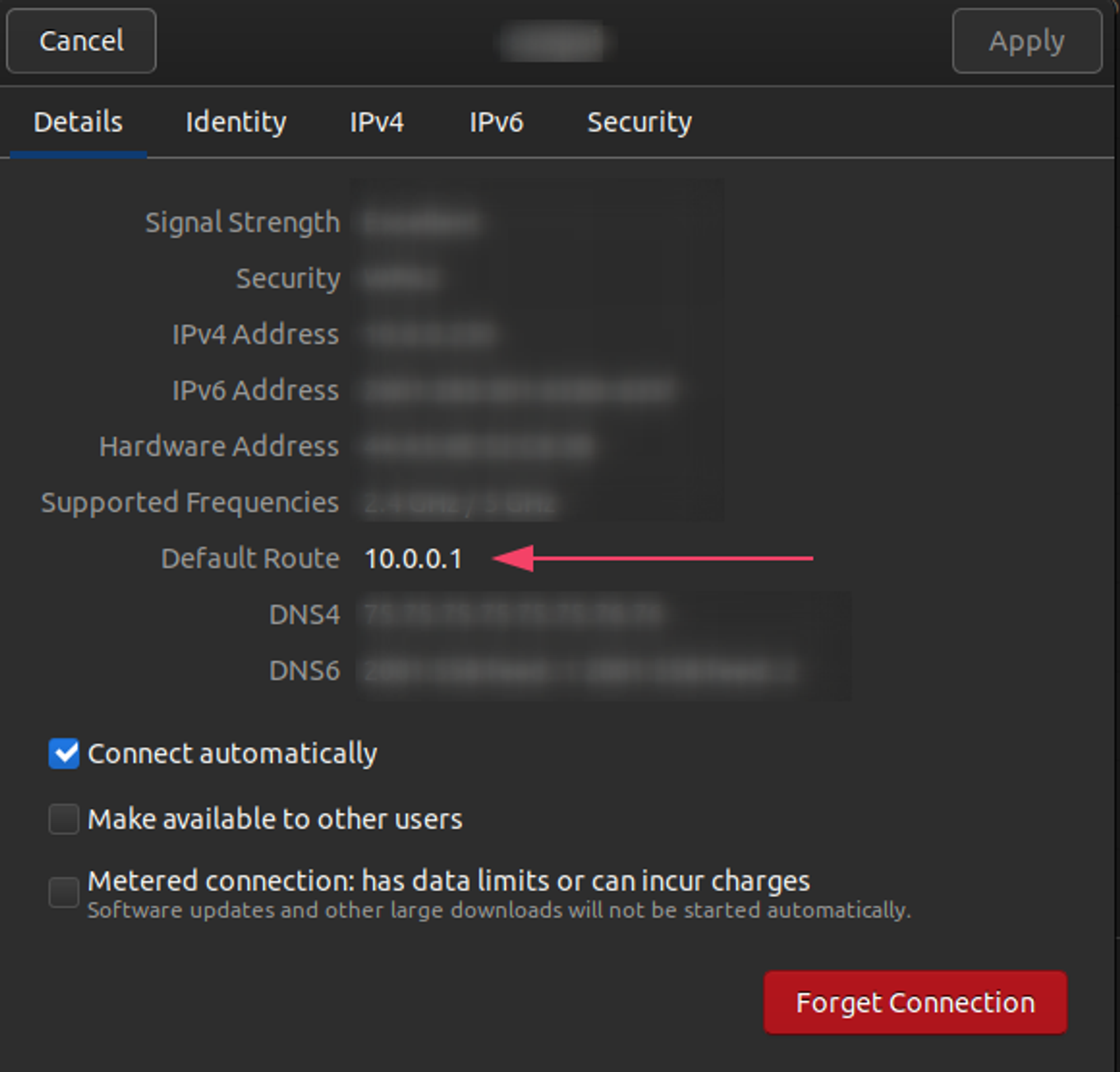
You will typically see something starting with 192.168.x.x, but each IP depends on your company. Looking up an internet service provider’s default IP is the last resort option if none of the above are available.
You also might need to insert an admin password. The password can also be found on the side of the router (along with the username). If you cannot find it, leave the field blank. The username is usually “admin.”
Once you get through to the admin console, the fun begins.
Step Four: Begin a Firmware Upgrade
A promising sign that your router will take to DD-WRT is a firmware update section. You’ll want to find it, click the link to it, ad select your DD-WRT file (the one downloaded earlier)
You must leave the router untouched, as an incomplete uninstall will lead to a brick. When the router restarts, you should see a new router screen.
After the new screen is up, apply a hard reset by unplugging the router and waiting for a minute. Once you plug it back in and it powers back up, it working is a good sign the update was a success.
Step Five: Getting Your VPN’s Firmware
Now that you’ve established the ultimate tool to block government agencies from your home network, you need to download one more thing: The VPN Software. Using that compatibility information from earlier, you’ll be able to determine whether your favorite VPN supports the router you picked.
Each page has a different support page dedicated to downloading your target firmware. Typically, you will need to insert a line of code in the administration page to your router.
You should see a link that says Commands when you do this. Be sure that the router has an active internet connection at this point.
From here, you will need to provide the following:
- Username
- Password
- Preferred server to connect to
Your network adapter settings will dictate how this router behaves. Some router-based VPN applications include features like kill switches and multi-hop. Pay attention to these features to determine how secure you want your home network to be.
If this sounds like a pain, your alternative option is to download software related to your OS. Alternatively, you could go with manually installing a VPN.
How To Manually Install A VPN on Any OS
If you do not want to download the software to get your online privacy, your alternative is to install this manually. While the feature of implementing a VPN is no longer part of Windows 11, many significant providers still allow for this.
Here are the manual steps you can follow for any OS:
Windows 10 Manual VPN Installation
- Go to your Network & Internet Settings
- Choose “add a VPN connection”
- Select the built-in VPN option
- Enter a name for the connection
- Insert the server address (you can get this from customer service)
- Enter the encryption type
- Save the information
- Click “connect”
Chrome OS and Android Manual VPN Installation
Both Chrome OS and Android run on the same system. Our team has an Android App that will work across most of these devices. Those who prefer the manual option can follow these steps:
- Access your Network & Internet Settings (you can search settings if you use Google Assistant)
- Add the same information mentioned above (name, encryption type, username, password server address)
- Insert a password for the connection (optional)
- Tap save
You can find both settings under your currently installed app list.
iOS and macOS Manual VPN Installation
Both macOS and iOS run under similar systems, making the process somewhat identical. I will start with the Mac instructions:
- You’ll find the “Network” link under system preferences
- Click the “+” and select VPN
- Enter your details (no different from other steps)
- Choose “create”
- Enter more details and click “authentication settings”
- Enter the username and password and click “ok”
- Click “connect” to test your VPN
iOS follows a similar process; only you need to replace “system preferences” with “settings.” You will also need to tap on the “general” sub-menu.
Testing Your Manual VPN Connections
You can test your newly found connections in a few ways:
- Use an IP testing service
- See if your favorite streaming service looks any different
- Check other location-based services
To be 100% on your VPN working, you will want to clear your current cache and cookies. This prevents any old location-based data from skewing the results.
Conclusion – Are Router/Manual VPNs Worth It?
Router VPNs are an excellent way to secure your entire home network. However, these router VPNs are a hassle to set up and require technical know-how.
Manual VPNs are only excellent in situations where you have data limitations. If your computer has no space, manual VPNs can be pretty convenient. However, downloading software is a bit easier and provides more features.
Regardless, always be sure that your online privacy is secure by establishing a VPN.