VPN Not Connecting: Eight Ways To Fix VPN Problems
date
Sep 27, 2022
slug
vpn-not-connecting
status
Published
summary
There might be a couple of reasons why a VPN is not connecting. However, there are already working solutions. Learn how to fix VPN problems with these 8 ways.
tags
Website
type
Post
featured_image_url
Author
Berktug Mutlu
category
Vpn
meta_title
VPN Not Connecting: 8 Ways To Fix VPN Problems - FastVPN
When trying to remain secure online, you’ll ideally want to reach online technology services through a VPN. But if your VPN isn’t connecting, you won’t want to use these online services, or you might risk leaking information to the web.
If this sounds like you, we’ve got a few troubleshooting steps you can follow to test potential VPN errors. Below are eight reasons your VPN might not be connecting.
Check Your Internet ConnectionYour Favorite VPN Server Might Be DownCheck Whether Your VPN Needs Open PortsYour VPN Might Be Having Software IssuesYour VPN Protocol Might Be Acting UpYou Might Have Out Of Date SoftwareYour Software Might Have A VPN BanYour Firewall Settings Might Block Your VPNDownload The Fast VPNWhat if My VPN Connection is Slow?Conclusion
Check Your Internet Connection
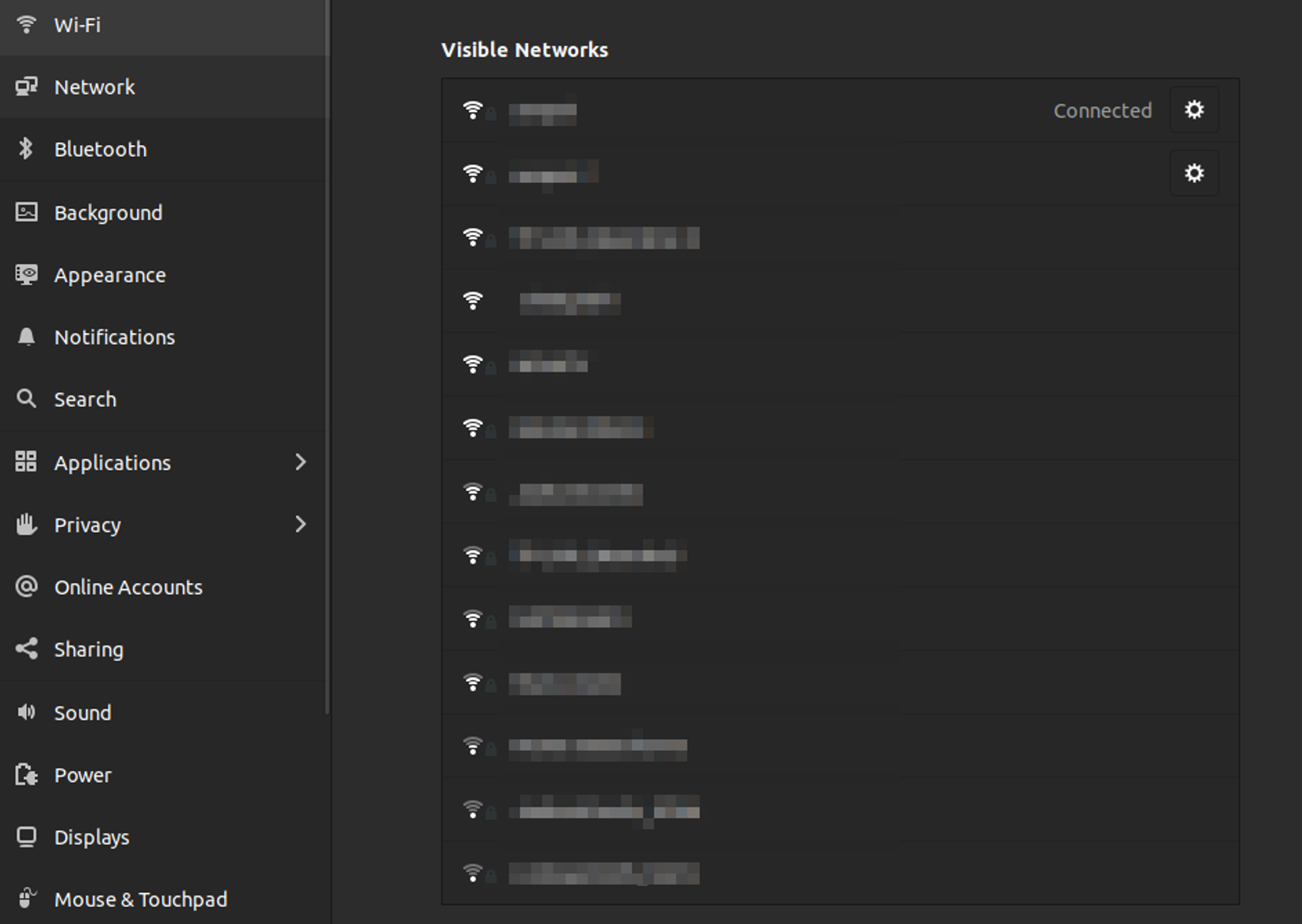
If you are trying to connect to something using the internet, the internet should be working. Check your current device first, but follow up by checking all the other devices as well.
If your device shows the problem, going through standard internet troubleshooting should work. Here are some general steps for that:
- Restart your router (or device)
- Try a different cable (if you are using ethernet)
- Check another website
- See if your WiFi settings are accurate (forgetting the WiFi and reconnecting might fix it)
- See if there are any internet outages reported by your ISP (Internet Service Provider)
- Move closer to your router (assuming you are using a wireless connection)
- Check if your router is giving off an error code through blinking lights
- Bring your router to factory defaults (a reset your router option can be found on the admin page)
- Check the quality of your cables
- Call your ISP
In some cases, your router and internet might be incredibly slow. In those cases where you eventually get what you want to be done, you might have to replace your router, move closer, or communicate with your ISP.
Your Favorite VPN Server Might Be Down
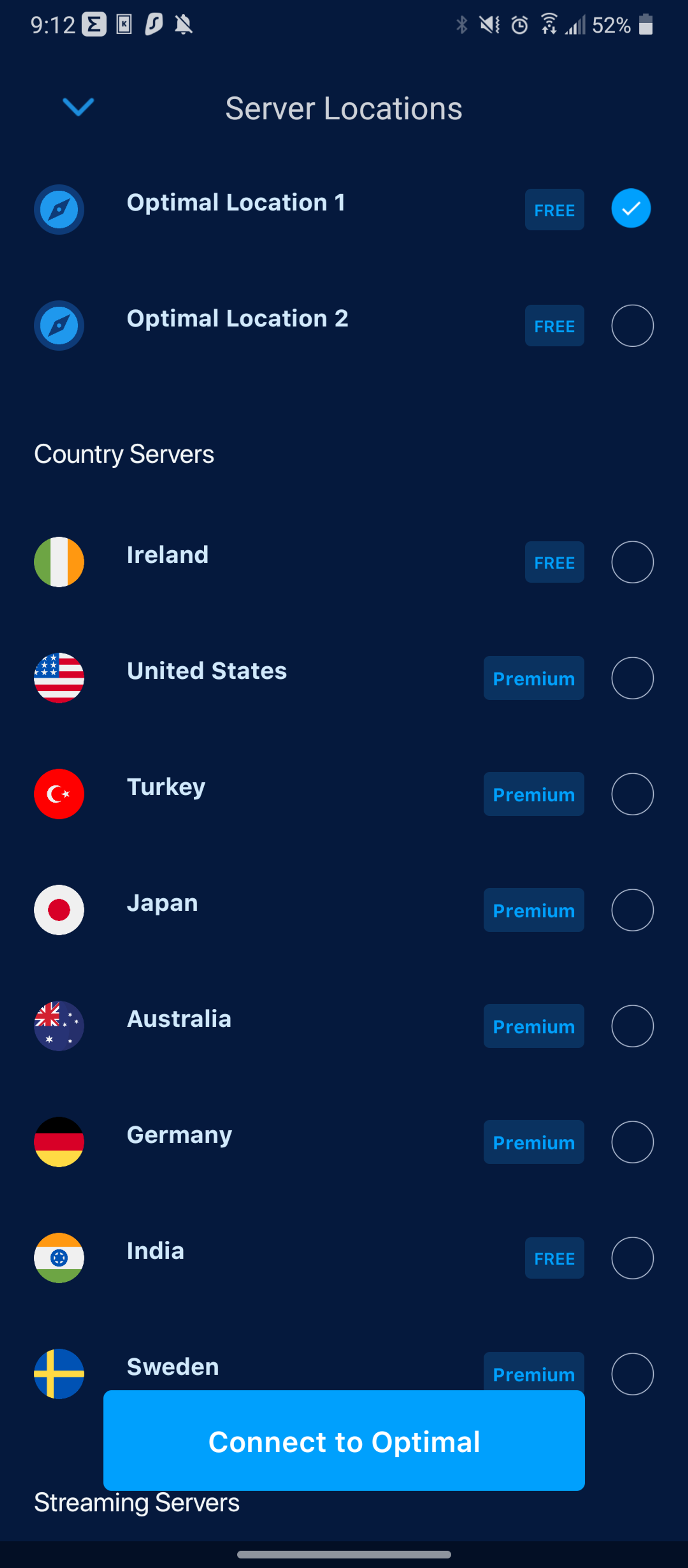
If you’ve defined your internet is working correctly, your next step is to check the server. Checking your VPN server can be done within the VPN app. If it shows online, you should be able to connect to it.
In some cases, the VPN server might take forever to load. You might have too many other people agree that this is a good server. In this case, you might have to move out and test another nearby server. Too much VPN traffic can be a bad thing.
Typically, you’ll see a setting to connect to the “nearest server” or “optimum server” on your VPN client. Choosing these will pick a server for you, sometimes hidden within the same country. If your goal is geo-spoofing, or fooling other parties that you are in another location, you will need to select a server in another country.
Check Whether Your VPN Needs Open Ports
Some VPN protocols don’t play nice with all NAT types. You will need to open specific ports for your VPN to tunnel properly in those cases.
Port forwarding does come with inherent risks, but it is better than opening an unregulated DMZ. Provided you don’t announce your intent to use a specific VPN to the neighborhood; you can remain safe.
There are two locations where you can find these ports:
- The Port Forward website
- Your preferred VPN Client’s website under the “help” section
You can also find ports for any VPN protocol here:
- PPTP – 1723 TCP
- L2TP/IPSec – 1701 TCP & 500/4500 UDP
- OpenVPN – 1194 UDP & 443 TCP
- WireGuard – 51820
- SoftEther – 443/992/5555 TCP
- IPSec – 500/4500 UDP
- SSTP – 443 TCP
Not all VPN clients require you to open ports, as protocols like OpenVPN are less likely to run into this issue. However, those that do will be set under an open or moderate NAT type, resulting in faster connections.
This solution also overcomes the issues of IP packet filtering, which prevents tunneling connections from being established. Overall, port forwarding is a win-win situation.
Your VPN Might Be Having Software Issues
Even the most robust software options have errors every so often. VPNs are no different, so this is your next checkup.
There are two known ways you can address software issues:
- Uninstalling and reinstalling the software
- Submitting a ticket to customer service
Check for known issues before submitting a ticket to your VPN’s customer care team. If your preferred company has a Twitter account, they’ve likely made the announcement there. Your VPN might also have a dedicated status page you can find.
Otherwise, you might be able to find your site’s announcement section. Sometimes, the announcements are part of the blog.
Regardless of whether or not an announcement exists, submit a ticket. The more support tickets your VPN company has, the more they can identify an issue as widespread. This extra information provides them with more data to fix these issues.
Your VPN Protocol Might Be Acting Up
There are a considerable number of VPN protocols and clients out there. In some cases, having multiple protocols on your VPN client can be helpful. Switching to another client can sometimes help.
Because each protocol uses its encryption and decryption methods, they need regular updates. When the protocol updates don’t go as planned, a backup protocol can be helpful.
Typically, you’ll find these different protocols inside of the client. Going to your settings is your best bet to see what protocols your VPN client supports.
You Might Have Out Of Date Software
Regular software updates are required to maintain the security levels of any device. Updates often happen in response to software exploits, so updating your devices is good security practice. Also, old devices trying to access new data might not sync up very well.
This good security practice applies to everything. Here is some software you can check:
- Your VPN client
- Router’s firmware
- Video games
- Antivirus software
- Apps
- Firewall settings (router and Windows)
Whether you update your VPN client software or another type, having the current version solves many problems. If possible, check to see if your desktop client has a way to set up regular updates. When using iOS or Google Play, the two both have ways you can automatically update your files.
Your Software Might Have A VPN Ban
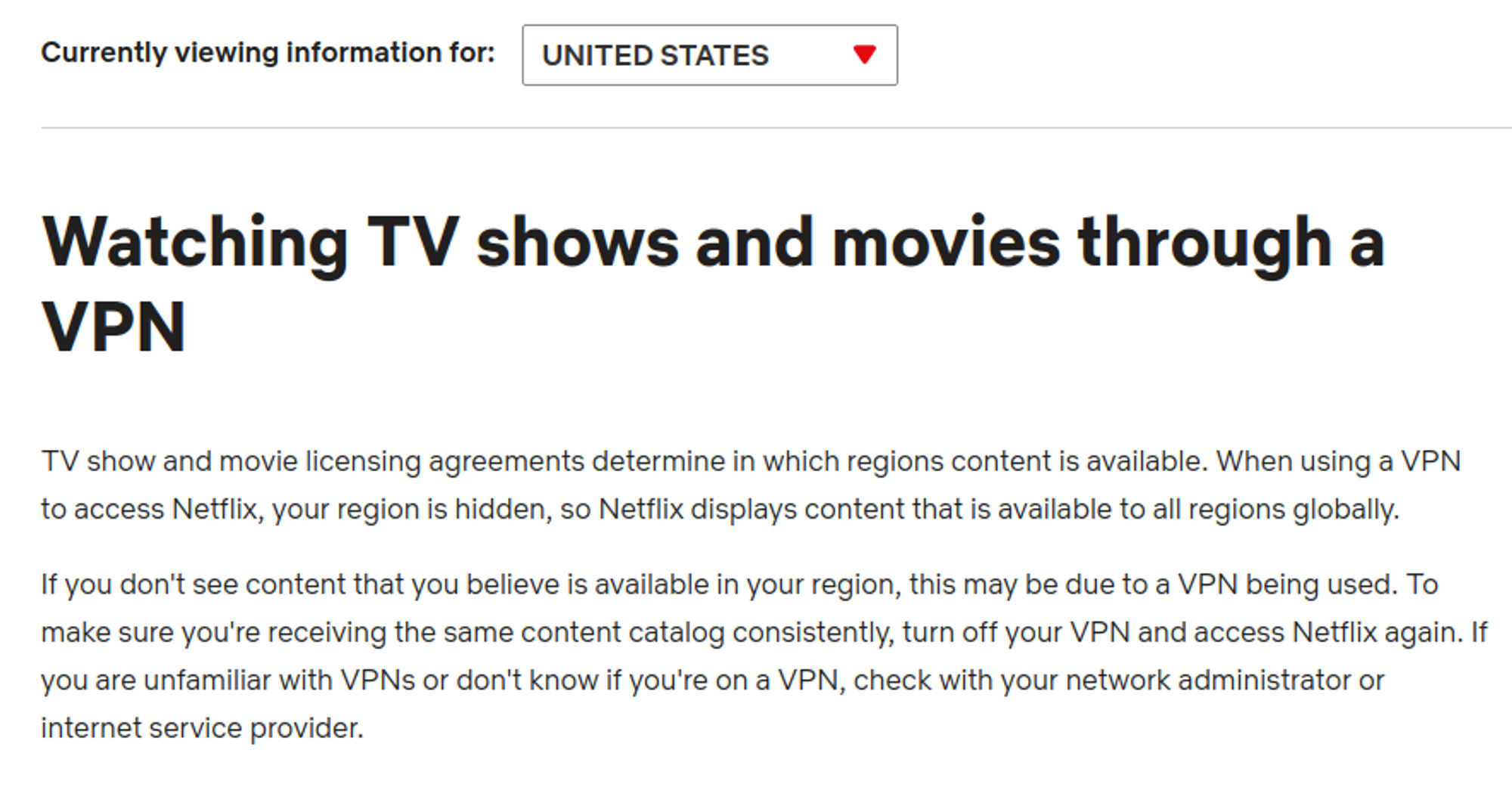
Video streaming software hides geo-locked content behind specific countries. However, you can overcome these blocks using a VPN. However, some companies might have a general VPN ban, sometimes blocking people who use the software.
Companies do this to meet local copyright demands, such as the Digital Millenium Copyright Act (DMCA). Owners of large properties see this as a blessing, while others might believe that copyright is an out-of-date concept.
Regardless of what camp you are a part of, companies are well within their rights if you live in the United States. There is no recourse to a VPN software ban beyond remaining hidden and not making any abrupt location-based switches.
Clearing your browser’s cache and cookies will help you avoid some of these location blocks. However, tracking software has gotten used to tracking the garbled mess of data as a sign of an active VPN, meaning you can still be banned.
Your Firewall Settings Might Block Your VPN
If you have a Windows operating system, you have a built-in firewall similar to your router. Much like your router, the ports (seen above) need to be opened up to allow access to some VPNs.
To open your ports in a Windows firewall, follow these directions:
- Go to your control panel
- Select System (or search Windows Firewall)
- Click “advanced settings.”
- Select “inbound rules.”
- Right-click and choose “new rule.”
- Add the forwarded port number (seen above)
Opening both ports is often required in getting a VPN to establish a faster connection. Port forwarding does maintain security in other measures.
Download The Fast VPN
The Fast VPN has a wide range of stable servers in many countries. Picking a VPN software that works well will handle a lot of headaches for you.
If you haven’t experienced many VPNs, we encourage you to try a few other options. You’ll find that where our software excels is in its simplicity and military-grade encryption.
If testing a purely free VPN, check to see if they have any privacy policy. Typically, free options make their money from selling your data, so always be picky with who you work with.
What if My VPN Connection is Slow?
Some tips might still apply if your VPN connection is experiencing an extreme slowdown. For example, resetting your computer might trigger something in your network adapter. Many of the standard troubleshooting steps still work in this case.
You might also be experiencing data throttling, something your ISP does when conserving data. Performing some of the steps below might help you with your VPN connection:
- Do a network speed test.
- Switch to another server
- Turn it off and back on again
- Switch your VPN protocol
- Switch to The Fast VPN
For more steps you can take to make your VPN faster, we’ve got a blog for that.
Conclusion
If your VPN isn’t connecting, start with regular internet troubleshooting. If that doesn’t work, begin reinstalling things and switching between different protocols and servers. Finding a fast and stable serve will often solve most of your problems.
We hope this guide helps you in solving your VPN connection problems. Thanks for reading.