Fixed – Your Connection Is Not Private Error
date
Sep 27, 2022
slug
your-connection-is-not-private-error
status
Published
summary
"Your connection is not private" error is one of the most irritating errors in the history of internet. It bothers both users and website owners. Let's fix this error with simple tricks!
tags
Website
type
Post
featured_image_url
Author
Berktug Mutlu
category
Privacy & Security
meta_title
Fixed! – Your Connection Is Not Private Error - FastVPN
Receiving the “your connection is not private” error isn’t great, especially for those who like their online privacy. Thankfully, it is one of those errors that are pretty easy to address. Below, we will dig into this error’s causes, fixes, and prevention methods for both users and website owners.
What is the “Your Connection is Not Private” Error?For UsersFor Website OwnersWhat is an SSL Certificate?What Causes this SSL Error?Eleven Ways to Fix “Your Connection is Not Private” ErrorTry Incognito ModeReload the PageCheck the Date and TimeClear Your Browser Cache and CookiesDon’t Use Public WiFiCheck Your Antivirus or FirewallTry Accessing the Website via ProxyRestart Your RouterManually Proceed With CautionRun an SSL Server Test (if You Are A Website Owner)Reboot the Web Server’s Operating System (As A Website Owner)What the “Your Connection Is Not Private” Error Looks Like on Different BrowsersGoogle ChromeMozilla FirefoxMicrosoft EdgeSafariOperaConclusion – Final Tips on Preventing the “Your Connection is Not Private” Error
What is the “Your Connection is Not Private” Error?
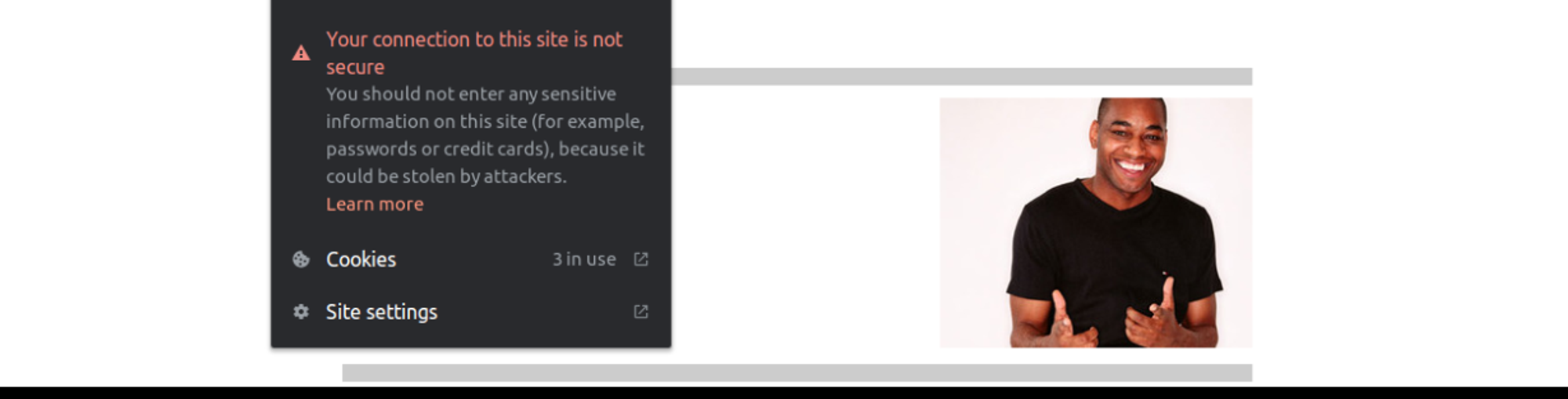
The “your connection is not private” error occurs when your browser identifies a security risk with your site (or the site you access). This means your site cannot verify the security certificate on the other side.
“What” this means entirely depends on perspective. Here’s what it means for both users and website owners:
For Users
If you are a general web user and see the above message, you can not verify whether your connection with the other party will be encrypted. The HTTPS you see at the beginning is likely appearing as an HTTP (without the “S”).
Considering that the “S” stands for “secure,” you need to be confident in a website’s security. It is a sign that the website relies on TLS/SSL (Transport Layer Security and Secure Sockets Layer), meaning that it creates a secure tunnel, similar to the concept of how VPNs operate.
For Website Owners
Like for uses, website owners need to be concerned about not having access to that secure tunnel. Without it, all communications between user and owner are insecure.
If you run an eCommerce store, you violate the law without securing your user’s information. PCI DDS requirements, which are the requirements of payment information handling, require that you keep a secure tunnel and do not permanently store this information.
When storing payment information, encryption is an enormous deal. It often goes beyond the general security that comes with an SSL certificate.
What is an SSL Certificate?
Website owners must purchase an SSL certificate to secure online data. An SSL certificate confirms that you have a secure connection to your website. Having one enables you to establish safe, encrypted connections.
Some SSL certificates come with warranties that confirm their confidence in the product. These warranties are a form of trust. Those who own larger websites will likely want to splurge the extra cash to pay for these certificates.
Let’s Encrypt, one of the significant non-profit providers of these free automated certificates, is one group that identifies, confirms, and supports the existence of this security feature. So if you receive an SSL certificate from them, you are safe. Let’s Encrypt is important because they are a big reason behind identifying this connection error.
What Causes this SSL Error?
The “your connection is not private error” is an SSL error. Let’s Encrypt made headlines because numerous SSL certificates under their management displayed this error.
Because so many people experienced this error, numerous customers grew concerned. But those who received the error relied on an old root certificate.
These older root certificates rely on confirmations from the operating system. So with older operating systems, these certificates will appear as valid, requiring an update to the root certificate.
When it comes to fixing this SSL error, your method changes depending on your perspective. There are more than a few ways of doing so.
Eleven Ways to Fix “Your Connection is Not Private” Error
Try Incognito Mode
Incognito mode will delete your browsing history as you close windows. To open your browser in an incognito tab, click on the upper-right-hand corner and select “new private window.”
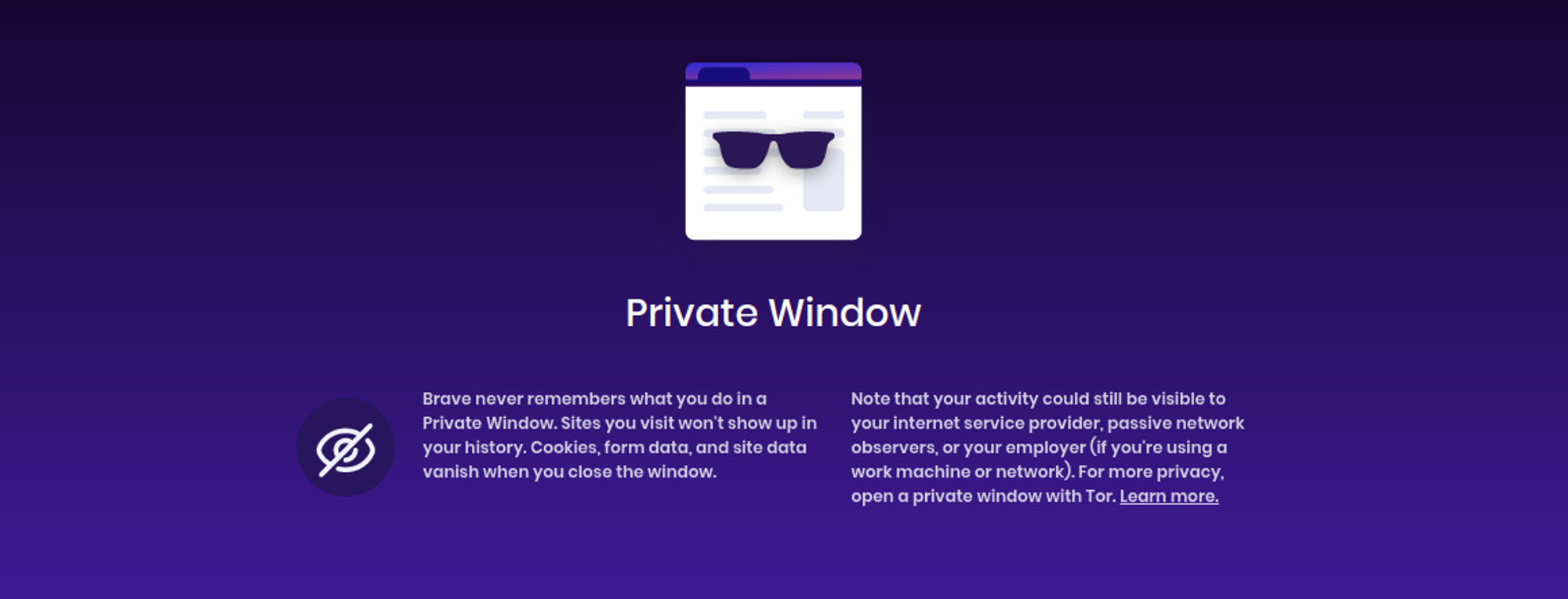
Incognito mode works because it doesn’t rely on existing website data. So if your website is unsecured, the incognito mode will identify it as unsecured. So you should receive the same result. In cases where your stored website data is inaccurate, it will show you a secure screen.
Reload the Page
Sometimes, the SSL certificate data you get is actively changing in front of you. So in cases where your chosen website has made it clear that they are working on it, refresh the page.
This solution is one of those “turning it off and on again” scenarios. So you might not receive immediate results. Also, going to incognito mode will help you out.
Check the Date and Time
In cases where an SSL certificate is based on operating system-based data, you might need to correct that information. In these cases, you’ll want to ensure your time is accurate before jumping to any conclusions.
Click on the date and time on your operating system to do this. From there, you should see an available link to change it.
You can also go to the control panel (for Windows) or system preferences (for Mac). Changing your date and time to an accurate number might fix the problem.
Clear Your Browser Cache and Cookies
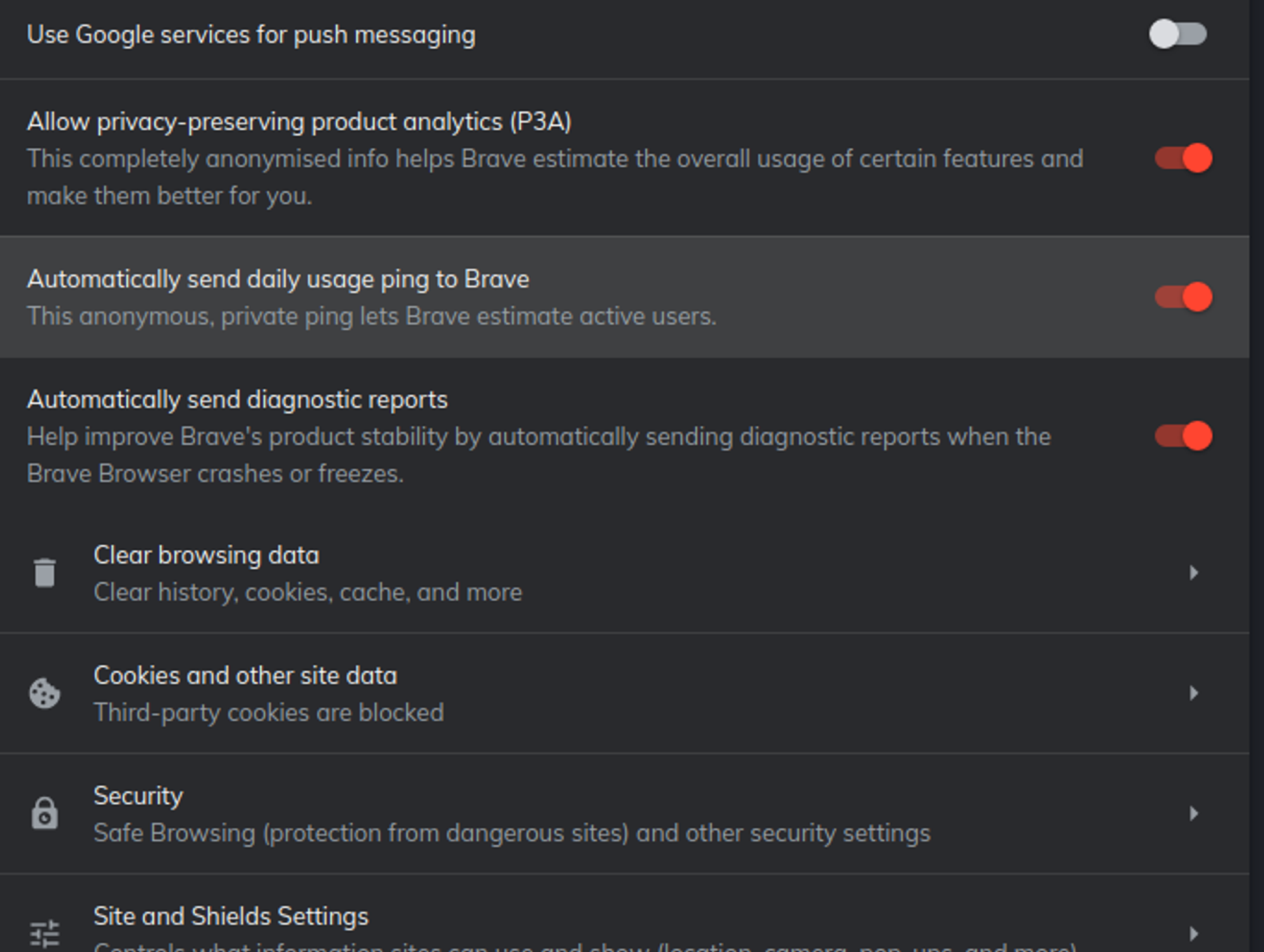
In cases where your browsing data contains out-of-date information, clearing is the fastest way to handle your problems. You’ll need to go to your browser’s respective security settings, typically found by clicking the three bars, dots, or setting cog in the upper-right-hand corner.
For a more comprehensive dive on how you can clean browsing data, check out our sister article. You’ll want to clear everything to ensure you don’t have any old data left. After clearing, reset your browser and test the website again.
Don’t Use Public WiFi
In cases where your connection is unsecured on all fronts, your browser might have a stern warning before you proceed. This warning is more likely to happen in cases where you use an unsecured connection, better known as public WiFI.
While you can use a VPN to secure your public WiFI connection, it is still less secure than your home network. Most likely, your browser won’t be able to recognize that you have n active VPN.
When using public WiFi, be sure you avoid transferring any sensitive information. Also, try and stick to your more secure home network whenever possible. If you don’t need it, don’t do it now.
Check Your Antivirus or Firewall
Modern antivirus programs act as a buffer for all negative connections. Unsecure websites will often be automatically blocked, a feature of any browser extension associated with antivirus programs.
Because your antivirus is a security buffer, you might check your settings. You might also have similar settings on your firewall. Strict connection limitations will prevent you from accessing insecure websites.
I can’t recommend that you disable your firewall security. However, you might check yourself on any website you are entering. Transposing letters can often lead you to disguised websites. Always double-check your typing before entering a website.
Try Accessing the Website via Proxy
A proxy routes your data through an off-site web server. Proxies can help you check whether other connections are undergoing the same issue.
You can also decide to run a similar test just by using another computer. This computer should come from a completely different connection. You might consider accessing the website from a mobile device if you can’t just borrow someone’s device.
A VPN can also help you run a similar test, as it encrypts your data and masks your IP address. In both cases, it’s like running a test from another perspective.
Restart Your Router
Like checking your Windows firewall, your router’s firewall also blocks insecure connections. It also has a habit of relying on old, inaccurate data, especially if it hasn’t been reset recently.
Resetting your router will clear any of the old CPU memory. In some cases, this can cause the error to leave.
To restart, go ahead and turn off your router entirely. You’ll want to wait about thirty seconds before restarting it; this is known as power cycling your router.
Once you restart it, rerun the test. Ideally, you’ll also want to clear your cache and follow these other steps.
Manually Proceed With Caution
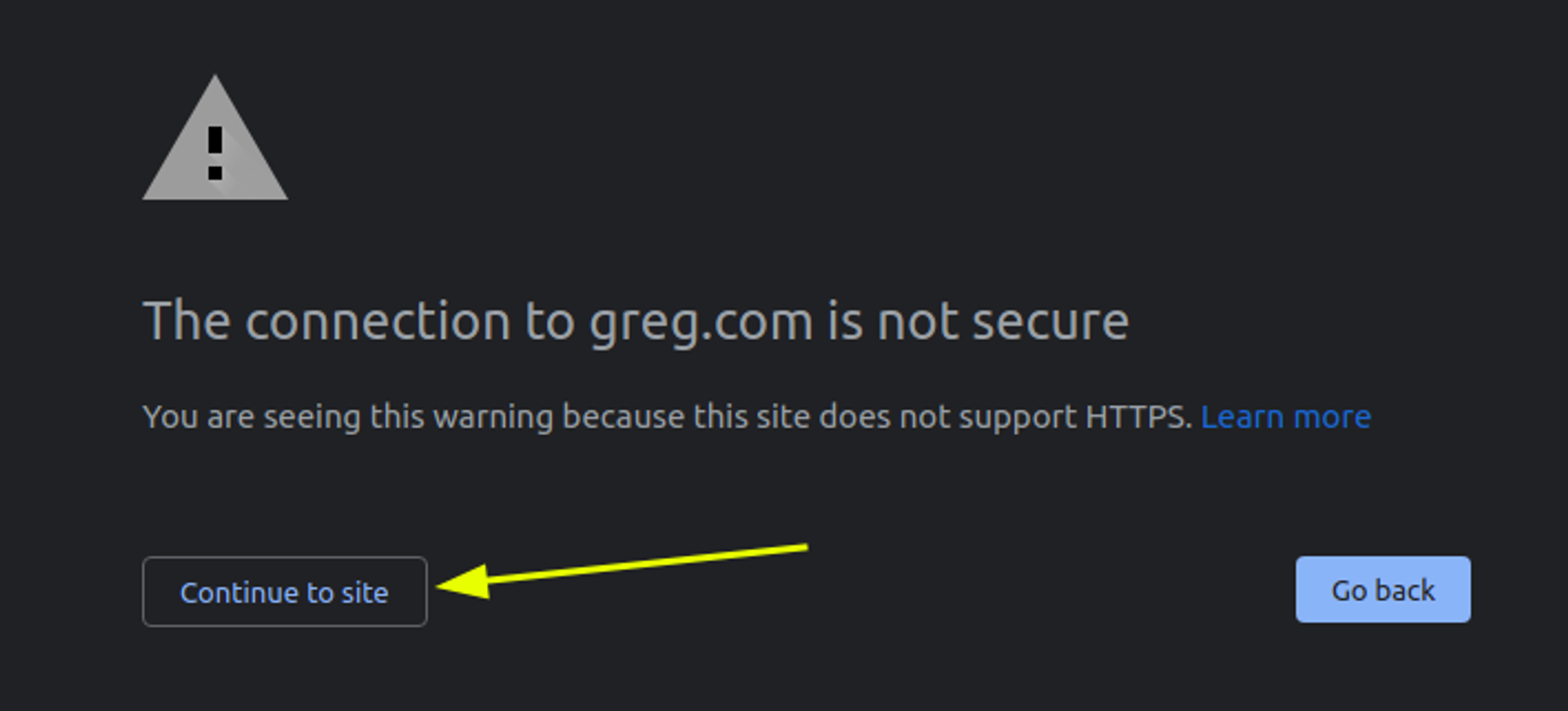
In some cases, the “your connection is not private error” won’t just be a small message. Sometimes, it will overtake what you expect to be the web page. The image above shows this example.
By clicking the “continue to site” button, you decide to override this error manually. However, you should only do so if these conditions exist:
- You know the website is trustworthy
- You have another method of encrypting your connection (VPNs)
- All the other solutions you tried before didn’t work
- There are no other websites that fulfill what this site brings
If all four conditions exist, you can proceed. However, you’ll want to be extra cautious and not create any accounts or insert any details on the site. An insecure connection is not something you want to stick around for long.
Run an SSL Server Test (if You Are A Website Owner)
If you are a website owner, you’ll want to take this further by going through some tests. But before you do that, be sure that you have an active SSL certificate.
You’ll want to start by looking at your hosting dashboard to see if you have a missed payment of an expired SSL. In cases where that’s true, you’ll need to pay for a reactivation of the SSL certificate. How you do this depends on your web host, but they typically have a section devoted to SSL certificates.
If you see that your payments are up-to-date and your certificate is un-expired, you’ll want to run another test. You can test this on third-party SSL testing websites (like Qualys). If your SSL certificate is invalid, you should see a screen like this:
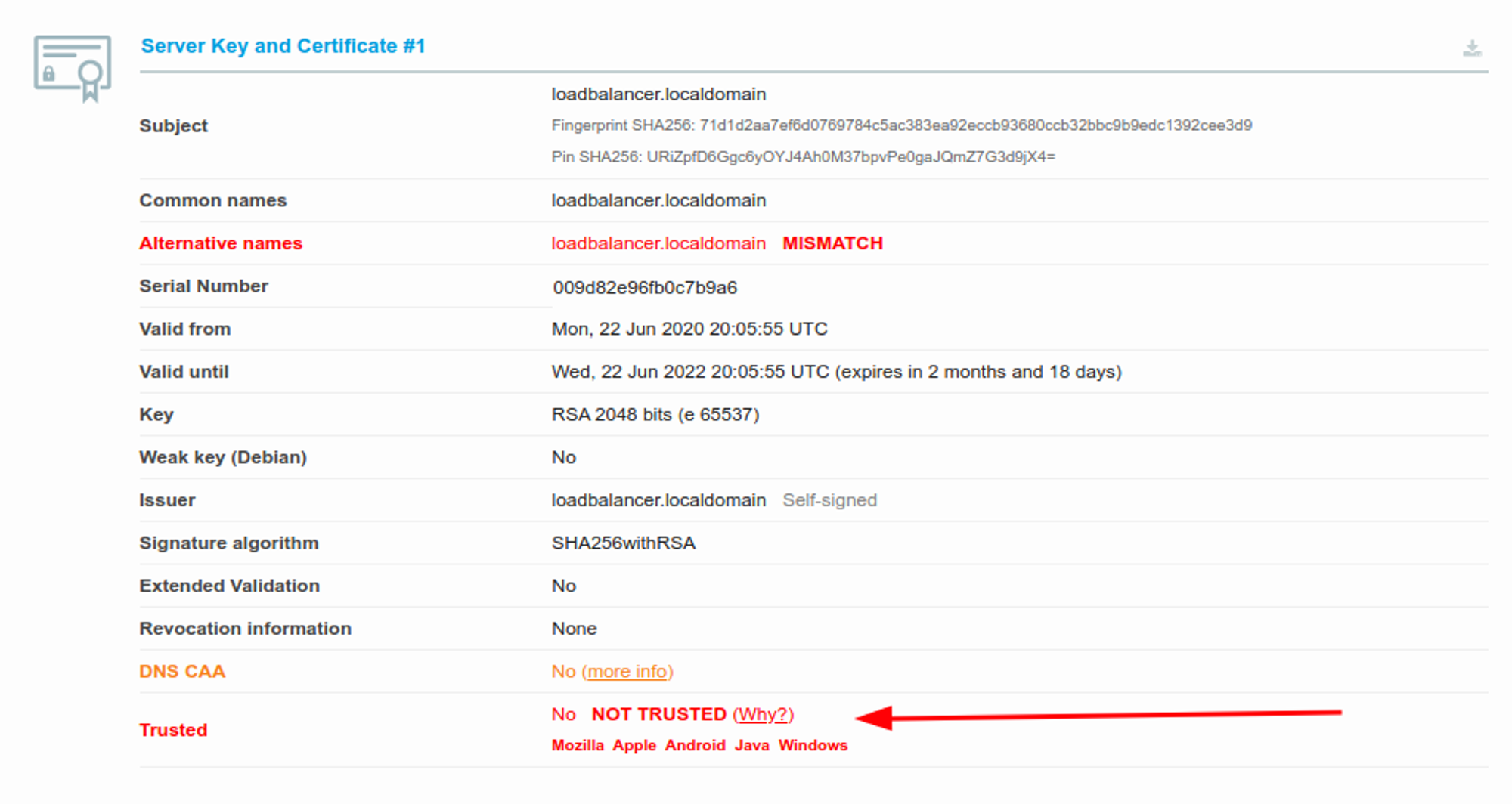
In cases where you know you have n active certificate, you might be sure that your certificate is applied to your website. By contacting your web host’s customer service or checking your website dashboard, you can do this.
Reboot the Web Server’s Operating System (As A Website Owner)
If you experience this error as a website owner, one workaround is to reboot the operating system on your web server. If you experience this as a user, you might test the SSL certificate error on another browser. Mozilla Firefox, for example, stores SSL certificate data within the browser (not on the web server’s operating system)
To reboot, you’ll need to contact your web host and see about this option. They might also be able to reset your website’s certificate.
What the “Your Connection Is Not Private” Error Looks Like on Different Browsers
We’ll be using the aforementioned “greg.com” website throughout this. Here’s how the error looks across multiple browsers:
Google Chrome
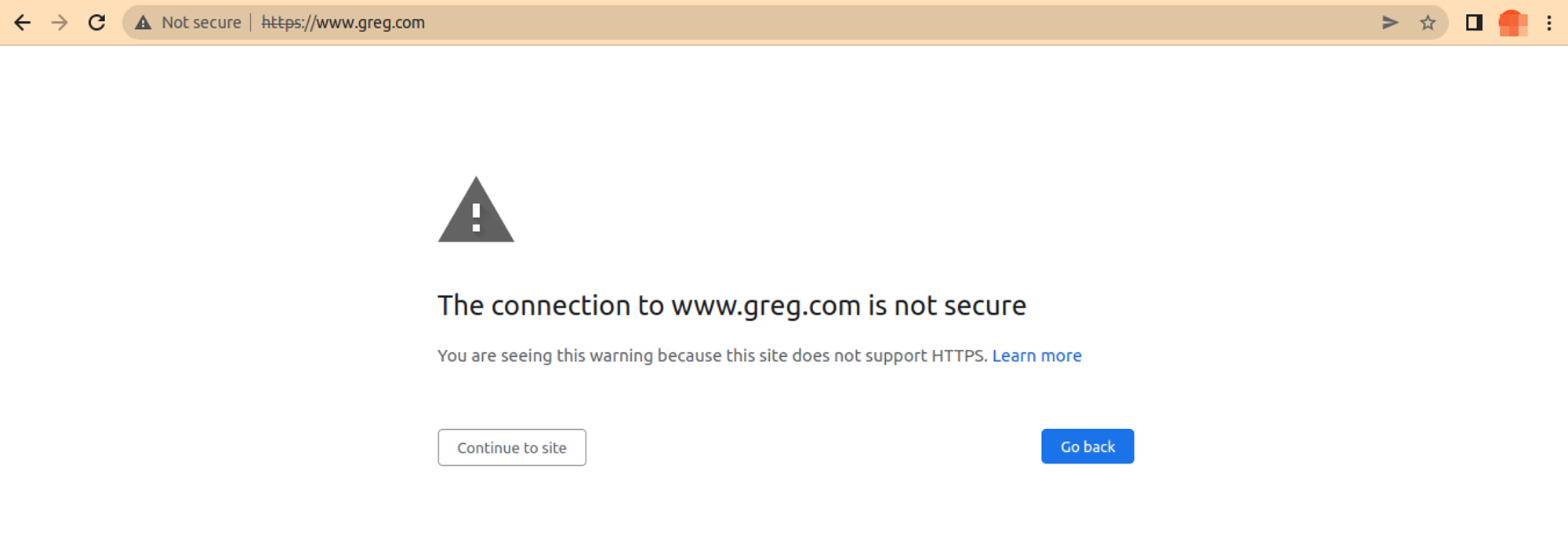
Google Chrome’s version of the error changes a bit depending on the level of security. In cases where you only connect to HTTPS sites (like my settings), you will see something like this.
However, you might see “advanced” in the bottom left instead of “continue to site.” The advanced button should deter you from proceeding further, as the website might be known for user data attacks.
Mozilla Firefox
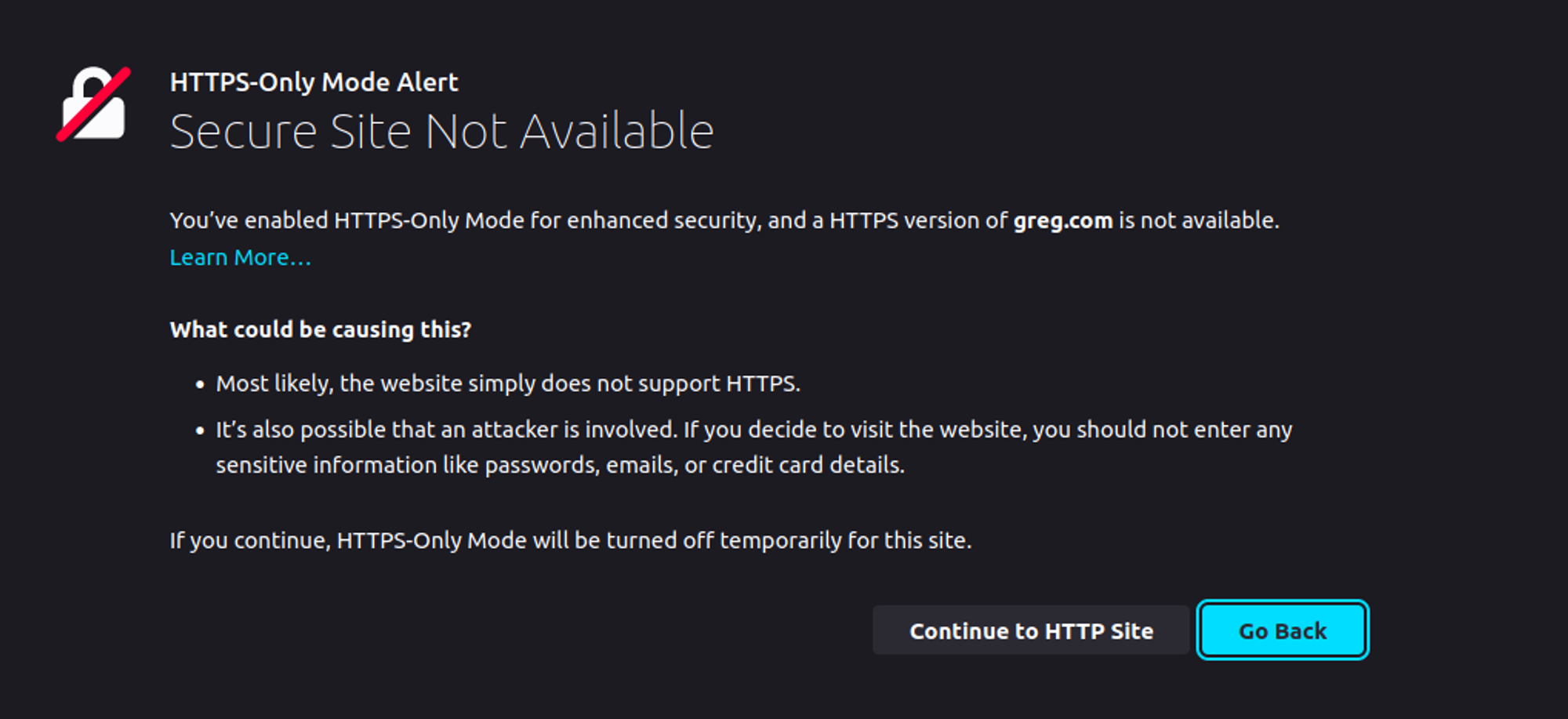
Mozilla Firefox is one of the world’s best privacy-conscious browsers. So you can bet they have a setting to prevent you from accessing any non-HTTPS sites.
Microsoft Edge

Microsoft Edge does not have a setting for preventing you from accessing HTTPS websites. So instead, you’d have to go to a significant offender for data exposure for Microsoft to block you.
Given that you know our opinion of Microsoft’s data gathering terms, we don’t recommend their browser. Switch to a more privacy-focused browser when you can.
Safari
Apple doesn’t gather data like others, but their mention of unsecured connections is just a tiny text box. Safari isn’t known for being very privacy-focused. So you might want to consider an alternative browser.
Opera
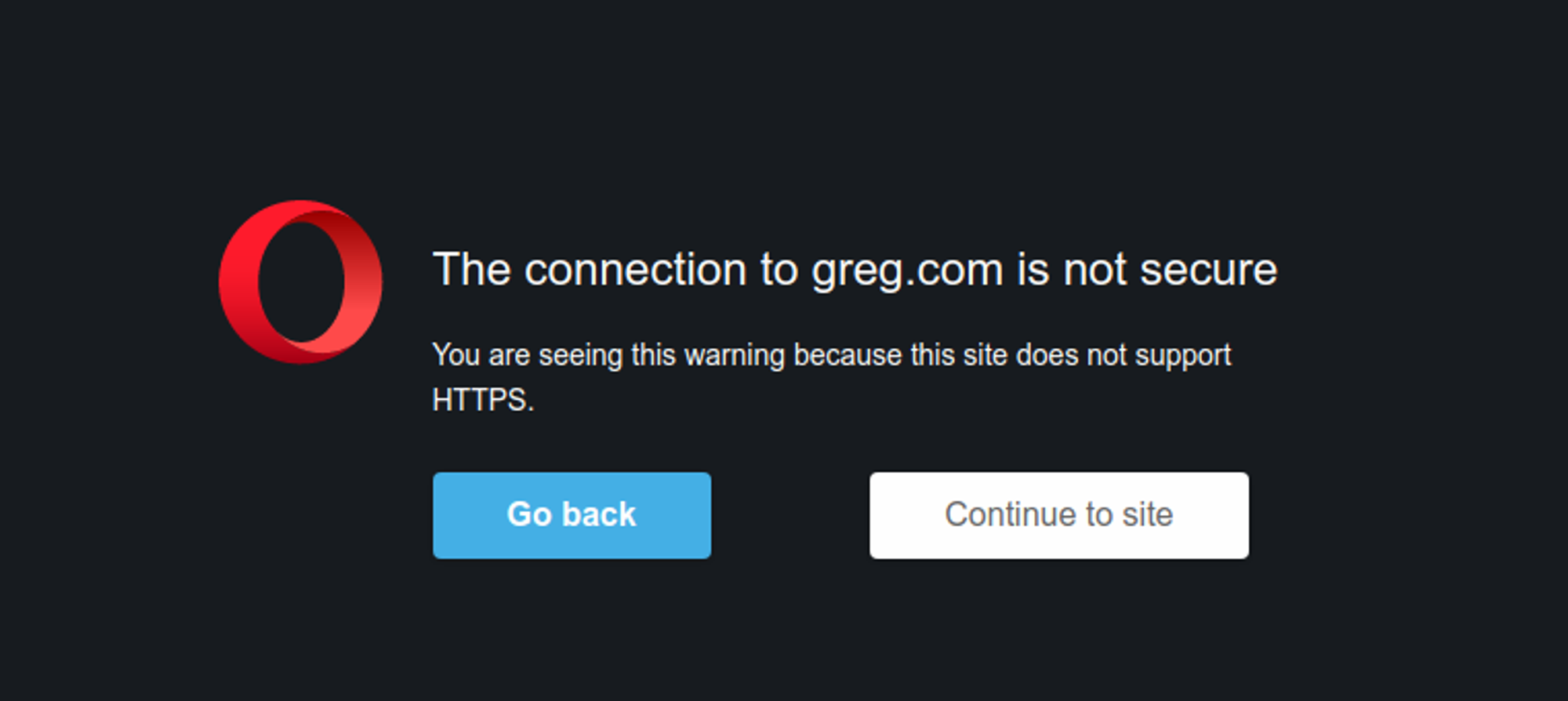
Opera is better than most, as it does have some built-in privacy functions. Still, it is outperformed by other privacy browsers.
Conclusion – Final Tips on Preventing the “Your Connection is Not Private” Error
The “your connection is not private error” reminds you that the other side of your connection is unsecure. To avoid this situation, avoid websites with inactive SSL certificates. You might also consider regular clearing of your cache and occasional router resets.
The only proper way to remain secure online is through encrypted tunnels. In cases where the other side doesn’t have one, your encrypted tunnel can be through FastVPN.