How To Use a VPN (Regardless of Your Platform)
date
Dec 27, 2021
slug
how-to-use-a-vpn
status
Published
summary
If you use multiple platforms, using a VPN can be somewhat tricky. Much of this comes from how VPNs don’t always have complete support for your device. Also, new users might wonder what they can use their VPN for.
tags
Website
type
Post
Author
Berktug Mutlu
category
Vpn
meta_title
How To Use a VPN (Regardless of Your Platform) - FastVPN
If you use multiple platforms, using a VPN can be somewhat tricky. Much of this comes from how VPNs don’t always have complete support for your device. Also, new users might wonder what they can use their VPN for.
Below, we will teach you how to use your VPN across multiple platforms. This ensures you will remain secure regardless of what platform you are on.
What is a VPN?How to Use a VPN on Any PlatformUsing a VPN on AndroidUsing a VPN on macOSUsing a VPN on WindowsSetting up a VPN in Chrome OS (Chromebooks)Using a VPN on FirefoxUsing a VPN on RouterDifferent Ways To Use Your VPNsUsing a VPN on NetflixUsing a VPN on KodiMaintaining Security While Using Public NetworksGet Around FCC and Data Retention LawsAvoiding Online Price DiscriminationUsing VPN for TorrentingConclusionInstalling a VPN On Your Router (Step-By-Step)What is DD-WRT?Step One: Selecting A Router That Supports DD-WRTShould I Go With A Pre-Flashed Router?Step Two: Checking for CompatibilityStep Three: Connect To Your Router Via IP AddressStep Four: Begin a Firmware UpgradeStep Five: Getting Your VPN’s FirmwareHow To Manually Install A VPN on Any OSWindows 10 Manual VPN InstallationChrome OS and Android Manual VPN InstallationiOS and macOS Manual VPN InstallationTesting Your Manual VPN ConnectionsConclusion – Are Router/Manual VPNs Worth It?
What is a VPN?
A VPN, or virtual private network, is an encrypted server you can use to hide and encrypt your data. A good VPN hides you from ISPs (Internet Service Providers), government groups, and criminals.
Some VPNs work across multiple devices and browsers. Others only work for a few locations.
How to Use a VPN on Any Platform
Below, we will discuss five significant platforms where you can use your VPN. iOS (iPhones and tablets) will receive special attention in a later article.
Using a VPN on Android
Android is Google’s smartphone operating system. Unlike iPhone, Google has a strong habit of gathering your personal data. To find out how to address this, keep scrolling.
When using a VPN on any Android device, follow these steps:
- Search VPN using the search bar on the Google Play Store
- Choose one that looks appealing
- Check out their details under the “About” section
- Click the “install” button on their Google Play Page
- Click the “connect” button on their dashboard
- Select the target location you want to mask yourself with (or select optimal location)
The Fast VPN’s connection page looks like this:
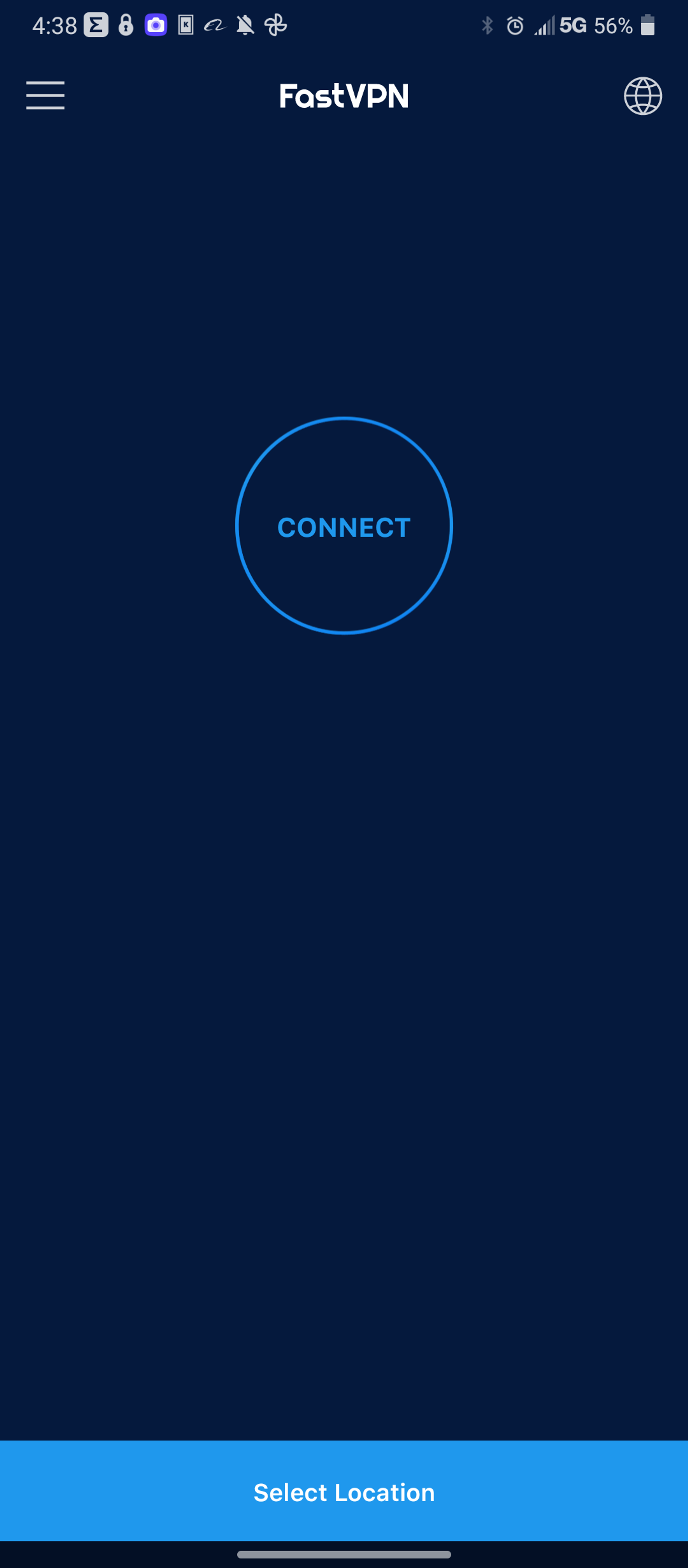
To ensure that your Android-based VPN won’t use, pay attention to the app permissions section:
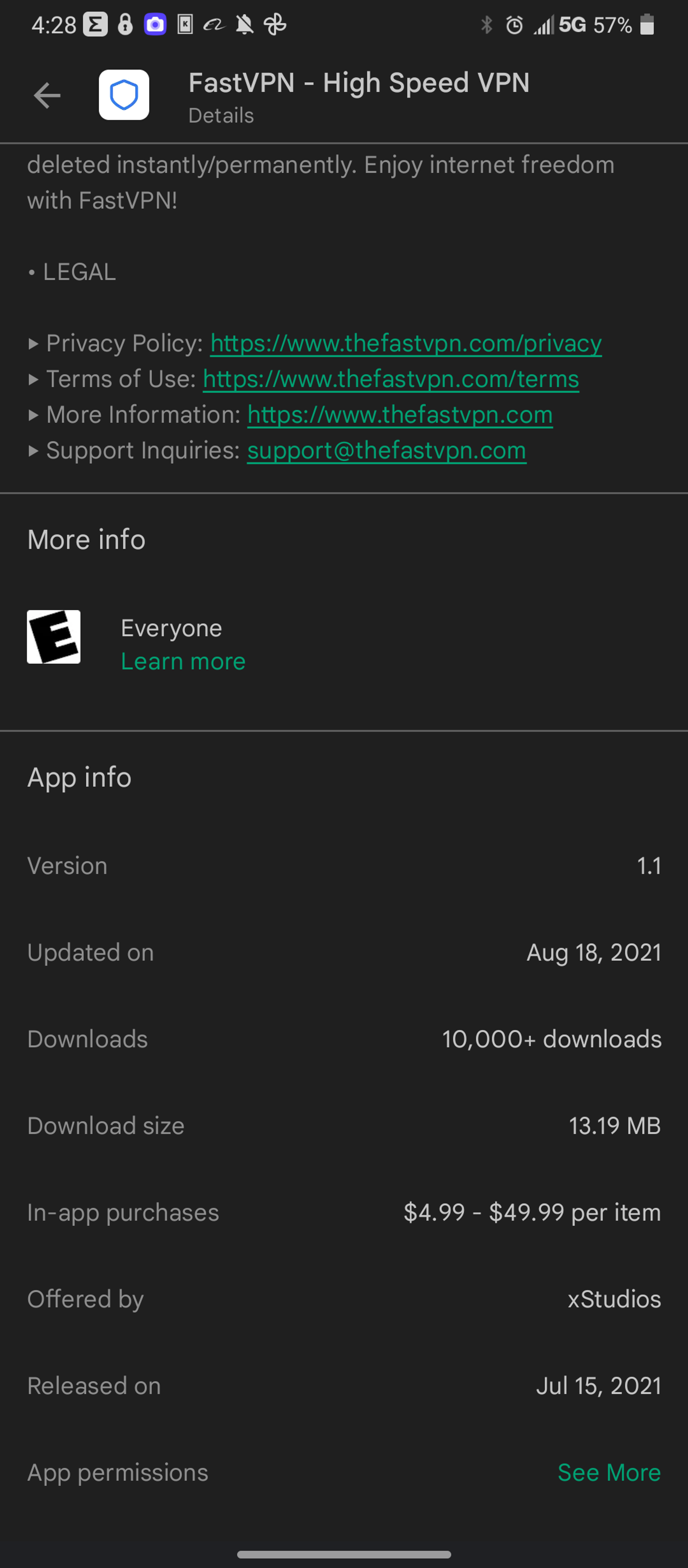
App permissions are on the very bottom of any Google store page. It will tell you about what information they gather.
Compare this information with their privacy policy to determine whether they are a security risk. If the company behind your desired VPN gathers your data and sells it, avoid the company at all costs.
Using a VPN on macOS
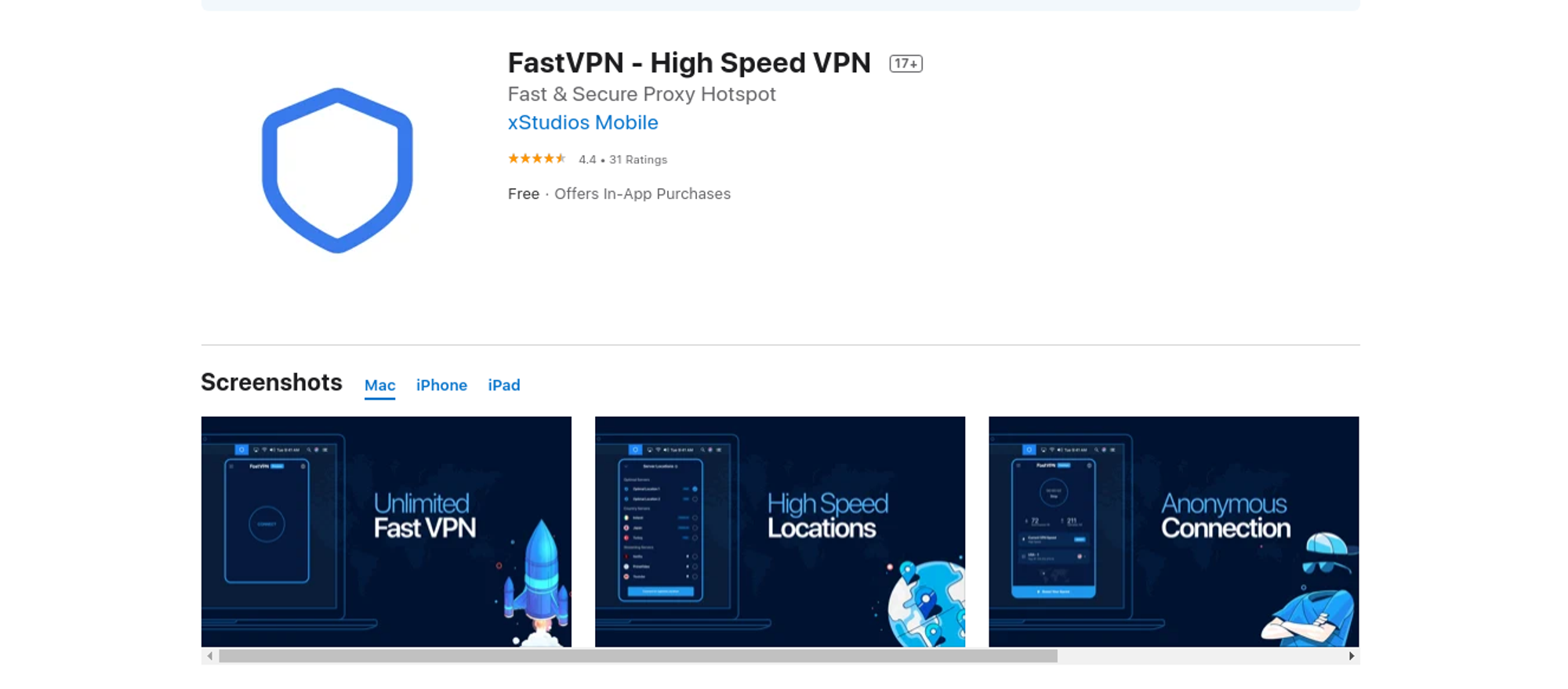
Getting a VPN on macOS is similar to getting it across any app store. In this case, you’ll need to follow these instructions:
- Search for a VPN from the Mac App Store
- Download it
- Click the “Connect” button
- Choose your location
Thankfully, Apple isn’t quite the data hog, making them more privacy-centric. Much of this is proven through their statements on data gathering.
All data that some apps (like The Fast VPN) gather cannot connect to any user. Here is an example of what you should look for in any App’s about section:
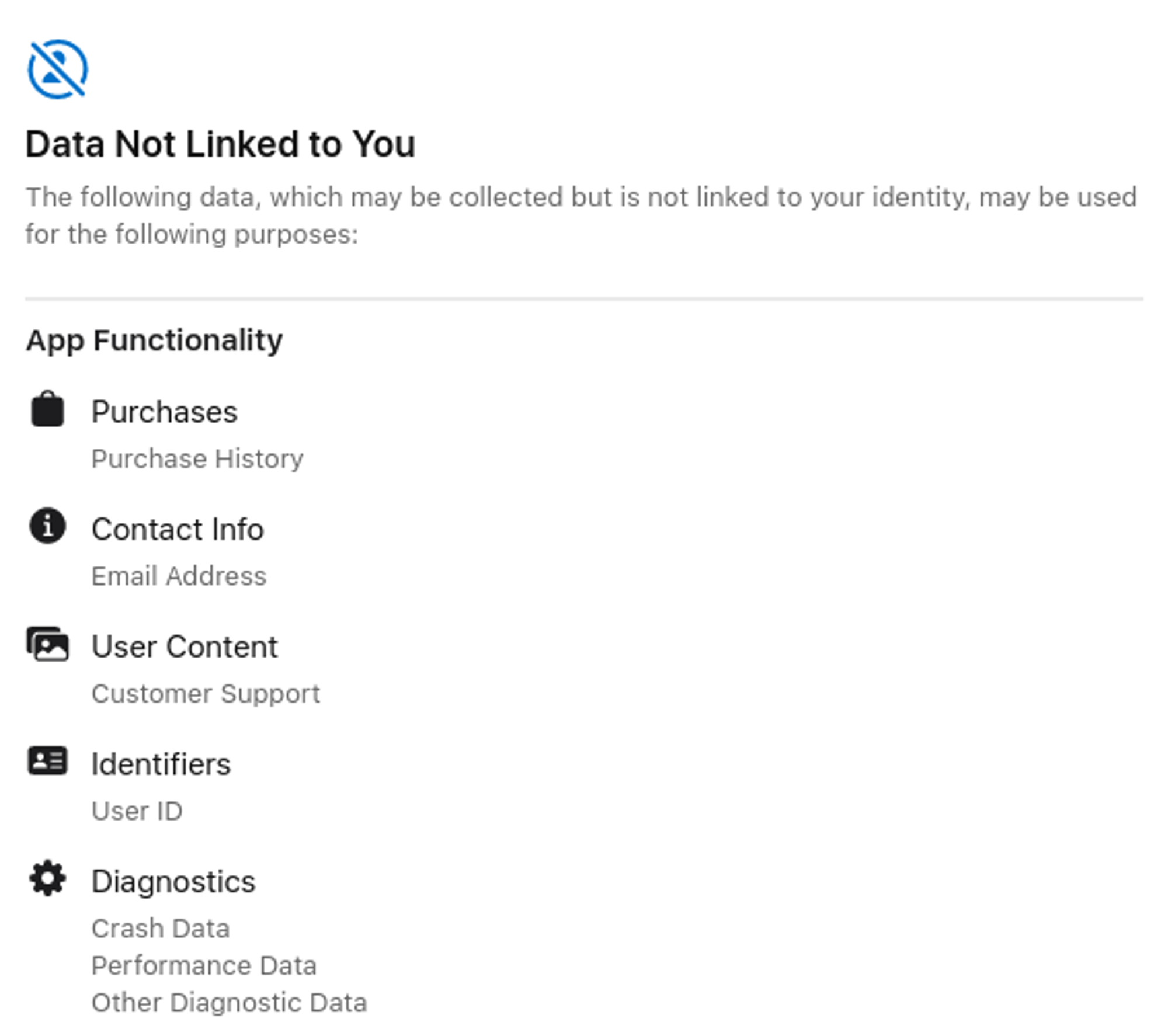
The crucial piece comes back to ensuring that data does not come back to you. But not all apps follow these guidelines.
Some apps work on different privacy policies. So be sure you double-check what data a VPN company gathers and how they use it.
Using a VPN on Windows
Much like Google, Microsoft is known for selling user data. Much of this comes from people using their Bing search engine, which you should avoid using.
When getting a VPN on Windows, you have your choice of one of two options:
- Software-based approach (Windows OS)
- Browser-based approach (Edge browser)
All Windows 10 (and Windows 7) devices include the option to allow for a VPN for Windows without downloading software. However, this option is no longer available for Windows 11 devices.
To set up a VPN for Windows 10, follow these steps:
- Reach your Network & Internet settings
- Select “add VPN connection”
- Enter your name for the connection (it can be anything)
- Enter your address (gathered from your provider)
- Insert your username and password
- Save the information
- Click on the new connection and select “connect”
If you have a provider that does not support Windows 7 or 10, this will be your workaround. Virtual Private Network options are not available for older versions of Windows.
Your alternative, the browser-based approach, is only necessary if you use Microsoft’s Edge browser. The Add-ons Store will be your go-to spot for finding a working VPN extension.
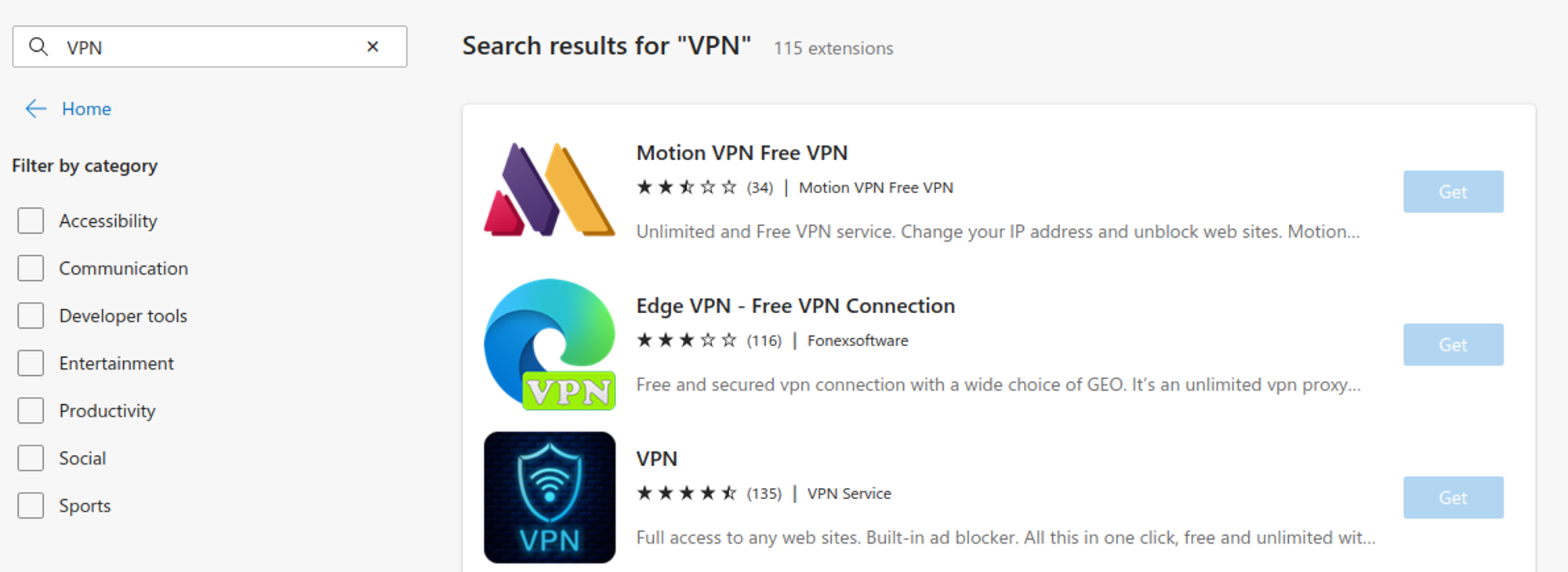
Microsoft does not personally vet many of the VPNs here. Also, some VPNs are simply proxy’s, meaning you will still have to supplement with a dedicated VPN connection.
Built-in VPNs for browsers also do not encrypt your connection with external apps. An independent VPN is almost always a better choice.
Setting up a VPN in Chrome OS (Chromebooks)
Chrome OS is the primary operating system of Chromebooks. It uses a modified version of the Android operating system, which relies on the same Google Play Store.
Here are the steps you need to follow:
- Download The Fast VPN for Android devices
- Click the “connect” button
- Select a location that meets your needs
Many apps you find under Android are still supported here. However, some Chromebooks rely on older versions of the Android software.
This means that you should double-check to see if the company has any known breaches. You can do this by typing in the company’s name alongside breach in any search engine. However, you might stick with a privacy search engine like DuckDuckGo:
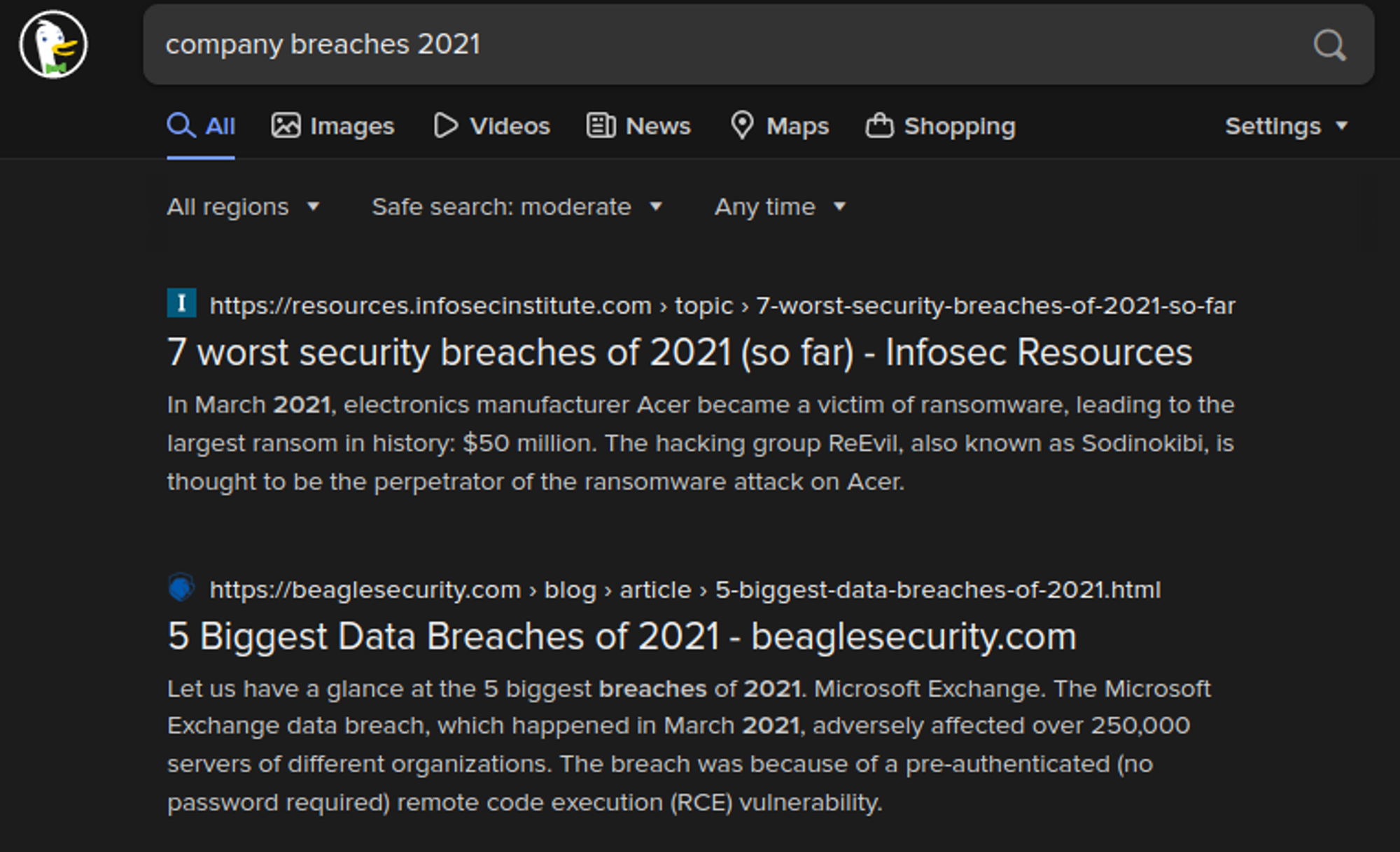
A browser-based solution is an alternative to setting up a VPN on Chrome devices. The Chrome Web Store is where you can find browser-based VPNs:
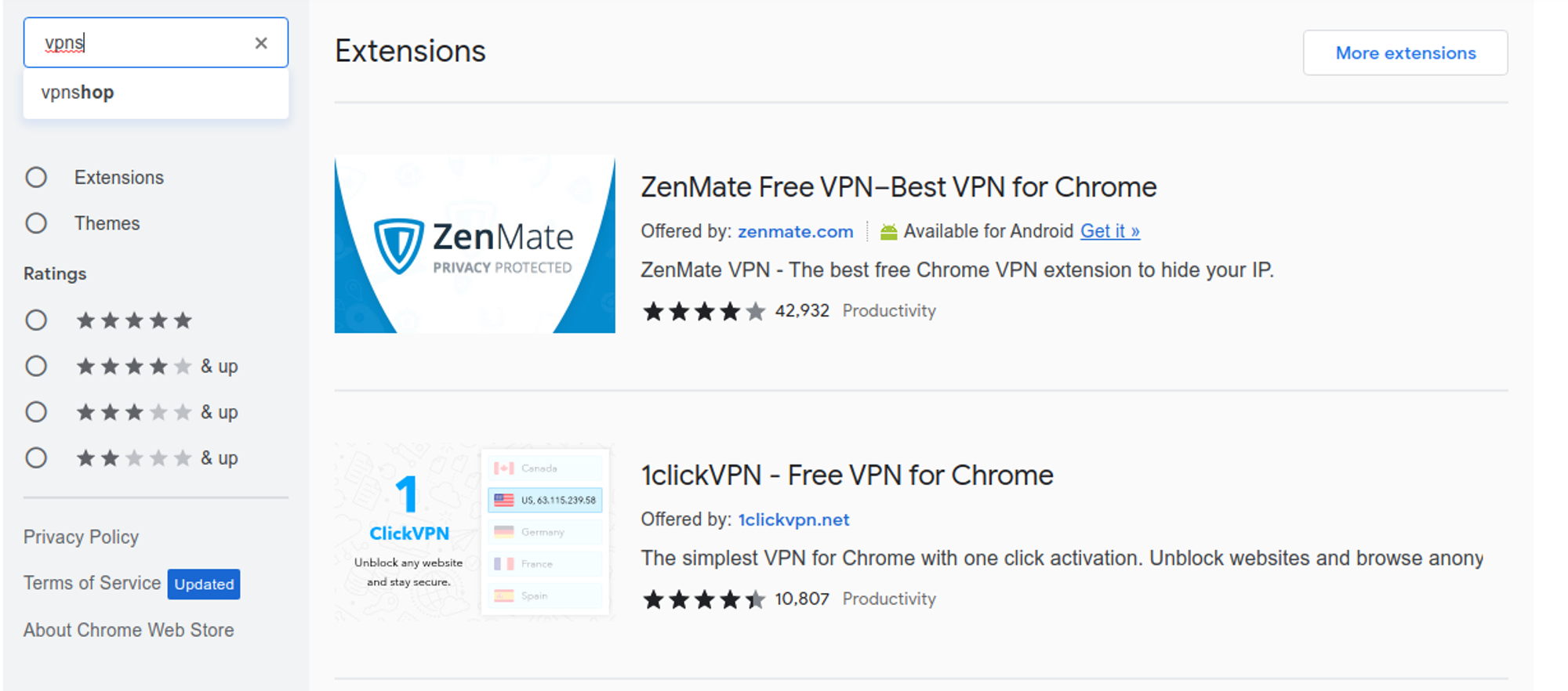
Be careful to check if the “VPN” is an anonymous proxy server. These servers are great in a pinch but not as secure as VPNs due to a lack of full encryption.
When using Chrome OS, stick with Android-based VPNs that aren’t limited to the browser. This way, your connections are encrypted across all applications.
Using a VPN on Firefox
Firefox works across multiple operating systems. It is also one of the most secure browsers I found across this browser review.
Much like other browsers, Firefox has a dedicated web store:
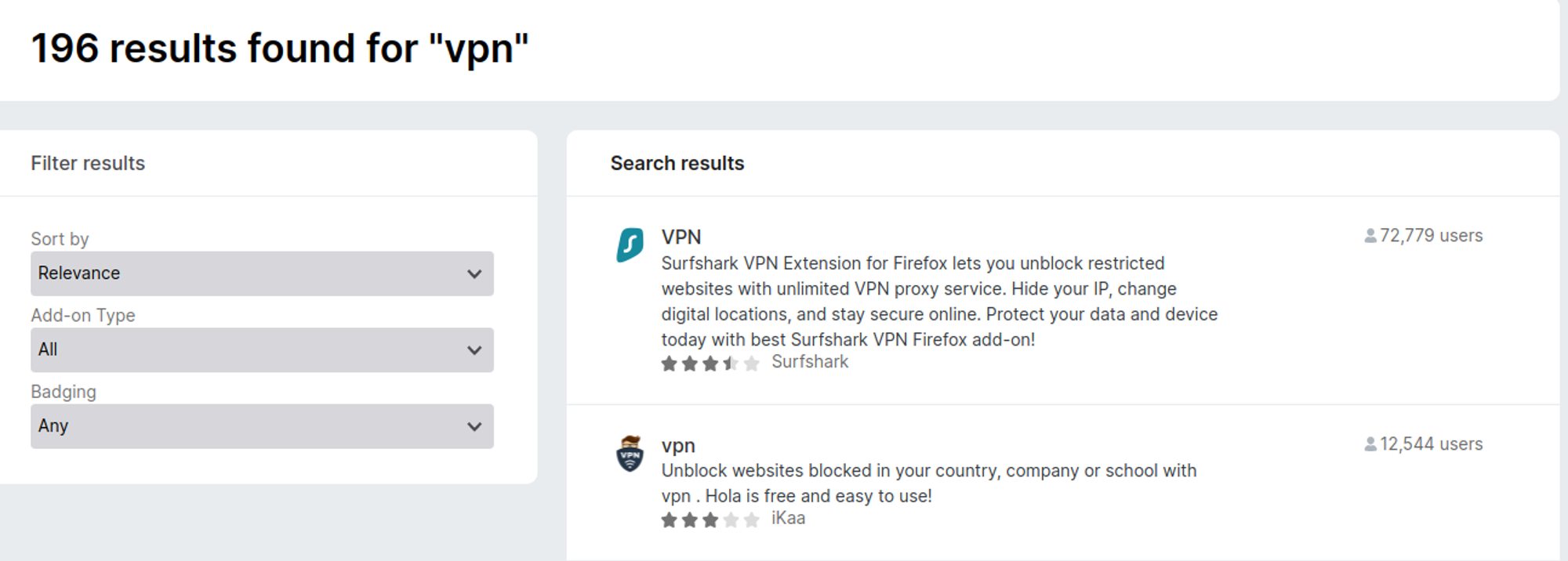
Clicking on any of the titles and choosing the “installation” button will enable you to download the extension. The upper-right-hand corner will show extensions on a list.
To have a high-quality VPN and Firefox work together, you will either need to ensure your VPN works with your operating system or limit all connections to your browser. This is an option if you are looking for a VPN for Linux, which does not support many VPNs.
Using a VPN on Router
When looking at VPNs for routers, few VPNs participate. Despite this, having a VPN on your router helps prevent accidental IP address leaks and protects your home network (or business) should someone attempt to gather information about you.
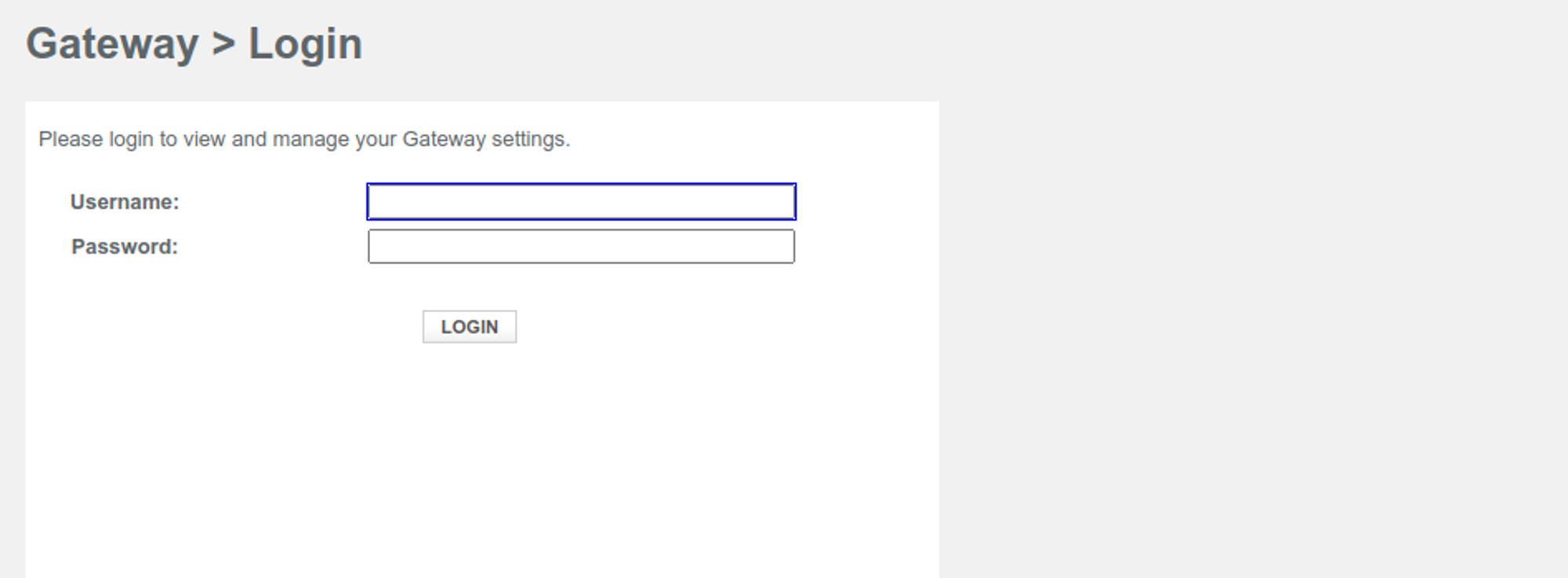
Below is a list of potential routers you can install VPNs on:
- TP-Link
- Linksys
- Cisco
- Netgear
- Asus
I will discuss this further in our list of the best routers for VPNs.
Some routers on this list are “pre-flashed,” meaning these already have the necessary software installed. Otherwise, you will need to use one of three open-source broadband software:
All three software types enable you to modify your router to install VPN software. I will discuss how you can do this in another article.
Different Ways To Use Your VPNs
Whether your goal is to access geo-restricted content or hide your data from prying eyes, there are many ways you can use a VPN. Regardless of protecting Wi-Fi or Ethernet, there are different ways you can use your VPN.
Using a VPN on Netflix
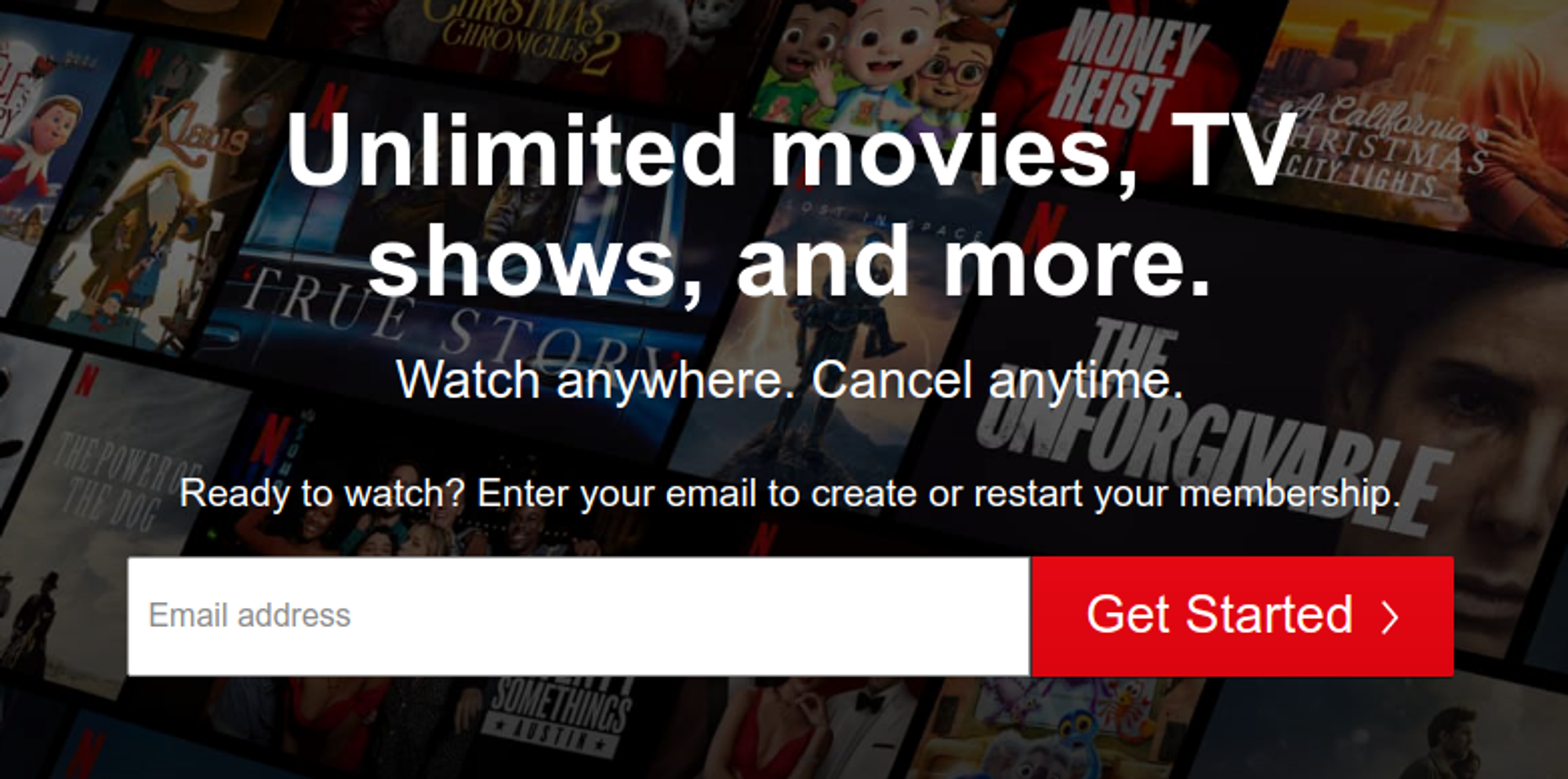
Netflix is one of the world’s top streaming services. However, its habit of producing region-locked content is frustrating, requiring you to pay for multiple services to get what you want.
Despite incurring the wrath of violating terms of service, many online watchers do there. Here’s what you need to do to make sure it works:
- Clear all browsing data (or app data) if you are doing this for the first time
- Activate your VPN before you log in
- Check for signs that you are in a new region (check for new content)
Netflix will likely catch your use of a VPN eventually. This happens because Netflix does have trackers that recognize decrypted data.
Because encryption comes through as nonsense, Netflix will prevent you from viewing its content. You can reset everything (deleting data, logging out, and logging in), but do so at your own risk.
Using a VPN on Kodi
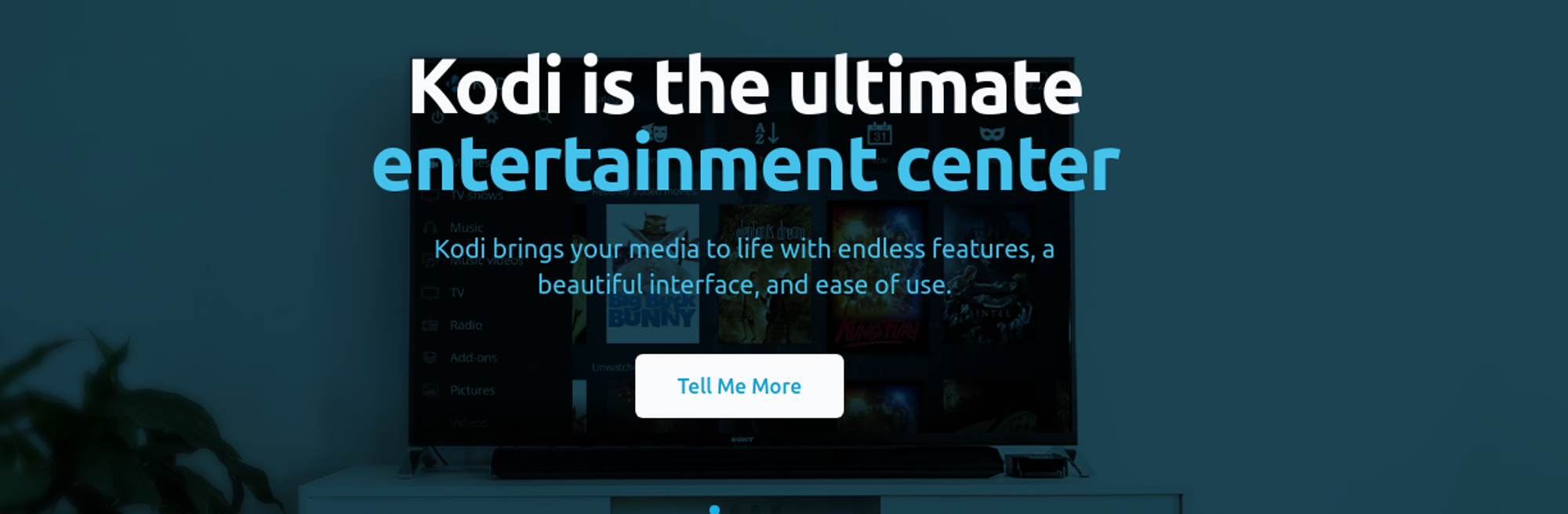
Kodi is an open-source home theater platform that works across multiple operating systems. It works as a smart TV substitute (for those who do not have smart TVs).
Because of this, you can install it on any platform where your VPN works. This includes the following:
- Linux
- Android
- Windows
- Raspberry Pi
- macOS
- iOS
- tvOS (Apple Smart TV)
Much like accessing your streaming services, all you need to do is install your VPN and clear your data before accessing Kodi. Doing so will enable you to trick Kodi into believing that you live in a different location.
Maintaining Security While Using Public Networks
Public Networks are easy to get hacked, but a VPN keeps your data secure on any public network. It would be best always to be sure that you activate your VPN before connecting.
For extra protection, ensure that your VPN has a killswitch mode that activates if you lose the VPN service. This ensures that you do not expose your info in the event of a VPN failure.
You can also stick to mobile data if you are using a smartphone.
Get Around FCC and Data Retention Laws
VPNs became more popular after the former FFC Chairman, Ajit Pai, put a sour taste in everyone’s mouth regarding his stance on communication. Net neutrality was widely seen as a positive, clenching the control from large internet service providers.
Data Retention laws are also a concern due to the Five Eyes Alliance (FVEY) and the Five Eyes Intelligence Oversight and Review Council (FIORC). Privacy-conscious individuals see this as a sign of tyranny, allowing government officials to jail anyone who will not agree with them.
To avoid this situation, many privacy enthusiasts create VPNs, use proxy servers, and avoid significant services known for high levels of data collection.
Avoiding Online Price Discrimination
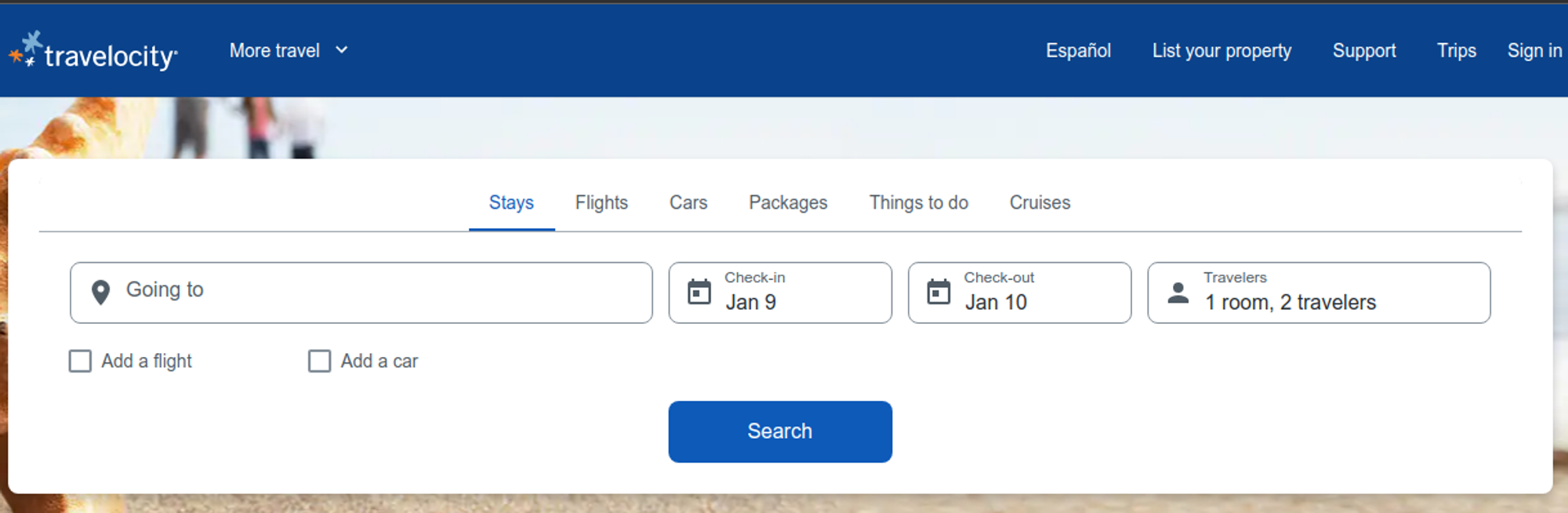
Websites like Hotels.com and Travelocity are well known for their price discrimination tactics. These sites will price you based on how frequently you check flights and hotels.
The only way these companies can do so is through the strategic placement of tracking cookies. Otherwise, those who share their real identity with these sites are also likely to receive lesser prices.
When shopping for flights, be sure to do so from an untraceable status. This means you should ideally do so from a privacy browser and immediately remove cookies.
Only use your account with all the fancy online rewards after you’ve compared pricing. Otherwise, your chosen flight will likely double after you check it for the third time.
Using VPN for Torrenting
You’ll see a few lists concerning the best VPN for torrenting. The key to finding the right VPN for torrenting is to find one that supports P2P (Peer to Peer) connections. Some VPNs do not allow this.
The other crucial point to torrenting via a VPN is avoiding seeding wherever possible. Seeding is when you support other people downloading the software.
While other downloaders will appreciate good networks, it puts a target on your back. So if you are looking for peace of mind with torrenting, there are no “special torrenting VPNs.” There are just VPNs that support P2P.
Conclusion
If you want to know how to use a VPN on any platform, it is essential to try and reduce your downloads. Ideally, this means downloading VPNs that work specific to operating systems, not browsers.
For example, the Fast VPN currently works with Android, iOS, and macOS devices. We hope this gives you some tips to use VPNs right. As always, be sure to remove all your internet data after each use to ensure there are no tracking cookies that can use your data.
When you want to secure your private networks (and how to setup a VPN), you have one of two choices:
- Securing each device individually
- Connecting the entire home network
Most people prefer to secure the entirety of their internet traffic in one go. However, the easier option might surprise you.
Below, I will explain how to secure your home network using a router-based VPN. I will also describe how you can apply your VPN to individual devices without downloading software.
Installing a VPN On Your Router (Step-By-Step)
In our prior blog on using your VPN, we briefly discussed adding VPNs to routers. Here, we will describe how to install a VPN using DD-WRT.
What is DD-WRT?
DD-WRT is a router operating system with powerful customization options beyond what a router’s regular system allows. It is Linux-based and open-source, which is supported by a vast community of users and security specialists.
Because DD-WRT is non-commercial, it emphasizes security features over profit. So you can use it for remote access, boosting your Wi-Fi signal, and installing a VPN.
Step One: Selecting A Router That Supports DD-WRT
The first step to ensure your router is a layer of security is ensuring it can accept your software. To understand this, you need to check DD-WRT’s router database.
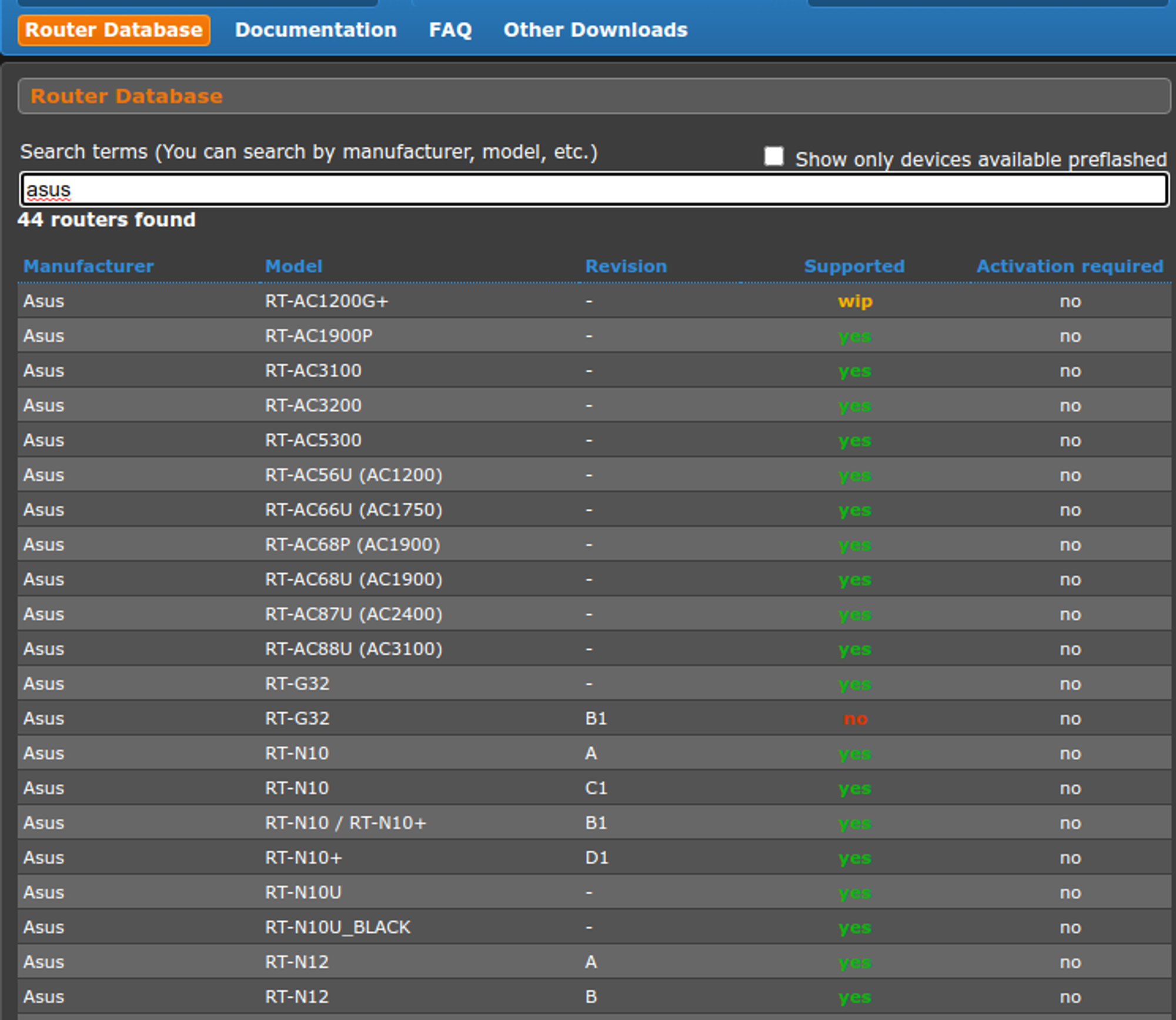
The router database contains all routers that currently support DD-WRT. To save you some time, I recommend sticking to these four routing companies:
- Asus
- Linksys
- Buffalo
- Netgear
- TP-Link
- D-Link
There are other router companies like Belkin and Gateworks, but these companies are known for providing good-quality routers with security protocols you can easily modify.
Should I Go With A Pre-Flashed Router?
There are many VPN services and companies that apply DD-WRT to current routers. These are known as pre-flashed routers, and they can save you a lot of time.
If you don’t have the time, paying extra might not be a bad idea. However, be sure you trust the company that installs the router.
Allowing an un-trustworthy individual to install your security is one way your online activities get published.
Step Two: Checking for Compatibility
On paper, the process of flashing your router sounds simple. However, not taking the proper precautions is one way to brick your router, turning it into an expensive paperweight.
To ensure you avoid destroying your router, you will want to double-check the make and model. There are many model numbers with slight variations in numbering.
So do not mix up your ASUS AC3200 with a 3100:
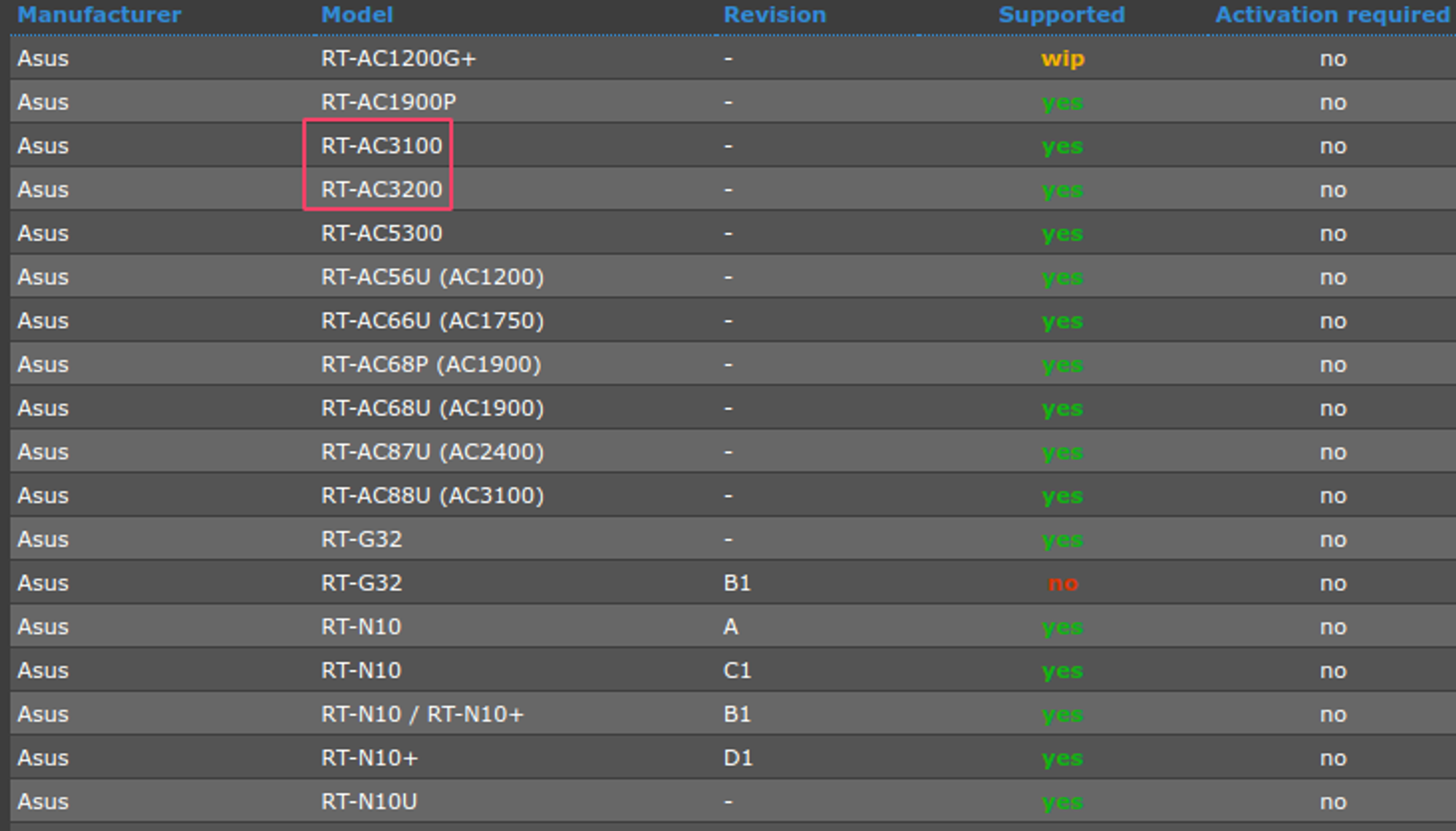
Don’t use this router if it doesn’t say “yes” under the supported table. Once this is confirmed, you will click one of the models above and download your file. Click the link under the file name to get started.
You will also need to be sure your VPN supports this. Check the support page of your router-based VPN to be sure of this.
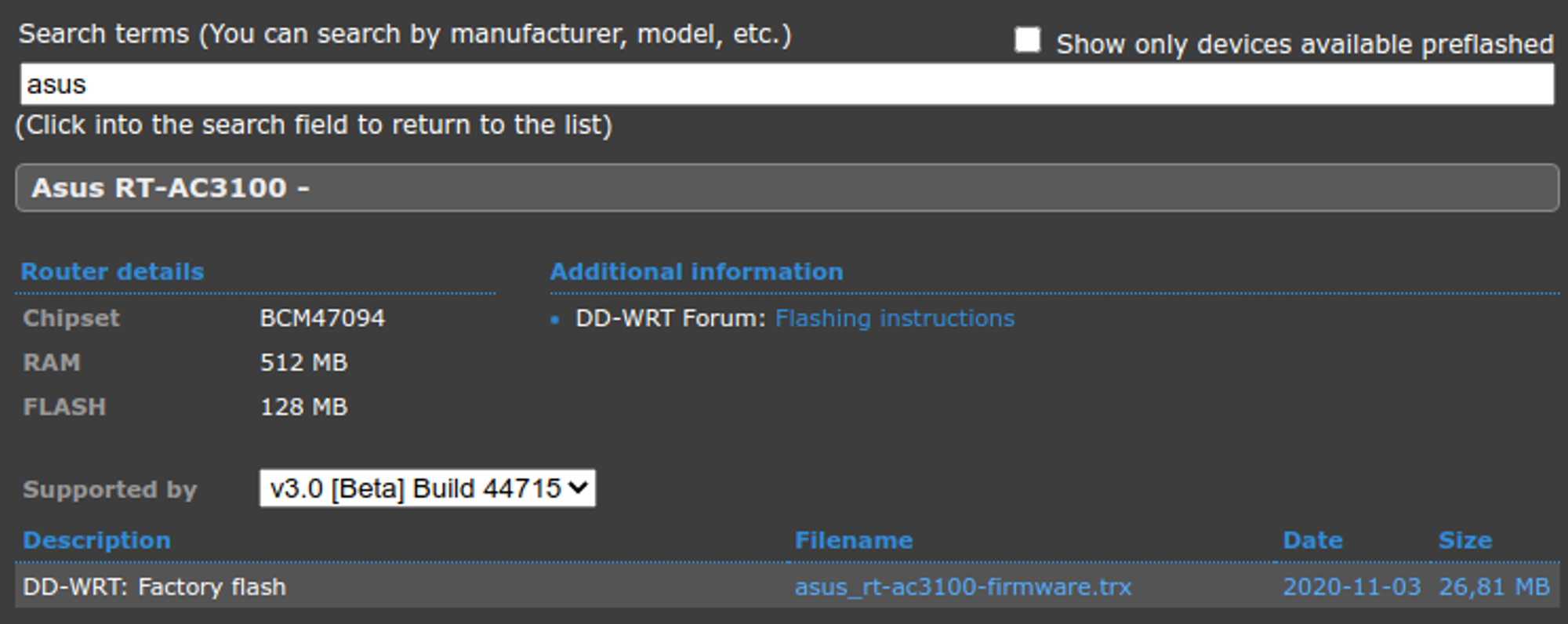
Once you get this file downloaded, you can change gears to the router. Power your device and make sure you connect it to your PC with a physical connection.
Do not connect your router or PC to the internet, as it will increase your router’s chances of causing a significant error. A physical connection is also typically more stable, so keep it there.
Step Three: Connect To Your Router Via IP Address
To gain access to your router, you will need to know its IP address. You can find a router’s IP in a few locations:
- Under the “default route” on your network settings
- On the side of the router
- In your router’s owner’s manual
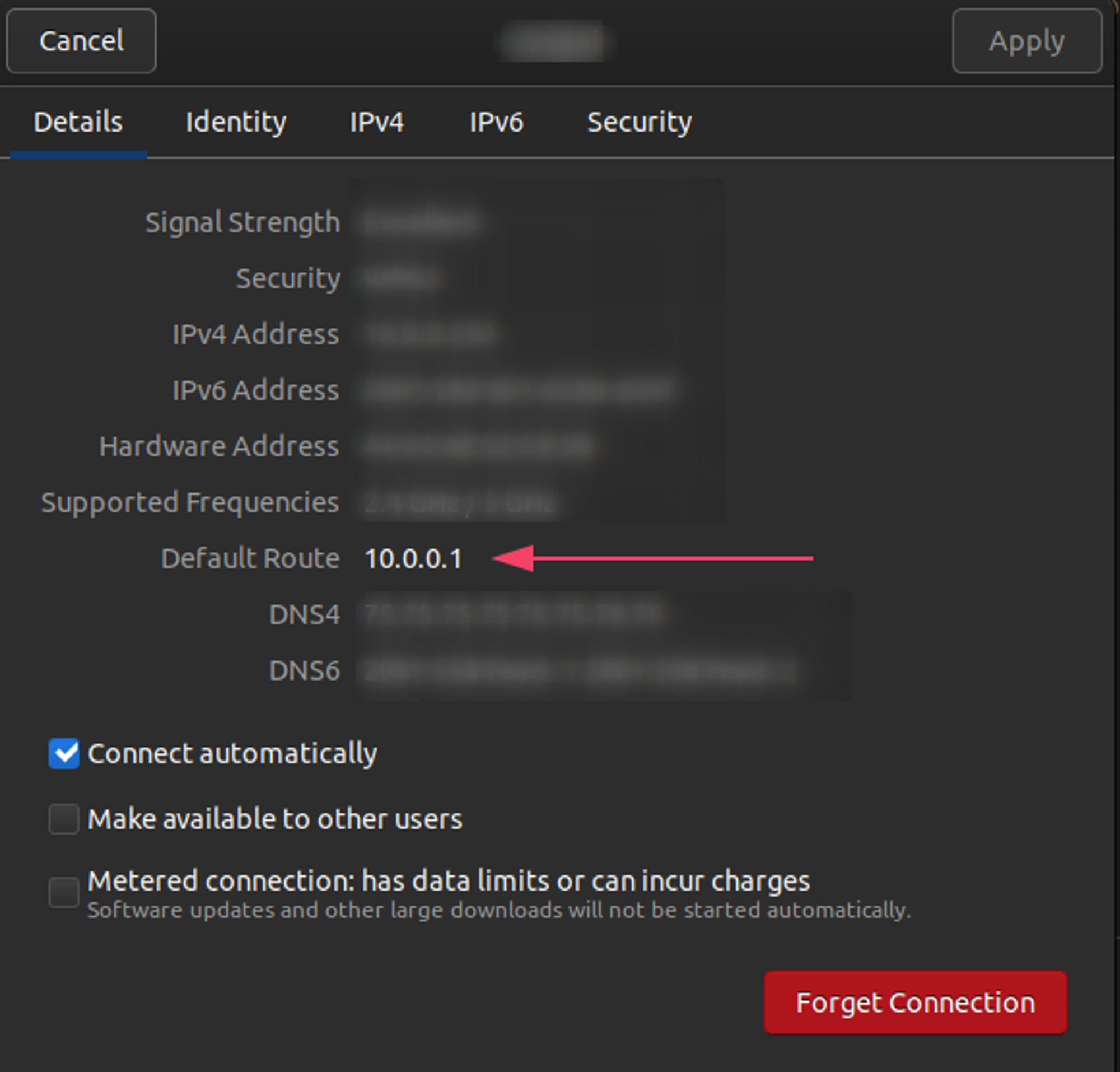
You will typically see something starting with 192.168.x.x, but each IP depends on your company. Looking up an internet service provider’s default IP is the last resort option if none of the above are available.
You also might need to insert an admin password. The password can also be found on the side of the router (along with the username). If you cannot find it, leave the field blank. The username is usually “admin.”
Once you get through to the admin console, the fun begins.
Step Four: Begin a Firmware Upgrade
A promising sign that your router will take to DD-WRT is a firmware update section. You’ll want to find it, click the link to it, ad select your DD-WRT file (the one downloaded earlier)
You must leave the router untouched, as an incomplete uninstall will lead to a brick. When the router restarts, you should see a new router screen.
After the new screen is up, apply a hard reset by unplugging the router and waiting for a minute. Once you plug it back in and it powers back up, it working is a good sign the update was a success.
Step Five: Getting Your VPN’s Firmware
Now that you’ve established the ultimate tool to block government agencies from your home network, you need to download one more thing: The VPN Software. Using that compatibility information from earlier, you’ll be able to determine whether your favorite VPN supports the router you picked.
Each page has a different support page dedicated to downloading your target firmware. Typically, you will need to insert a line of code in the administration page to your router.
You should see a link that says Commands when you do this. Be sure that the router has an active internet connection at this point.
From here, you will need to provide the following:
- Username
- Password
- Preferred server to connect to
Your network adapter settings will dictate how this router behaves. Some router-based VPN applications include features like kill switches and multi-hop. Pay attention to these features to determine how secure you want your home network to be.
If this sounds like a pain, your alternative option is to download software related to your OS. Alternatively, you could go with manually installing a VPN.
How To Manually Install A VPN on Any OS
If you do not want to download the software to get your online privacy, your alternative is to install this manually. While the feature of implementing a VPN is no longer part of Windows 11, many significant providers still allow for this.
Here are the manual steps you can follow for any OS:
Windows 10 Manual VPN Installation
- Go to your Network & Internet Settings
- Choose “add a VPN connection”
- Select the built-in VPN option
- Enter a name for the connection
- Insert the server address (you can get this from customer service)
- Enter the encryption type
- Save the information
- Click “connect”
Chrome OS and Android Manual VPN Installation
Both Chrome OS and Android run on the same system. Our team has an Android App that will work across most of these devices. Those who prefer the manual option can follow these steps:
- Access your Network & Internet Settings (you can search settings if you use Google Assistant)
- Add the same information mentioned above (name, encryption type, username, password server address)
- Insert a password for the connection (optional)
- Tap save
You can find both settings under your currently installed app list.
iOS and macOS Manual VPN Installation
Both macOS and iOS run under similar systems, making the process somewhat identical. I will start with the Mac instructions:
- You’ll find the “Network” link under system preferences
- Click the “+” and select VPN
- Enter your details (no different from other steps)
- Choose “create”
- Enter more details and click “authentication settings”
- Enter the username and password and click “ok”
- Click “connect” to test your VPN
iOS follows a similar process; only you need to replace “system preferences” with “settings.” You will also need to tap on the “general” sub-menu.
Testing Your Manual VPN Connections
You can test your newly found connections in a few ways:
- Use an IP testing service
- See if your favorite streaming service looks any different
- Check other location-based services
To be 100% on your VPN working, you will want to clear your current cache and cookies. This prevents any old location-based data from skewing the results.
Conclusion – Are Router/Manual VPNs Worth It?
Router VPNs are an excellent way to secure your entire home network. However, these router VPNs are a hassle to set up and require technical know-how.
Manual VPNs are only excellent in situations where you have data limitations. If your computer has no space, manual VPNs can be pretty convenient. However, downloading software is a bit easier and provides more features.
Regardless, always be sure that your online privacy is secure by establishing a VPN.