How to Install a VPN on Your Router (2023 Update)
date
Jan 2, 2023
slug
how-to-install-a-vpn-on-your-router
status
Published
summary
Installing a VPN on router is a better option than installing a VPN client on each device if you are using more than one device to connect internet. Let's make sure that you have all the details to set up a VPN on your router.
tags
Website
type
Post
featured_image_url
Author
Berktug Mutlu
category
Vpn
meta_title
How to Install a VPN on Your Router - 5 Steps to Set Up Router VPN - FastVPN
If you want complete security for your home network, installing a VPN client on each device can be time-consuming. To expedite the security process, you can also install a VPN on your router. Read our guide below if you want to save time and make your installation process more accessible.,
Why Should I Install a VPN on My Router?The Step-By-Step Process of Installing a VPN on Your RouterStep #1: Have a Compatible RouterHow Do I Find Out If My Router is Compatible?Step#2 (Optional): Flashing Your RouterStep #3: Download Your VPN Software and Log into Your RouterStep #4: Configuring Your RouterStep #5: Test Your RouterAdvantages and Disadvantages of Having a Router on Your VPNProsConsRouter VPN FAQsWill A Router and Client VPN Conflict?Will a VPN Router Help Me Access Geo-Restricted Content?Is Getting a VPN on My Router Worth It?
Why Should I Install a VPN on My Router?
There are many reasons for you to have a router-based VPN:
- It secures your entire home or business network with one installation
- Simple way to connect devices that commonly don’t support VPNs (smart products, gaming consoles, etc.)
- It saves you time by enabling you to install VPN software on a single device
Overall, installing a VPN on your router makes things simple. Below, we will get into that step-by-step process.
The Step-By-Step Process of Installing a VPN on Your Router
Step #1: Have a Compatible Router
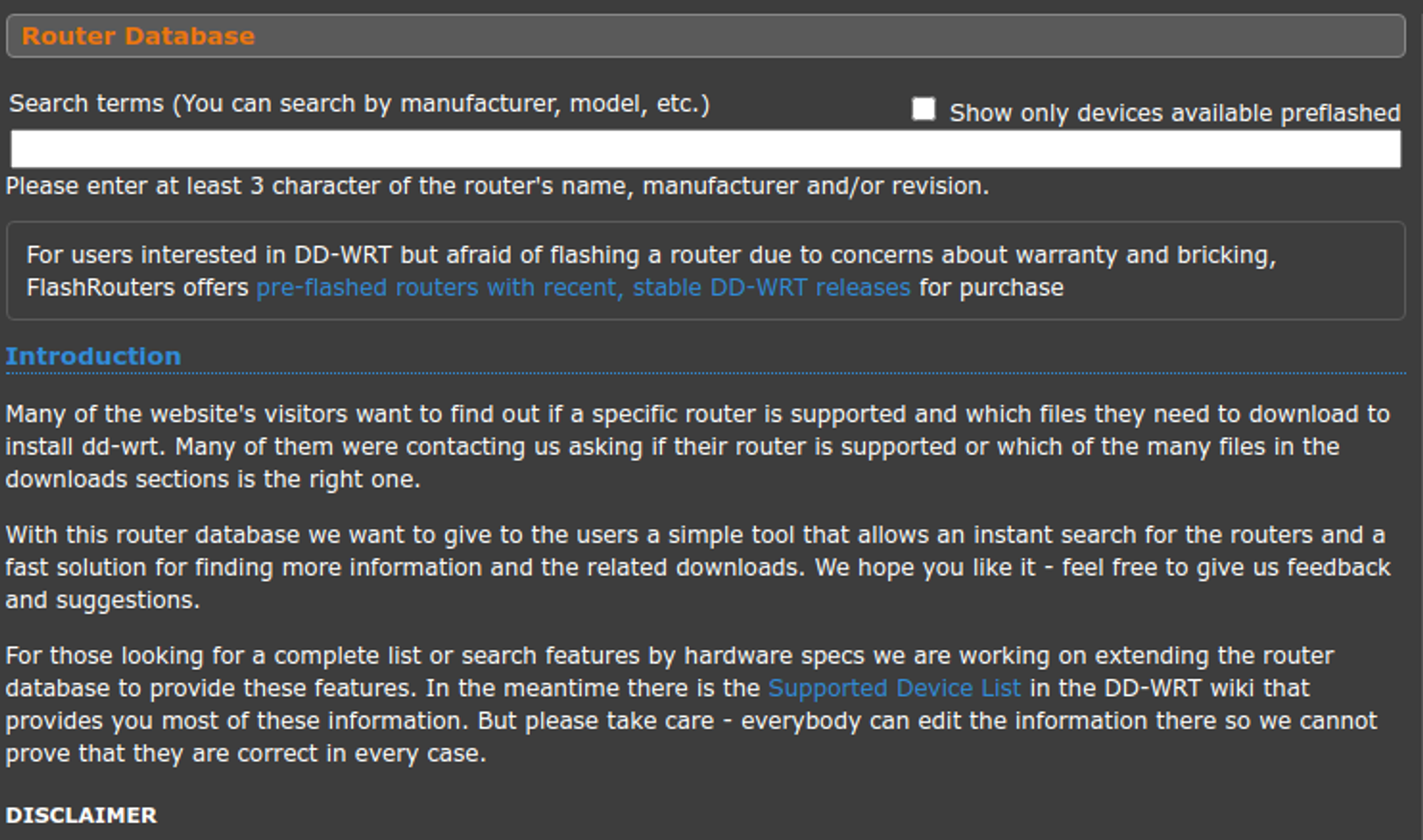
Your first step in VPN installation is to have a router that works with your VPN. To find out if your router has the chops to support a VPN, you’ll need to do one of two things:
- Ensure you have a VPN router that has the correct firmware
- Get a router that is compatible with having replaced firmware
Having a pre-configured router enables you to skip most of the steps here. It will be pre-configured (skip step three) and already have the necessary firmware. However, you might need to update the firmware for the router, so don’t skip step two quite yet.
If your router is compatible but doesn’t have the correct firmware, you’ll need to flash your router or remove the compatible firmware. Check out the steps below.
How Do I Find Out If My Router is Compatible?
To find out if your router can work, you need to download third-party firmware. You can do so by knowing your router’s model name and searching for them via the Tomato Hardware Compatibility list or the DD-WRT Router Database.
Be warned, downloading this firmware will replace the old one. In the worst-case scenario, this might “brick” your router, preventing it from booting up again. You will also be giving up any existing warranties.
But before you can install this firmware, you need to flash your router.
Step#2 (Optional): Flashing Your Router
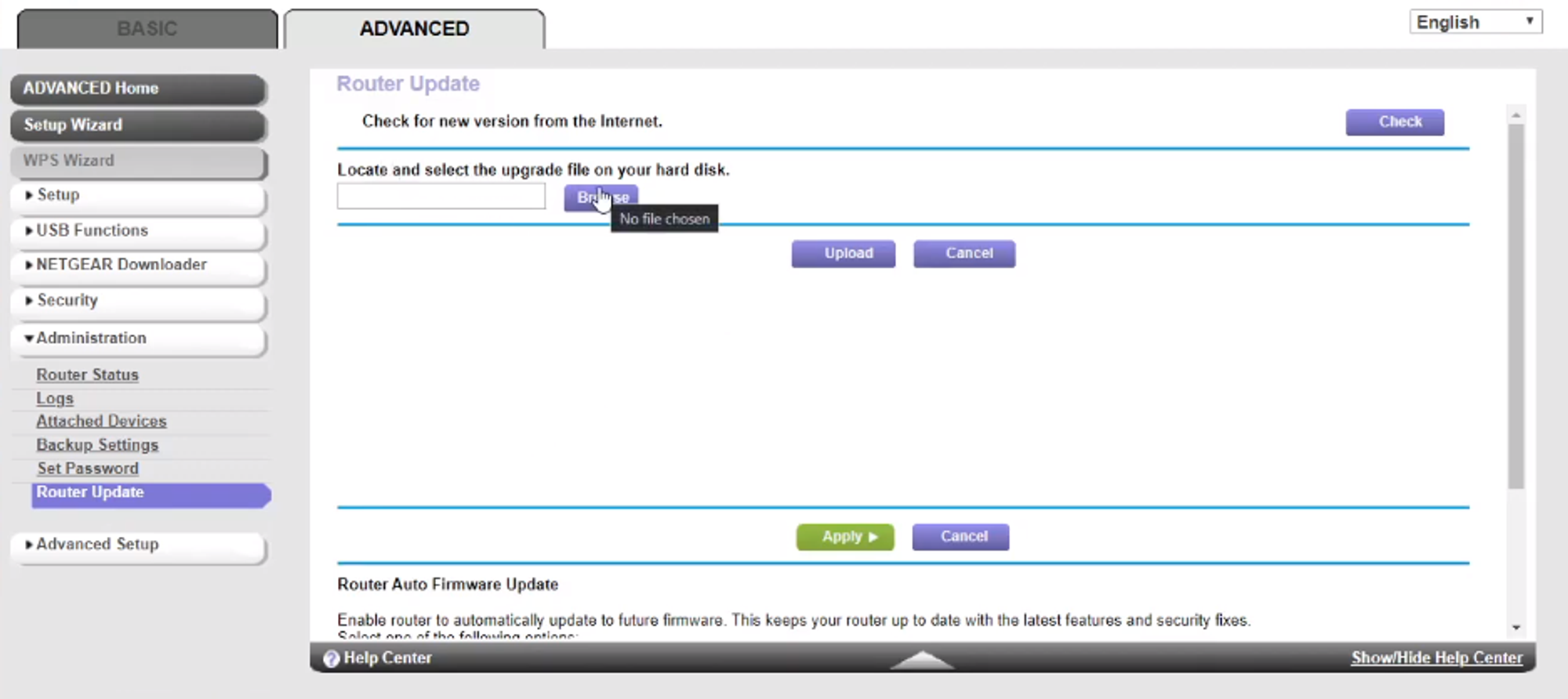
When flashing your router, this means removing your router’s flash memory, thus removing existing firmware. Outside of allowing you to install a VPN, flashing opens up a myriad of security benefits and customization options. Custom firmware can allow you to boost your WiFi signal.
Here are the steps:
- Type in your router’s IP address (in your browser’s address bar)
- Have a direct ethernet connection between your computer and the router
- Plug in the router and turn it on like you usually would
- Be sure you have the correct router firmware (from one of the two links above)
- Under the “setup” option, look for advanced settings that refer to a router update
- You should see a “browse” button allowing you to upload a file to the router
- Click the “browse” button, find your file, and click the “upload” button
- Wait for however long it takes for the installation
- Once the page clears, power cycle your router (unplug it for 30 seconds)
- Plug it back in
- Type in your router’s new IP address (usually 192.168.1.1)
You’ll know that the installation was successful if you see a dd-wrt.com control panel. Once you get this done, you can move on.
Step #3: Download Your VPN Software and Log into Your Router
Establishing VPN connections involves downloading specialized software from individual files (some are OVPN, others are BIN files). These files contain information your router needs to connect to the server.
Once you have the software on your computer, you’ll need to log into your router. Much like any WiFi network, this involves knowing the username and password. Default settings dictate the username as “admin” while the password is “password” or nothing (leave it blank).
Step #4: Configuring Your Router
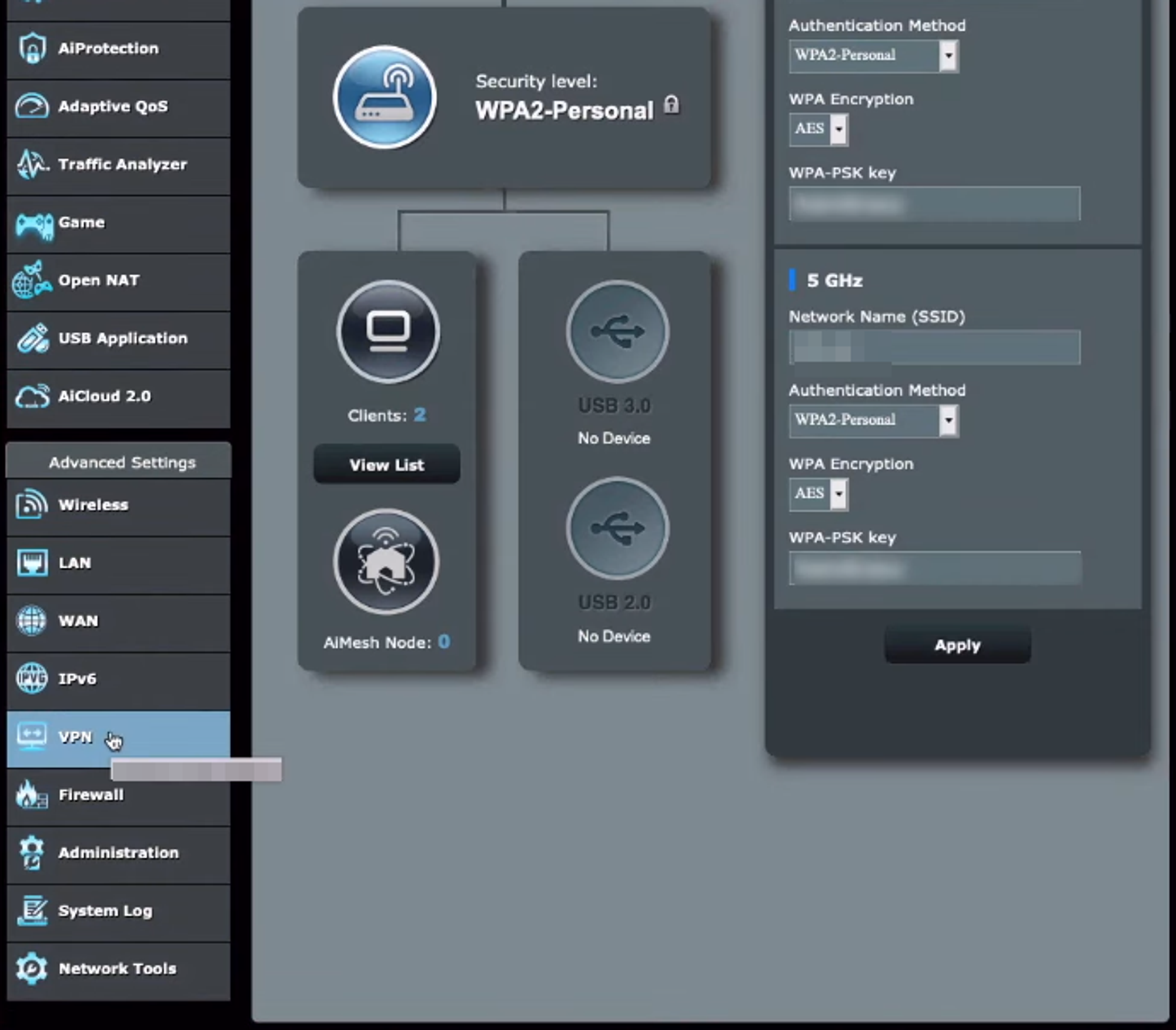
Once you get to the admin console, you should find a VPN tab under the advanced settings. Like installing the firmware, you should see a browse button to upload that file. Typically, the file will include your username and password, but you might need to enter this manually.
VPN providers have a manual setup section in some cases to overcome this. You can see the entire VPN server, username, and password from this page. The username and password of your router-based connection is usually a randomly generated set of numbers and letters. VPN providers do this to ensure nobody can establish a router connection in your name.
The VPN tab is sometimes replaced with “tunneling,” an advanced security tab that works on the device side of things. In this case, you’ll need to do something similar to port forwarding, which involves manually inserting your targetted device’s IP address into the tunneling section and inserting details into your VPN client. Here are some instructions on this secondary process:
Step #5: Test Your Router
When you want to go through a router test, focus on these areas:
- Testing from multiple connected devices
- Checking your connection speed to see how it has changed
- Test from mobile devices as well
To test it out, you can check out our IP testing page, which you can find on the top of our home page. You will know your router VPN is accurate if your IP address doesn’t match, and the display of the internet service provider (ISP) is inaccurate.
You can also take this test across other websites. Seeing if the router VPN works across streaming services and other frequently accessed sites is paramount to ensure you won’t need to change your habits.
Advantages and Disadvantages of Having a Router on Your VPN
Establishing a VPN tunnel on your entire network does come with a series of pros and cons. Below, we will go through a complete list of reasons for and against a router installation of any VPN.
Pros
- You get protection for your entire network. A big part of your online privacy comes from what you access from your home network. When you have a VPN across that network, you don’t have to worry about exposures for a wide range of things. Access to this feature gives you peace of mind.
- It eliminates the concern of device limits. Many VPN providers have significant device limits. If you love your home technology, that can be concerning. Having a VPN router can overcome this limitation, eliminating the concern of device limitations.
- You get IoT (Internet of Things) protection. Smart toasters, fridges, and coffee machines are here to stay, and this is known as the IoT. Because the IoT isn’t concerned with security, they offer plenty of risks. A VPN will prevent most security risks while supporting your smart lifestyle.
- You don’t have to log in every time. Having a router with a built-in VPN enables you to enjoy greater convenience. When you don’t have to repeatedly log in (say, if your client needs re-confirmation), it saves a bit of time.
- You can protect your game consoles. X-box, PS4, PS5, and Nintendo Switch consoles are security gaps in your home network. You need to get creative because none of them have an app database that supports VPNs. Having one on your router is part of that creativity.
Cons
- Internet traffic is slower across your router. Despite your best efforts, VPNs do slow you down. After all, you add security by bouncing off a distant location. Sacrificing a bit of speed for protection isn’t a total loss.
- You might destroy your router. Not all routers take to flashing. Routers must go through an experimental phase before you can apply third-party firmware. If your router is in this phase (typically labeled on the DD-WRT database), ask yourself if you are willing to lose the router.
- Security risks will apply to all your devices. If you have a lower-quality VPN known for security leaks, using this VPN to your entire network is dangerous. This is because those security leaks don’t just apply to one device; they apply to your entire home network. Be picky and only choose the best VPN.
- It’s more challenging than installing a client. After creating an account, installing a VPN client is no more than a three-click process. Managing clients are also more accessible, as you don’t have to access your router’s admin area. You need to open an application, which is easier when you want to change settings or location.
- It won’t help you with mobile protection. Having a secure home network does nothing for your mobile data. So regardless, you will still need VPN clients for your iOS and Android devices (unless they are connected to your WiFi)
Router VPN FAQs
Will A Router and Client VPN Conflict?
If you have a mobile VPN and decide to connect to your home network, the two won’t cancel each other out. Instead, you might experience some more significant slowdown.
Consider multiple layers of VPN to be similar to multi-hop. Multi-hop VPNs connect to various servers, but those servers don’t connect. This is similar to how a Tor browser operates.
Will a VPN Router Help Me Access Geo-Restricted Content?
Yes, having a VPN router follows the same encryption protocols as a VPN client. So when connecting to a server, you will gain access to that previously forbidden content. In this way, you can watch streaming services like Netflix or Hulu from your game console.
Is Getting a VPN on My Router Worth It?
If you have a VPN provider that supports your router, getting that protection is worth it. Having a genuinely private network is a challenge, and a router-based VPN can help that happen.
Regardless, you will want to supplement this by including a VPN on any mobile device. This includes laptops, mobile phones, and any tablet that leaves the house. Be aware that device limitations often refer to “at a time,” meaning you can have the client on multiple devices but not use them simultaneously above your limit.
If you want VPN protection that will work with mobile and non-mobile devices, use The Fast VPN. Whether you need protection on the go or at home, we have you covered.